Instructions for projecting PowerPoint 2010 files over the Internet
TipsMake.com - One of the new features in PowerPoint 2010 is to allow the promotion of a PowerPoint presentation file via the web from PowerPoint itself without using any other software.
This is a great way to exchange with each other quickly in a remote webinar or seminar. Simple feature for presenter and does not require installation or registration in attendees. What they need is just to click on a single link sent by the presenter. They don't even need to have PowerPoint installed on their computer, just need a browser.
Step 1
Open the slideshow file with PowerPoint 2010.
Step 2
Click the Slideshow tab and select Broadcast Slide Show .

Step 3
In the next window, click Start Broadcast .

Note: From this point, users will need a Windows Live ID. If you already have Hotmail, Messenger or an Xbox, users can use that account as well. Otherwise, you will have to register for a Windows Live account.
Step 4
PowerPoint will give users a link that can be shared to remote attendees. Users can also copy and paste it into emails, tweet or click on Send in an email . to automatically open a new Outlook message with the embedded link.
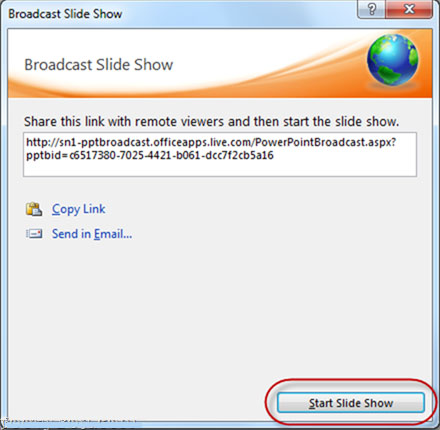
Step 5
Click Start Slide Show when ready. Note that, if you want to promote it later, press X to close the window right now.
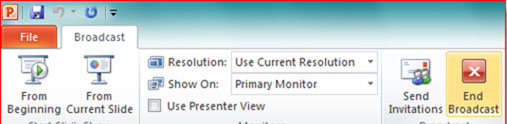
When the presentation file is being broadcast, the presenter cannot change it on the presentation file, but only some options such as resolution can be edited. You can also send an invitation from here.
Step 6
Participants just need to open the link sent by the browser to attend the seminar. If they attend before the start of the show, they will see a black screen requesting Waiting for broadcast to begin .
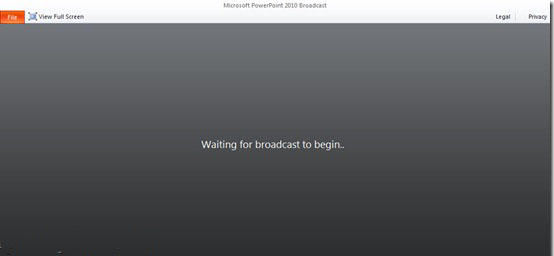
When the presenter starts the slide show, the attendees will see the silde appear.
In short, this is a very simple method for an online seminar. Users can even use this method via a SharePoint server if they want to present only internally. However, there are some limitations that presenter should know.
- The utility does not support audio so users will have to set up a separate conference call.
- Up to 50 people can attend the online seminar.
- Anyone who has a link can join. No need for any password or registration procedure. Because it is not confidential, if you are presenting an important product or product, you may want to look for a more secure service.
- Microsoft recommends using Internet Explorer 7 and Safari 4 and above, but the utility also works well on Chrome.
There is a free service called join.me that also allows creating a connection call for a conference. Combined with Google's Voice Chat service, users can create a 100% free webinar / seminar from join.me. The service is a bit better quality than PowerPoint's advertising utility. Not only that, join.me is also flexible and offers more features. However, the promotion feature of PowerPoint 2010 is still an attractive alternative.
 Add time zone in Outlook Calendar
Add time zone in Outlook Calendar Save Office 2013 documents into PDF files
Save Office 2013 documents into PDF files Set password to protect and encrypt documents in Office 2013
Set password to protect and encrypt documents in Office 2013 Use Comments Tool in MS Excel
Use Comments Tool in MS Excel Create group of email addresses in MS Outlook 2010
Create group of email addresses in MS Outlook 2010 Additional instructions and use of multiple accounts on MS Office 2013
Additional instructions and use of multiple accounts on MS Office 2013