Pocket famous Macbook screen recording software
For computers running Windows, recording the screen is quite simple. But with Macbooks, many people still don't know how to do this job. However, in reality, recording a screen with sound on a Macbook is not as difficult as we think. Below TipsMake will reveal to you some famous Macbook screen recording software . With these software, recording the screen on a Macbook will definitely no longer be difficult for you.
Macbook screen recording software is known to be the simplest and most effective
If on Windows there is specialized software for screen recording, on macOS there are also many software with similar features. There are even screen recording software built into the macOS operating system. The following are the famous Macbook screen recording software that are most commonly used today.
1/ Record Macbook screen using QuickTime with sound
Many people have been using Macbooks for a long time but don't notice that. By default, Macbooks will have software that helps us record the screen with sound. And specifically, that is QuickTime software. In fact, this software is often used to open video files. However, you can also use it to record the Macbook screen.
- Step 1 : Open the QuickTime software on your Macbook, then click on the file item and select New Screen Recording .
- Step 2 : At this time, a control bar will appear on the screen. You just need to click on the arrow next to the screen recording button and select Internal Microphone . This option will allow you to record your screen with sound.
- Step 3 : Press the red record button on the screen to start recording. You can choose to record full screen or you can also specifically localize the area you need to record.
- Step 4 : To end the screen recording process, press Command + Control + ESC . The video will now be automatically saved to your device.
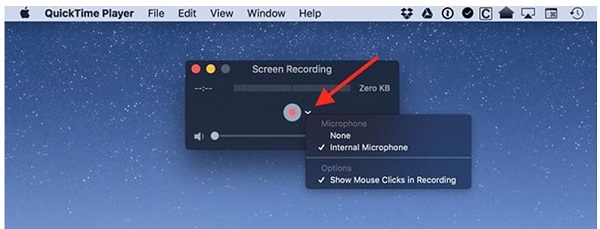
2/ Use Wondershare DemoCreator to record screen with sound on Macbook
If you are looking for screen recording software on Macbook, you definitely cannot miss Wondershare DemoCreator . This software not only supports screen recording effectively. It also integrates some additional features such as video and audio editing. To use this software on Macbook, you need to do some of the following operations.
- Step 1 : Access the link here to download and install Wondershare DemoCreator to your computer.
- Step 2 : Start the application and you will see a toolbar on the screen. At this point we will begin setting parameters to prepare for filming.
- Step 3 : By default, this software will record both video and audio. If you want to turn the sound on or off, you can click on the microphone icon in the recording device section .
- Step 4 : Click the red recording button to start recording the screen. To finish, just press Shift + Command + 2 .

3/ Use Vidmore Screen Recorder to record the Macbook screen
The next software I want to introduce is Vidmore Screen Recorder. Similar to the above software, Vidmore Screen Recorder is also specialized software for recording Macbook screens.
- Step 1 : Click on the link and download Vidmore Screen Recorder software.
- Step 2 : Once downloaded and installed, open the software and select Webcam Recorder .
- Step 3 : Set up the necessary parameters to record video and then select ok to save.
- Step 4 : Click the red button to record the screen. If you want to record audio from your computer's microphone and audio. Please switch the mode from off to on in the Sound and microphone sections .
- B5 : To stop recording the screen, you just need to select the square icon as shown in the illustration.

And above are some famous Macbook screen recording software that I want to introduce to you. Believe that these software will be an extremely useful assistant when you want to record the screen on your Macbook.
You should read it
- The best video recording apps for Ubuntu
- Top 5 best free screen recording software 2021
- The best screen recording software for Windows 10 2021
- Top 3 most professional screen recording software
- TOP 11 computer screen recording software that is light, free, and worth using
- Recording software on the computer
- Instructions for filming the screen with CyberLink Youcam
- Top 3 Best screen recording software 2020
May be interested
- Top 5 Best Computer Screen Recording Software 2024
 to serve your work needs, you must record your computer screen. hoang ha pc will suggest the top 5 best computer screen recording software!
to serve your work needs, you must record your computer screen. hoang ha pc will suggest the top 5 best computer screen recording software! - Top 3 Best screen recording software 2020
 you are in need of a software that can record video on your computer screen but you are wondering what to choose and suit your needs. thuthuatphanmem.vn will help you choose three best screen recording software today and 2020
you are in need of a software that can record video on your computer screen but you are wondering what to choose and suit your needs. thuthuatphanmem.vn will help you choose three best screen recording software today and 2020 - How to record a screen with VLC Media Player?
 vlc media player is one of the most popular and free music programs on computers and laptops. but besides that, vlc also has one more feature that not many people know, it is screen recording. in the article below, we will guide you to implement features that are small but also very useful, especially those who want to make video tutorials ...
vlc media player is one of the most popular and free music programs on computers and laptops. but besides that, vlc also has one more feature that not many people know, it is screen recording. in the article below, we will guide you to implement features that are small but also very useful, especially those who want to make video tutorials ... - Instructions for rotating screen, video game using Bandicam software
 with bandicam you can easily record videos, record actions on your computer screen with high quality for business purposes such as presentations or lectures ... also, you can record re video game web to share with many other gamers. please refer to our video camera tutorial with bandicam below.
with bandicam you can easily record videos, record actions on your computer screen with high quality for business purposes such as presentations or lectures ... also, you can record re video game web to share with many other gamers. please refer to our video camera tutorial with bandicam below. - Microsoft officially integrated the screen recording feature into the Snipping Tool application
 screen recording software, or screen video recording software is an extremely useful application that helps you record everything displayed on the screen (including audio) and then save it as separate clips for your own use. many different purposes.
screen recording software, or screen video recording software is an extremely useful application that helps you record everything displayed on the screen (including audio) and then save it as separate clips for your own use. many different purposes. - How to use Captura to take photos, record, film screen of Windows 10
 captura software on windows 10 is an unlimited screen capture and video capture software, with many other useful shooting modes.
captura software on windows 10 is an unlimited screen capture and video capture software, with many other useful shooting modes. - Top 10 best computer screen recording software with sound
 screen recording helps create tutorials, archive lectures, record games, and record online meetings. sharp image quality, clear sound, and flexible editing tools enhance the experience. choosing the right software helps optimize work and share content easily.
screen recording helps create tutorials, archive lectures, record games, and record online meetings. sharp image quality, clear sound, and flexible editing tools enhance the experience. choosing the right software helps optimize work and share content easily. - OBS Studio - Free, open source software for video recording and livestreaming
 obs studio is a free screen recording and editing tool with live streaming functionality. designed for windows, this powerful screen recording software also supports webcam and microphone recording.
obs studio is a free screen recording and editing tool with live streaming functionality. designed for windows, this powerful screen recording software also supports webcam and microphone recording. - How to install the Open Broadcaster screen recording software
 previously, tipsmake.com introduced you to some screen recording software such as vlc media, bandi cam, cyberlink youcam, camtasia. today, we will share one more tool used by many people, especially gamers, to shoot video matches. that's open broadcaster. please take a look.
previously, tipsmake.com introduced you to some screen recording software such as vlc media, bandi cam, cyberlink youcam, camtasia. today, we will share one more tool used by many people, especially gamers, to shoot video matches. that's open broadcaster. please take a look. - The best recording app for Android
 here are 5 recording applications on android phones that are both professional and free for you to freely choose and use.
here are 5 recording applications on android phones that are both professional and free for you to freely choose and use.










 10 simple tips to speed up a slow Mac
10 simple tips to speed up a slow Mac View and read MAC addresses of Windows 7, 8, 10 and Mac OS X computers
View and read MAC addresses of Windows 7, 8, 10 and Mac OS X computers How to clean Macbook hard drive
How to clean Macbook hard drive Edit Menu Context on macOS
Edit Menu Context on macOS How to broadcast wifi on MacBook, create Wifi Hotspot on MacBook
How to broadcast wifi on MacBook, create Wifi Hotspot on MacBook Simple way to fix Camera error on Macbook
Simple way to fix Camera error on Macbook