Page Break error in Excel and instructions on how to fix it
Are you having difficulty working because of a Page Break error in Excel? TipsMake has researched this problem and will have solutions to help you fix it, see my suggestions!
Page Break means page break - a widely used trick in Excel to split a worksheet into separate pages. This will help keep your Excel data neatly organized and extremely suitable if you need to print. However, during work, Page Break errors in Excel may occur. Let's find a way to fix this problem with TipsMake .
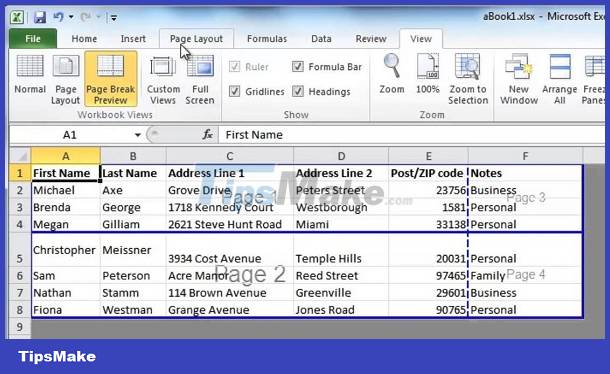
Instructions on how to quickly fix Page Break error in Excel
Page Break is an important feature in Excel and usually, the software automatically adds page breaks based on its default settings. However, sometimes this automatic page break is not according to your wishes and cannot be done. Don't worry, the following solutions will help you.
How to manually adjust Page Break Preview in Excel
If the automatic page break insertion method is not satisfactory, it will not work correctly. Users can insert manual page breaks according to their needs as follows:
- Step 1 : First, open the Excel file you need to break the page > Then click the View tab > Continue clicking Page Break Preview in the Workbook Views section . Note, if you see the Welcome to Page Break Preview. dialog box appear, click OK .

- Step 2 : After selecting the above option, you will be able to see the page break positions in the spreadsheet.
- Step 3 : If you want to add a horizontal page break > You need to select the row where the marker line appears > Right-click on this row > Select Insert Page Break from the list. Similarly, if you need to insert a vertical page break, select the necessary column on the right > Right-click on that column and select Insert Page Break .
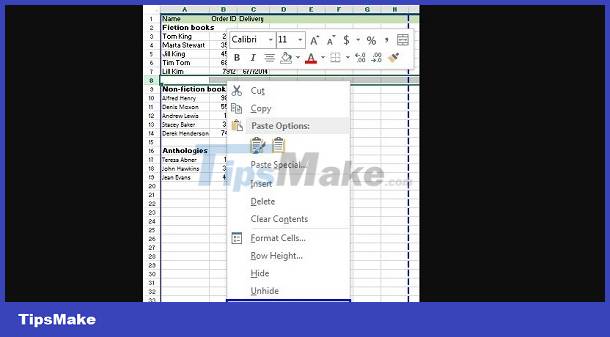
Some note:
- In case you can't drag the Page Break Preview, or this method of manually adding a page break doesn't work. Try selecting the Fit To option (click the Page Layout tab > Find the Page Setup group > click Dialog Box Launcher Button > Page > Change to Adjust ).
- Or you should check to see if the worksheet is set up to fit 1 page wide x 1 page high and see if the print area has been assigned.
Instructions on how to remove page breaks in Excel
In case you need to remove Page Break Preview in Excel 2010/2016 or other versions. Here's what you need to do:
- Step 1 : First, open the spreadsheet you need to delete the page break > Click the Page Break Preview icon under the View tab > Or a faster way is to click the Page Break Preview button below the status bar.
- Step 2 : If you need to remove a vertical break in Excel, select the column to the right of the line > Right-click the column and select Remove Page Break . If you need to delete a horizontal page break, select the row below the line you want to delete > Right-click on that row and select Remove Page Break to finish.

A few more tips
- If you need to delete all inserted page breaks in your Excel file : Open the spreadsheet that needs to delete page breaks > View tab > Page Break Preview icon > Continue clicking on the Page Layout tab > Find the Page Setup group and click Breaks > Select Reset All Page Breaks.

- If you need to move a page break in Excel : Similarly, click the View tab > Click Page Break Preview > Drag the page break to the new position you want and you're done.
- If you need to hide/show page breaks : Open Excel > File tab > Options > Advanced > Scroll to Display options for this worksheet > If you want to show page breaks, tick Show page breaks (if not shown, uncheck) > Click OK to save.

- To reset to normal view : Click the File tab > Normal and you're done.
Above are all instructions on Page Break Error in Excel. TipsMake wishes you a successful recovery!
You should read it
- How to fix the error of printing without finishing the page in Excel
- Page break in Word - Instructions on how to break a page in Word 2007, 2010, 2013, 2016
- How to break Excel Password without software
- 3 ways down the line in Excel, line break, down row in 1 Excel cell
- How to add a new page in Word
- Page numbering method of type 1/2 in Excel
 Tables in Word lose lines when turning pages - Solution
Tables in Word lose lines when turning pages - Solution Find an effective way to fix stuck text errors in Excel
Find an effective way to fix stuck text errors in Excel Fix Excel Error Not Showing Spreadsheet At A Glance
Fix Excel Error Not Showing Spreadsheet At A Glance Inverted Quotation Marks In Word, Fix Error Immediately
Inverted Quotation Marks In Word, Fix Error Immediately Microsoft Visual Basic Error in Excel, How to Fix This Error?
Microsoft Visual Basic Error in Excel, How to Fix This Error? Error of not being able to add sheets in Excel, how to fix?
Error of not being able to add sheets in Excel, how to fix?