Fix Excel Error Not Showing Spreadsheet At A Glance
The error of Excel not displaying the spreadsheet is a quite serious problem because you cannot know the file content or work with this file. Don't worry, TipsMake will help you fix errors immediately with simple instructions.
When opening an Excel file, instead of the spreadsheet appearing by default, Excel has a confusing gray/white color? The error of Excel not displaying spreadsheets is extremely common and many users have encountered this situation. The cause may be that the user accidentally hides the spreadsheet, hides the sheet, turns on Dynamic Data Exchange (DDE), the plugin is corrupted. To fix this situation, TipsMake has suggested detailed computer tips in the next section.
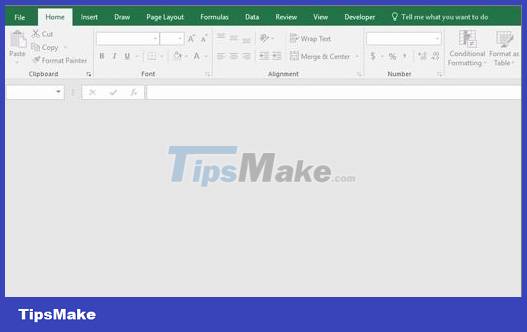
Instructions on how to fix Excel errors that do not display spreadsheets simply and effectively
The error of opening a blank Excel file is not difficult to solve if we clearly understand the 'culprit' causing this problem. The following are each specific solution to help you fix the error of Excel file with hidden content.
Learn how to unhide worksheets in Excel
As the admin shared at the beginning, the file's content/sheet is hidden so the spreadsheet is not displayed. To fix it, users just need to click on the View tab of this blank Excel file > Find the Window area > Click Unhide .
Next, when the new window displays, click OK to complete this process. You'll then see the sheet visible again.

Turn off 'Hardware acceleration' feature
Hardware acceleration being enabled is also one of the reasons why Excel does not display the spreadsheet. Therefore, users need to click on the File tab in the Excel file > Select Options > Continue to select Advanced from the list on the left.
In this interface, you need to go to Display > Tick the Disable hardware graphics acceleration line > Click OK to save this setting.
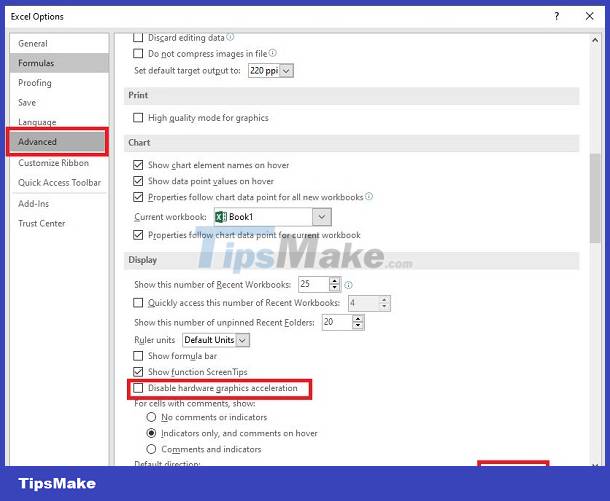
Turn off Dynamic Data Exchange
- Step 1 : In the Excel file with hidden worksheet, click File > Then select Options .
- Step 2 : Continue to select Advanced from the left menu > Find the line 'Ignore other applications that use Dynamic Data Exchange (DDE)' > Uncheck this line and click OK to save the changes.

Turn off all Add-ins
If the above solutions do not help you display the spreadsheet again in Excel. There is a high possibility that the error is caused by add-ins and you should try turning off all add-ins to see if that helps.
- Step 1 : In Excel that is open and has an error, click the File > Options tab .
- Step 2 : Select Add-ins in the list on the left > Scroll down to Manage > Click on the arrow to select Excel Add-ins > Then press Go .
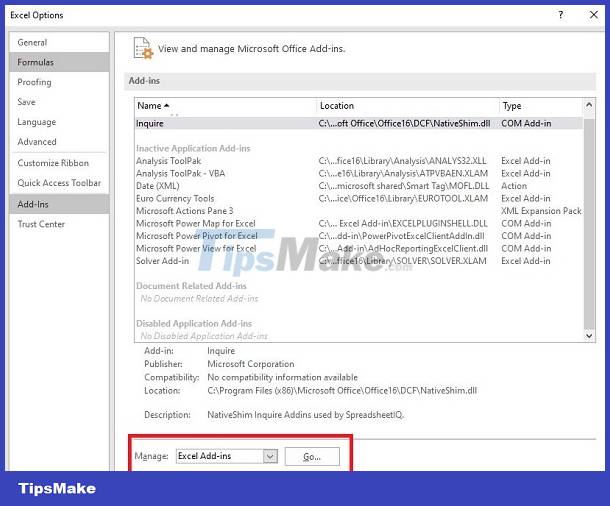
- Step 3 : When the Add-in list displays, uncheck all items and click OK to save.
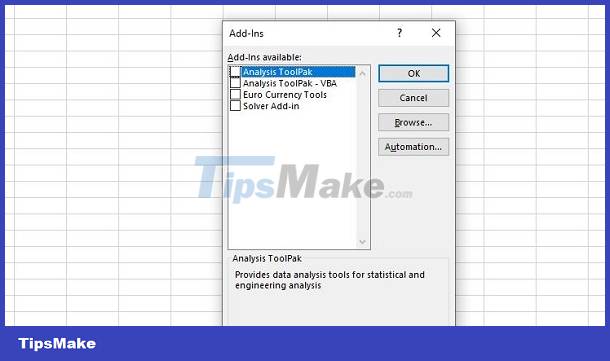
At this time, if the file is still corrupted, continue repeating steps 1 to B2 > At the Manage line > Select COM Add-in > Click Go and then check the problem again.
Don't show spreadsheet in Excel (Open hide all tab pages)
In case all sheets are hidden (as shown), it means the sheet is temporarily hidden and you can fix it with the steps below.
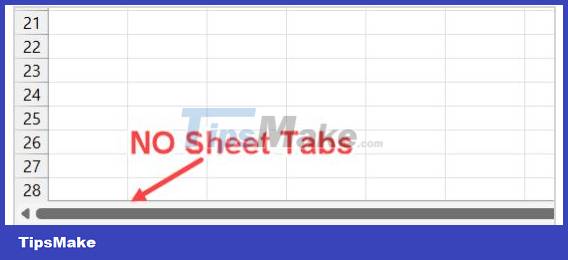
At the Excel file > Click the File tab on the toolbar > Select Options > Select Advanced > Continue to find Display Options for this Workbook > Then, tick Show sheet tabs to complete this process.

Solution: Repair the Office suite of applications
All of the above methods will not help you fix the problem, the most drastic solution is to repair the Office application suite.
- Step 1 : Click the magnifying glass search icon on the taskbar > Type keywords and open Control Panel .
- Step 2 : Click on Programs > Then click on Programs and Features .
- Step 3 : Go to the Microsoft Office installer > Click on it and click Change above.

- Step 4 : Tick Online Repair > Click Repair and wait for this process to complete.

Above are each cause as well as how to fix the Excel error not displaying the spreadsheet. TipsMake wishes you success!
You should read it
- Complete guide to Excel 2016 (Part 9): Working with multiple spreadsheets
- How to change worksheet size in Excel
- How to print an Excel spreadsheet in a page
- Error always showing Save as box in Excel [FIXING TIPS]
- How to send email from Excel spreadsheet with VBA script
- How to fix Vietnamese error when opening CSV file in Excel
 Inverted Quotation Marks In Word, Fix Error Immediately
Inverted Quotation Marks In Word, Fix Error Immediately Microsoft Visual Basic Error in Excel, How to Fix This Error?
Microsoft Visual Basic Error in Excel, How to Fix This Error? Error of not being able to add sheets in Excel, how to fix?
Error of not being able to add sheets in Excel, how to fix? Find the hidden Ruler bar in Word very quickly
Find the hidden Ruler bar in Word very quickly Excel file cannot be read after Recovery, how to fix it?
Excel file cannot be read after Recovery, how to fix it? How to recover overwritten Word files? DETAILED ANSWER
How to recover overwritten Word files? DETAILED ANSWER