Error of not being able to add sheets in Excel, how to fix?
You cannot insert a new worksheet while working with Excel? See now how to fix the error of not being able to add sheets in Excel shared by TipsMake to find a quick solution!
On forums, many people have complained about not being able to add new sheets to workbooks when using Excel. The familiar plus sign on the sheet tab is gray, even the Home-Insert-Insert trick is gray so new sheets cannot be added. Don't worry, TipsMake has found a way to fix the error of not being able to add sheets in Excel effectively. Apply now to fix this error!
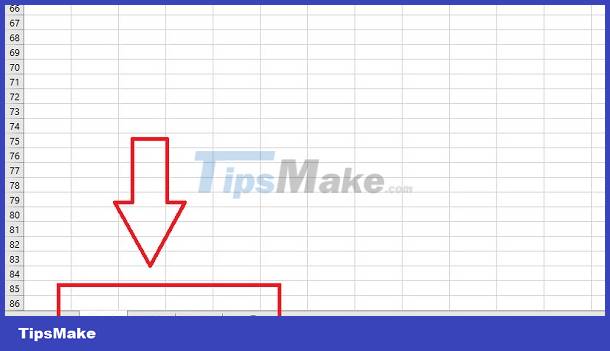
Details on how to quickly fix the error of not being able to add sheets in Excel
How to insert additional sheets in Excel is certainly not unfamiliar to users. You can quickly click the + sign near the sheet you are working on below. Or click the Home tab > Insert > Insert Sheet and you're done. But in this case both methods cannot be done. Surely you will be extremely confused and not knowing what to do.
The cause of this situation may be because the working window is being protected. Therefore, you cannot add/delete/move/rename/copy sheets. There's also a possibility that due to an issue with the add-in, the adding new sheet feature isn't working. Here are the steps you need to take to fix the error.
1/ Unprotect workbook structure in Excel
Excel allows users to enable structure protection of all sheets in a spreadsheet. That means you cannot arrange or add new sheets to this spreadsheet. Therefore, you need to turn off the protection feature to be able to add new sheets to Excel.
- Step 1 : In the Excel window you are working and want to add a new sheet but cannot> The user clicks on the File tab > Select Info at the top.
- Step 2 : Click the Protect Workbook button > Select the Protect Workbook Structure option > When the small dialog box displays, enter the password you set to protect previously > Click OK to complete this process.
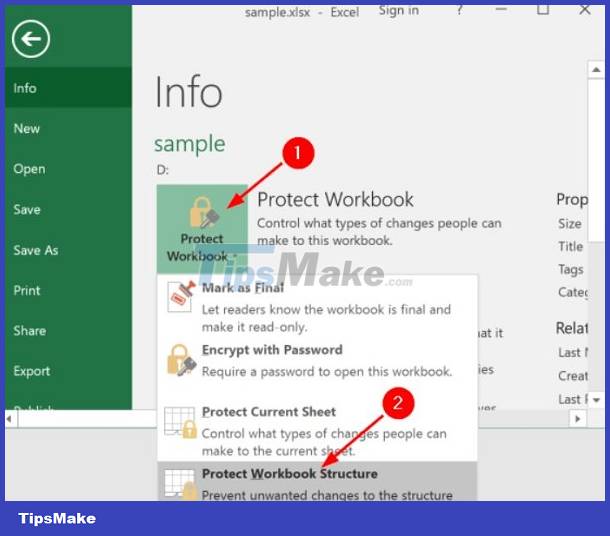
NOTE:
In case you do not remember the password protection and cannot insert a sheet in Excel, you can fix it by doing the following:
- Step 1 : Install Excel Password Recovery program on your computer > Open this software and upload Excel with worksheet protection turned on but don't know the password.
- Step 2 : Tick Remove Worksheet & Workbook Password > Click Next .
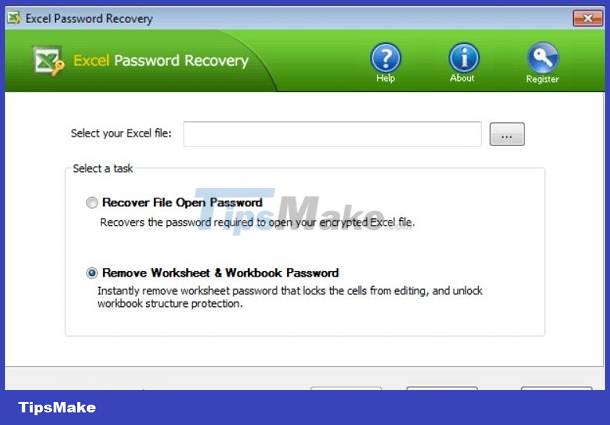
- Step 3 : Wait a moment and then click Go to folder > So the Excel file has been unlocked and you can freely edit and add new sheets.
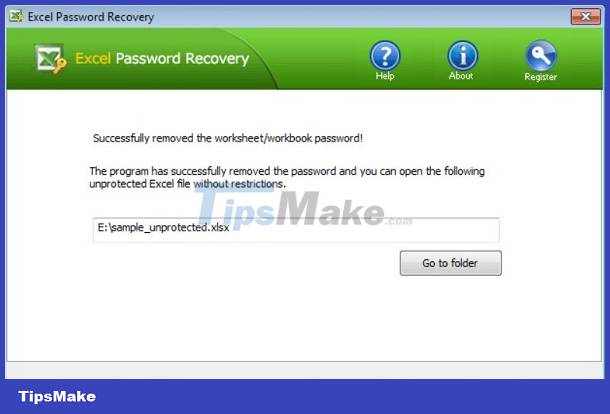
2/ Run Excel in safe mode
As the admin shared, the problem may originate from Excel add-ins. Therefore, press Windows + R > Enter the command excel /safe > Press Enter > After opening Excel in safe mode, try checking to see if you can add a new worksheet as usual.
If the problem cannot be resolved with the above tips, users should try clearing Office's hidden cache or repairing Office installation. These are quite effective solutions if the cause is because the Excel version is having problems and cannot add new sheets.
Although the error of not being able to add sheets in Excel does not have too many solutions, in fact, many people have solved the problem right from method 1. Therefore, TipsMake hopes that you can also fix the error quickly.
You should read it
- Tricks using Google Sheets should not be ignored
- 5 reasons you should give up Excel and start using Google Sheets
- How to convert Excel file to Google Sheets
- How to print multiple sheets in Excel
- How to print multiple sheets at once in Excel spreadsheets
- MS Excel - Lesson 4: Working with lines, columns, sheets
 Find the hidden Ruler bar in Word very quickly
Find the hidden Ruler bar in Word very quickly Excel file cannot be read after Recovery, how to fix it?
Excel file cannot be read after Recovery, how to fix it? How to recover overwritten Word files? DETAILED ANSWER
How to recover overwritten Word files? DETAILED ANSWER Words Jump to Lines in Excel - Tell You How to Fix
Words Jump to Lines in Excel - Tell You How to Fix Excel Can't Get New Lines, What Should I Do?
Excel Can't Get New Lines, What Should I Do? How to fix the error of Filter not filtering all the data?
How to fix the error of Filter not filtering all the data?