Organize folders and Windows applications under multiple tabs
Network administration - Imagine the situation when opening a lot of windows to run applications while you have to constantly switch between different windows. This will cause you to lose focus on your work and make it a waste of time. So what if we could sort all the running folders and applications into tabs as if we were opening multiple websites in Firefox?
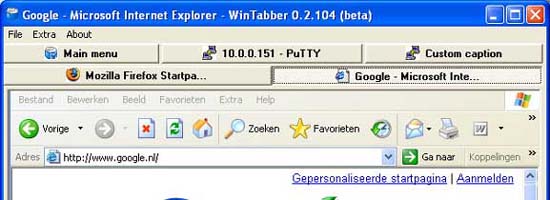
You may have used Qttabbar, which is a tool that allows you to import tabbed features for Windows Explorer, but WinTabber has many more useful features. It is a free desktop tool for Windows, allowing you to organize windows to open and run applications in tabs. All opened folders can be grouped together to make the desktop look clean and neat. Another advantage of using these tabbed applications is that you will have plenty of space in the taskbar and running applications are not cluttered with each other.
If a desktop opens a lot of programs, it will take a lot of time to find the specific program or window that you need to find. This is an instance of such a desktop:
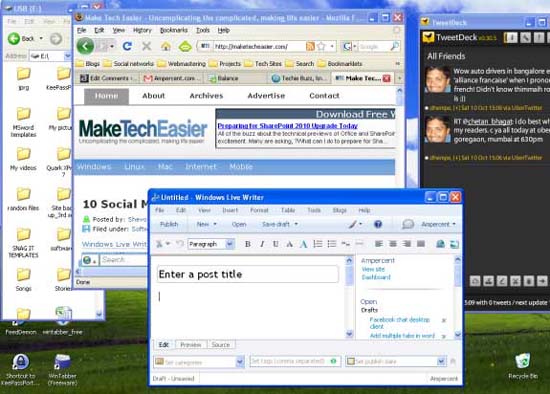
After using WinTabber, the desktop will look completely different.

As you can see, all the open programs and folders are neatly organized into tabs under the Explorer window. You can open most programs in new tabs. From here you can also browse the web, use Microsoft word, command prompt or even favorite music player, .
How does WinTabber work?
Very simple, please follow the steps below to use WinTabber:
1. Launch the application and open a new tab or a new window.
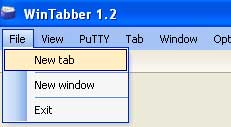
2. WinTabber will ask you which applications and folders you want to set up. Select the desired application that you want to group together.
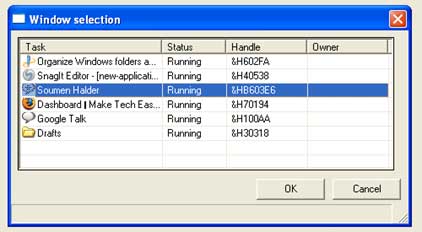
3. The selected applications will open in a new tab inside the WinTabber window. You can drag and reorder tabs and change the location as if you did with tabs in Firefox.
4. You can run multiple instances of WinTabber simultaneously. So if you are working on different browsers, open a new WinTabber window and group all browsers together. Similarly you can also group all opened folders in another WinTabber window, .
5. Ctrl + tab will help you switch to the next tab, and Shift + tab will bring you back to the previous tab.
6. You can release a certain window or you can release all of them with one click. If you want to close all applications, simply click ' Remove and close all '.
7. If you open multiple tabs, you can compress the presence of tabs as in Google chrome. Go to View–> Layout tab -> Compressed .
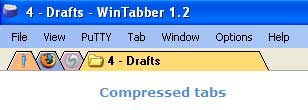
8. There are many themes that you can choose to use for the tab environment according to your own preferences.
There are two versions of WinTabber currently available to users. A free version and another version require you to register for $ 5. The registered version will allow you to open an unlimited number of tabs, while the free version limits you to a maximum of 4 tabs. Here is a list of all the features of WinTabber in both versions.
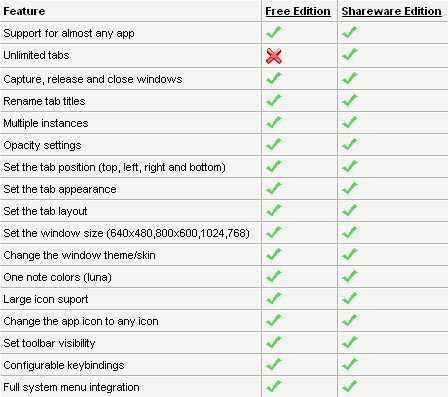
Other tab apps for Windows
1. tabs Window: This application is quite similar to WinTabber. It allows you to group the same windows and programs into a tab interface. The tabs also come in two versions: free and chargeable.
2. Xplorer2: Instead of organizing open folders in tabs, Xplorer2 adds panels in the windows explorer so you can work on different folders at the same time.
You should read it
- How to change the Group by view of a folder in Windows 10
- Shell Sort in data structure and algorithm
- Sort records in MongoDB
- What is the Windows.old folder and how do you delete it?
- How to set the default name of a newly created folder according to the current date on Windows 10
- Sort the database in Excel
 10 'no' when online
10 'no' when online 10 things to note when choosing Windows 7
10 things to note when choosing Windows 7 Technical slow sync flash
Technical slow sync flash Error due to buffer overflow and how to fix it
Error due to buffer overflow and how to fix it 6 causes may damage your backup
6 causes may damage your backup Customize webcam for Yahoo! Messenger 10
Customize webcam for Yahoo! Messenger 10