How to fix explorer.exe error on Windows 10
Explorer.exe is a Windows file management program that allows users to access folders and files in Windows and organize and classify folders and files according to criteria such as Name, size, creation date. . Suddenly one day explorer.exe on your Windows 10 'bad' what about? Don't worry and try the solutions in the following article!

1. Turn off programs that start with Windows
Programs that start with Windows can cause conflicts with Explorer.exe. Find ways to turn them off as follows:
Step 1: Right-click the taskbar => Task Manager .
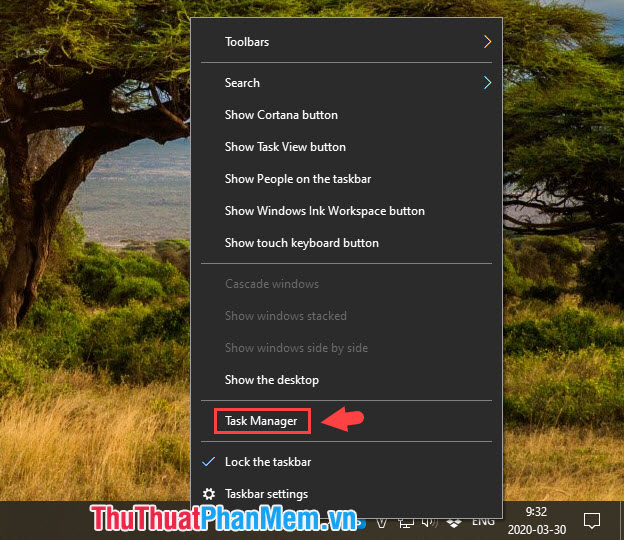
Step 2: Go to the Startup tab (1) => search in Status (2) which applications are Enabled and right-click on that application => select Disabled (3) .
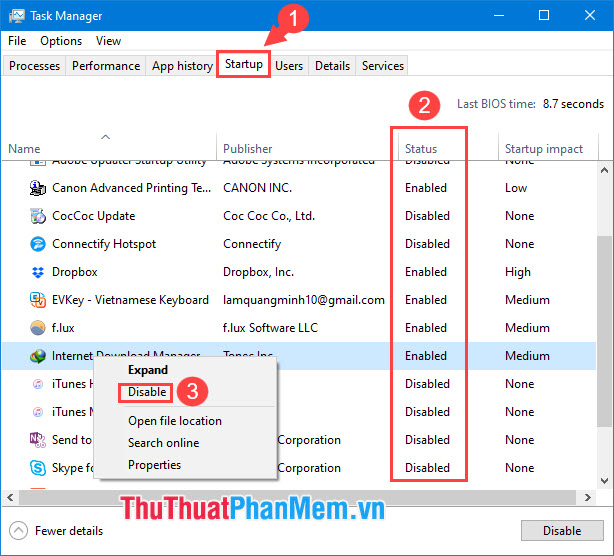
2. Edit in the Registry
Step 1: You open the dialog box Run with the shortcut Windows + R . Next, you enter the keyword regedit (2) => OK (3) .

Step 2: You access the registry key under the path HKEY_CURRENT_USERSoftwareMicrosoftWindowsNTCurrentVersionWindows
Then you look for the lock load and right click => choose Delete .
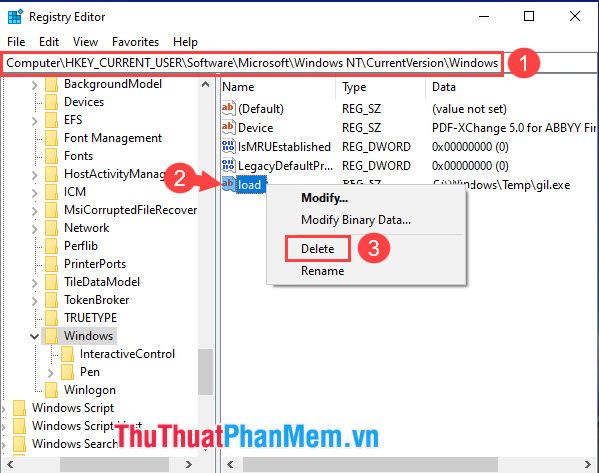
If the message as shown below then click Yes is finished.
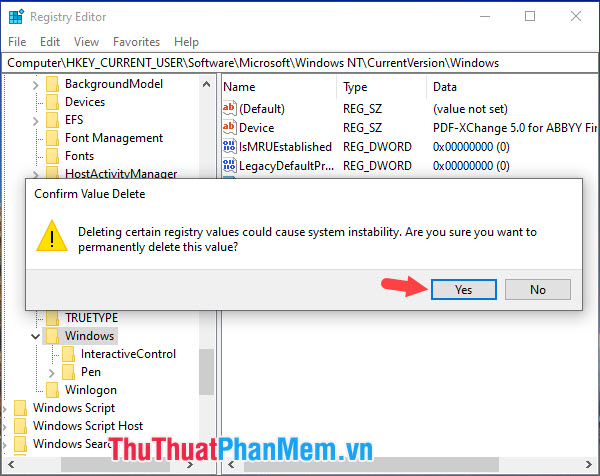
3. Use the Scannow command in the Command Prompt
Step 1 : Go to Search (1) => search with keyword Command Prompt (2) => Run as administrator (3) .

Step 2: Enter the following command and press Enter .
sfc / scannow
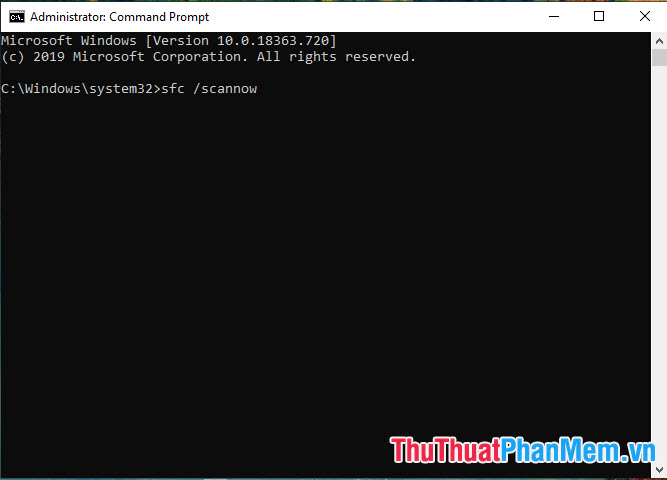
After that, the process of checking and fixing errors will take place. Please restart your computer to check if the Explorer.exe error still exists!

With the share on how to fix Explorer.exe error on Windows 10, readers can follow and fix the error quickly. Good luck!
You should read it
- Error file explorer.exe on Windows 10 - Causes and fixes
- Fix File Explorer not responding error in Windows 11/10
- How to fix Explorer.exe error with warning yellow triangle on Windows 10
- Fix File Explorer error not working on Windows 10
- How to Fix 'Explorer.Exe' Error During Shutdown on Windows 8
- Is Explorer.exe a virus?
 These tips help Windows 10 computer boot quickly as the wind
These tips help Windows 10 computer boot quickly as the wind Top 5 software, Windows 10 error correction tool today
Top 5 software, Windows 10 error correction tool today How to restore Windows 10 to a newly installed state
How to restore Windows 10 to a newly installed state How to show and hide files in Windows 10
How to show and hide files in Windows 10 How to enable Game Mode on Windows 10
How to enable Game Mode on Windows 10