Open and save Word documents
Open the existing file
Opening a text file or any other program's files is simple, most of you already know how to open the file and know how to open the file as quickly as possible. However, TipsMake.com still would like to guide you who do not know how to open the file in the following steps:
1. Select File Open . (Ctrl + O): The Open dialog box appears
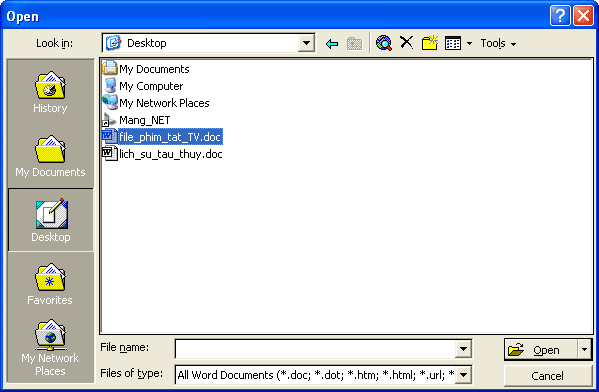
2. Find the path to the file (if needed) and select the file
- Icons and names displayed along the left side (History, My Documents, Desktop, Favorites, My Network Places) can be files where the files are open.
- Look in: A place to store files that are currently open. For example: Open the file 'file_phim_tat_TV.doc' saved on the Desktop screen.
- It is possible to use the scroll key (up, down, left, right) to select the file. And use the Tab or Shift + Tab shortcut to move to the components in the Open dialog box
3. Double-click the left mouse button on the file name. Or left-click on the file name, then select the Open button. At this time, the MS Word screen will open the contents of that file.
Please note: With this way of opening files, this can be applied to all programs running on the Windows operating system.
Save the text file
You want to save the text file (without a name) and save the file with a different name (named) in MS word
1. - Go to File Save . (Ctrl + S): In case of naming a new file
- Go to File Save As . (F12): For the file named
The screen opens the Save As dialog box:
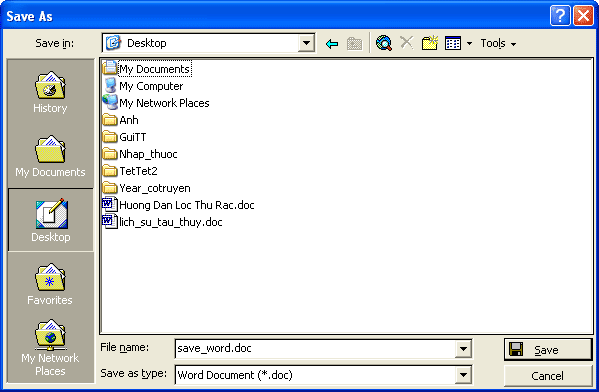
2. Select the drive, folder you want to save (same as opening document)
3. Name the fle in the File name box, the default of the saved MS word file will be * .doc
4. Click the Save button or press the Enter key.
After naming is complete, on the title bar of the MS word screen you will see the name you just set
You want to save the text file as a web page
1. Go to File Save as page web .
The screen opens the Save As dialog box:

2. Select the drive, folder you want to save (same as opening document)
3. Select the Change Title button . to reset the title to the web file.
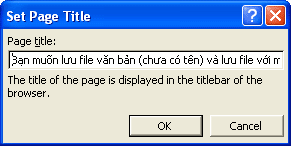
- The screen opens the Set Page Title box
- The default of the program will take the contents of the first paragraph of the file but not more than 255 characters.
- Re-enter the title text (if you want to change it), if you do not want to change it and turn off the dialog box, select the Cancel button (use Esc key)
- Select the OK button
4. Name the fle in the File name box, the default of this file will be saved * .htm, * .html
5. Click the Save button or press the Enter key.
After naming is complete, on the title bar of the MS word screen you will see the name of the file you just set. However, after you turn off MS file and chapter word until you open the file to a text file, it will be a web page, the title bar will display the content you put in the Set Page Title dialog box and you will not be able to go back and edit the text. Use text file with file saved as * .htm, * .html in MS word.
In particular, in the place where you save the web page, it will automatically create a folder named 'friend name set_files' containing all the images displayed in the content of the file. If you delete this folder, the content of your website will not display images.
So you see, it's easy to save a working document as well as it is easier when you can build an HTML website yourself with the Word program you are learning. Good luck!
 Explore the MS Word toolbar
Explore the MS Word toolbar Print text file
Print text file Text file format
Text file format Function Tracks Change, Comments in Microsoft Word
Function Tracks Change, Comments in Microsoft Word Create a border (border) around the text
Create a border (border) around the text 106 tips with Microsoft Office - Part 2
106 tips with Microsoft Office - Part 2