Text file format
Many times you are struggling to know how to shoot a horizontal page in a whole page of text. Or every time you create a new file you have to reformat the text for the page even though the previous and next margin sizes do not change, etc. TipsMake.com will guide you on how to format the page margins, rotate the horizontal page, vertical page
Align text in Word 2003
Go to File> select Page Setup . (Alt + FU)> The Page Setup dialog box appears:
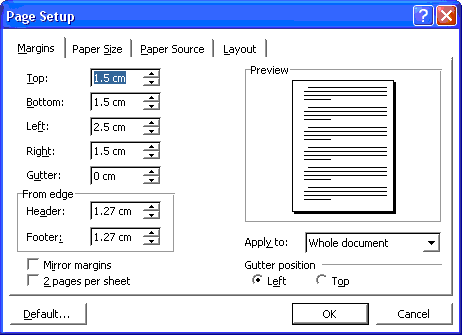
Select Margins card (Alt + M). Enter the margin margin, if you have not changed the unit again, the default unit is inches.
- Top: Top margin
- Bottom: Bottom margin
- Left: Left margin
- Right: Right margin
- Header: Page title
- Footer: Footer
Normally, Header and Footer will not change, default size is 1.27cm for format is A4 page.
- Mirror margins: If you want to print 2 faces with symmetrical margins on one sheet of paper.
- 2 pages per sheet: If you want to print 1 page into 2 sheets of paper.
Apply to: Apply to:
- Whole document: Complete text file
- This point forward: Applies to the following page from the location of the cursor.
After resetting the parameters of the margin, if you want to set this margin format for later text files, click the Default . button and reply OK> OK.
Vertical page rotation, horizontal page in Word 2003
Go to the File Setup Page . (Alt + FU)> Page Setup dialog box appears:
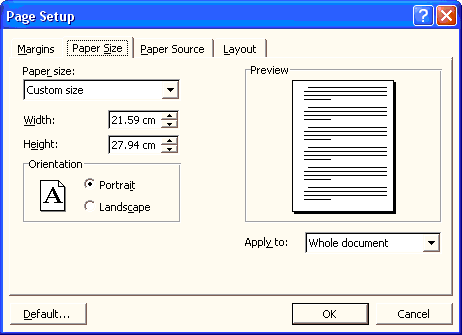
Select Paper Size tab (Alt + S):
- For Paper Size, Width and Height you should, by default, 2 Width - Height dimensions you can change, but if you change too much when printing, you will have to choose the right type and size of paper, if not correct text Print out will lose the word.
- Orientation: Orientation of page style
- Portrait: Turn vertical
- Landscape: Horizontal rotation
Apply to: Apply to:
- Whole document: Complete text file.
- This point forward: Applies to the following page from the location of the cursor.
After resetting the parameters of the margin, if you want to set this margin format for later text files, click the Default… button and reply OK> OK.
Tip: In a multi-page text file, you only want to pan across page 1 or 1 page in the middle of a text file: Set the cursor positioning mark at the last point on the previous page to rotate horizontally.
- Perform a horizontal page rotation step by step. Note: Apply to you need to select This Point forward. Result: All pages after positioning cursor will be rotated horizontally.
- Next to turn along the following pages, you also need to place the cursor at the last position of the horizontal page (before the page wants to rotate vertically). Perform rotation along the page and Apply to select also This Point forward.
- Use Ctrl + F2 key (File Print Preview) to view the text file image before printing.
Set page title, footer (header, footer) of individual pages, individual pages
Go to the File Setup Page . (Alt + FU)> Page Setup dialog box appears:

Select the Layout tab (Alt + L)> Choose Different odd and even . (How to set the page title and footer will guide you later in the following sections)> OK
Want no header, Footer on the first page of the text file
Go to File> select Page Setup . (Alt + FU)> The Page Setup dialog box appears:
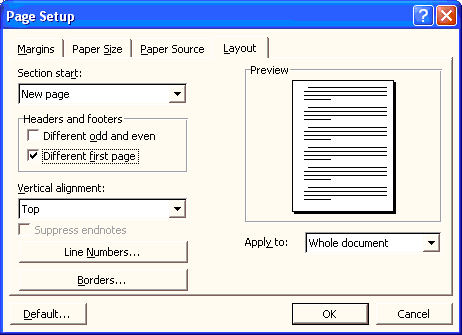
Select the Layout tab (Alt + L)> Choose Different first page> OK.
 Function Tracks Change, Comments in Microsoft Word
Function Tracks Change, Comments in Microsoft Word Create a border (border) around the text
Create a border (border) around the text 106 tips with Microsoft Office - Part 2
106 tips with Microsoft Office - Part 2 106 tips with Microsoft Office - Part 3
106 tips with Microsoft Office - Part 3 106 tips with Microsoft Office - Part 6
106 tips with Microsoft Office - Part 6 106 tips with Microsoft Office - Part 7
106 tips with Microsoft Office - Part 7