Missing fx bar in Excel and SUPER SIMPLE way to display it
Losing the fx bar in Excel makes you uncomfortable and inconvenient during work? The super easy way to find it has been shared by TipsMake in today's article, follow it now!
When working with Excel, sometimes users will encounter situations falling from the sky that make you 'sweat' and don't know how to solve them. Especially for those of you who are just getting acquainted and not yet proficient in Excel. TipsMake has also shared many articles about Excel technology tips, so don't forget to follow them.
In today's tips section , we discuss the problem of missing fx bars in Excel . The fix for this problem is not difficult, details are in the following section.
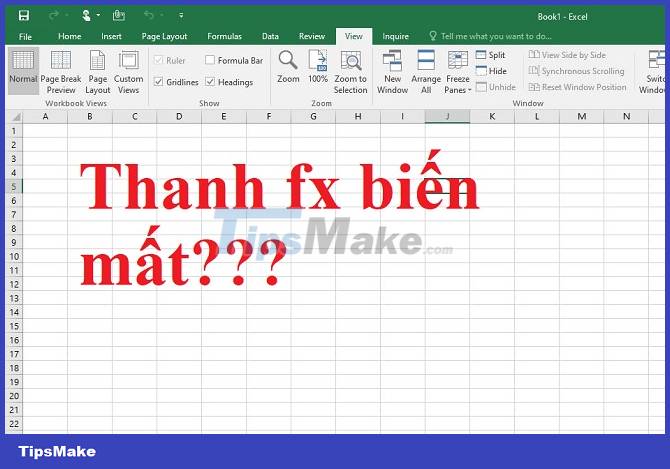
Why is the fx bar missing in Excel?
The fx bar in Excel is also known as Excel formula bar - This is a special toolbar located at the top of the worksheet window. This bar has a sticker with the fx function icon. Here, users can enter a new formula or copy an existing formula on this bar. One of the advantages of the fx bar is that you can see the entire formula range without having to expand the cells.
Note, the formula bar will be turned on as soon as you press the = sign in any cell. Or when you click anywhere on this formula bar. But why did Excel lose the toolbar above?
Reason why the fx bar in Excel is not displayed
Don't worry if you don't see this fx bar. Because this is not a problem, the reason is because you accidentally hid this Excel formula bar toolbar. The steps to hide the fx bar in Excel are:
- Step 1 : In open Excel, click the View tab > Find the Show area .
- Step 2 : Uncheck the Formula Bar box .
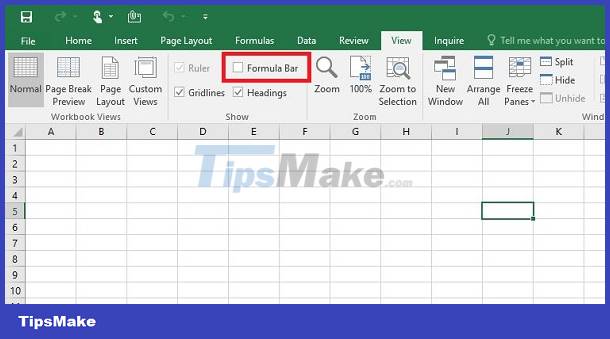
So it can be seen that the fx bar does not appear because you hid it with the steps above. Therefore, the solution is not complicated. Please follow the next part now!
Instructions on how to display when the fx bar is lost in Excel
How to display the fx bar in Excel is very simple. The following are detailed steps for each version.
Learn how to display the fx bar in Excel 2016, 2013 and Excel 2010
- Step 1 : In the Excel file without the fx bar, click on the View tab and find the Show section .
- Step 2 : Tick the Formula Bar box and you will see the fx bar displayed.
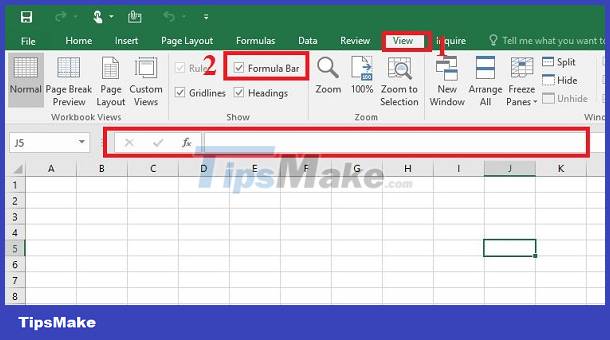
In addition, you can also turn on this special toolbar by: Click the File tab > Options > Select the Advanced tab in the list on the left > In the Display section on the right area, tick Show Formula bar > Click OK to save.
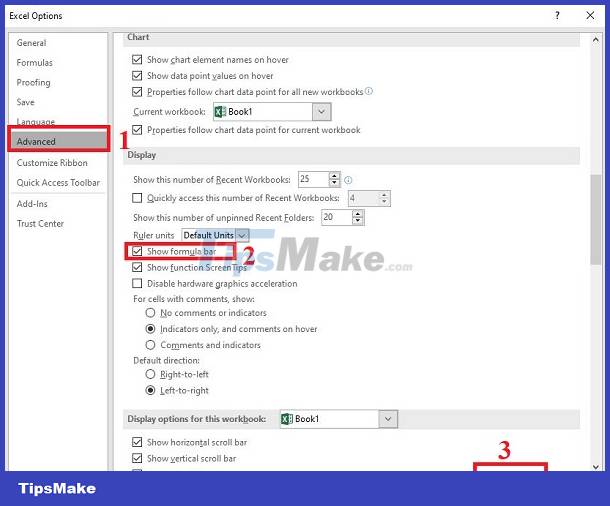
Learn how to show the fx bar in Excel 2007
For Excel 2007, you will find the Formula Bar in the View > Show/Hide tab . Make sure Formula Bar is selected to display the fx bar!
Learn how to show the fx bar in Excel 2003 and XP
- Step 1 : Users need to click Tool > Options .
- Step 2 : Then select the View tab > Find the Show section and select Formula Bar .
Losing the fx bar in Excel is not a very difficult problem, right? Hopefully these solutions will help you fix the error quickly!
 SIMPLE way to format negative and positive signs in Excel
SIMPLE way to format negative and positive signs in Excel Instructions on how to fix Excel line spacing error
Instructions on how to fix Excel line spacing error Instructions for fixing split text errors - dropped lines in Word
Instructions for fixing split text errors - dropped lines in Word Column order in Excel is reversed, why and how to handle it?
Column order in Excel is reversed, why and how to handle it?![Error always showing Save as box in Excel [FIXING TIPS]](https://tipsmake.com/data6/thumbs_80x80/error-always-showing-save-as-box-in-excel-[fixing-tips]_thumbs_80x80_Z0nZTp2Hy.jpg) Error always showing Save as box in Excel [FIXING TIPS]
Error always showing Save as box in Excel [FIXING TIPS]![Excel does not allow inserting additional columns and rows [FIXED]](https://tipsmake.com/data6/thumbs_80x80/excel-does-not-allow-inserting-additional-columns-and-rows-[fixed]_thumbs_80x80_fxICP1Aex.jpg) Excel does not allow inserting additional columns and rows [FIXED]
Excel does not allow inserting additional columns and rows [FIXED]