Excel and Word have a flickering error and the solution is super simple
Are you experiencing a situation where Excel and Word have flickering errors and cannot continue to experience these tools? No need to worry, TipsMake has a solution to help you fix it in one fell swoop.
When opening Excel or Word, these applications cannot operate normally but keep flickering or jerking? This is a very familiar case for those of you who regularly use these applications. Why does this odd problem occur and how to fix it? Join TipsMake to discuss the problem of Excel and Word flashing flickering errors in today's article!
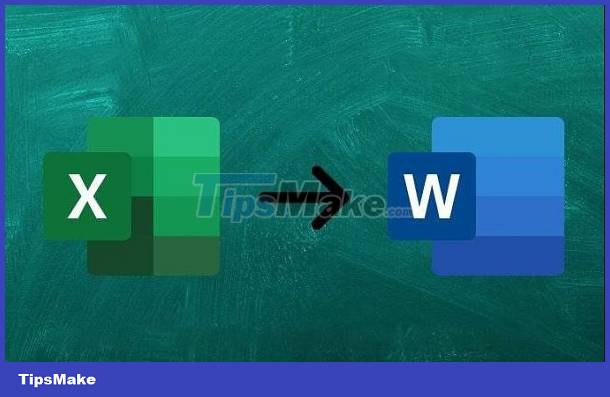
Why do Excel and Word have flickering errors?
Excel file flickering and Word flickering are not unfamiliar problems to users. To find the best solution for this case, first let the admin find the reason why when opening Office software it flickers and jerks.
The 'culprit' causes Excel/Word to have flickering and jerking errors on the computer
In fact, Excel or Word stuttering and flickering when launching often happens on low-configuration PCs. Therefore, the way to solve this situation is to just turn off the 'hardware graphics acceleration' feature on both Excel and Word. However, to solve the problem more thoroughly, users can consider upgrading their hardware to make the experience of software, not just Excel and Word, smoother.

Instructions on how to fix errors when Excel or Word flickers
Admin will provide instructions on both software. Depending on the situation you are facing, please apply appropriate measures.
1/ Fix Word flickering error
- Step 1 : Users open Word > Click the File tab > Select Options .
- Step 2 : When the new window displays, click Advanced in the list on the left.
- Step 3 : Go to Display > Tick the line ' Disable Hardware Graphics Acceleration ' > Click OK to save.
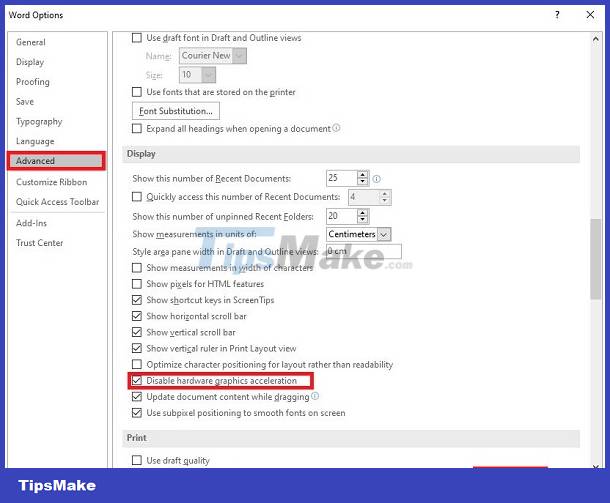
2/ Fix Excel flashing error
For Excel software, you also follow the same steps to disable hardware graphics acceleration as follows:
- Step 1 : Open your Excel application > Click the File tab > Click Options .
- Step 2 : Continue to select Advanced in the list on the left of the newly displayed window > Then, find Display .
- Step 3 : Here, tick ' Disable hardware graphics acceleration ' > Click OK to complete the process.

3/ Other ways to disable graphics acceleration
In case you cannot turn off hardware graphics acceleration in the above way, you can apply the steps below to disable:
- Step 1 : The user presses the key combination Windows + R > Enter regedit in the dialog box and then click OK to run the command.
- Step 2 : In the left pane, navigate to one of the registration keys below (apply the path according to the version of Office you are using):
- For Office 2010: HKEY_CURRENT_USERSoftwareMicrosoftOffice14.0CommonGraphics
- For Office 2013: HKEY_CURRENT_USERSoftwareMicrosoftOffice15.0CommonGraphics
- For Office 2016/2019: HKEY_CURRENT_USERSoftwareMicrosoftOffice16.0CommonGraphics
- Step 3 : Then, select Graphics > Right-click anywhere in the right pane > Select New > Click DWORD (32-bit) Value .
- Step 4 : Once you have added the DWORD (32-bit) value , rename it to DisableHardwareAcceleration > Double click DisableHardwareAcceleration > Change the data value from 0 to 1 and then click OK.
- Step 5 : Close the dialog box and restart the PC > Then check to see if the error has been fixed.
TipsMake has shared how to fix errors when Excel and Word have flickering errors. Admin hopes that this solution will help you fix the error.
You should read it
- Fix word sticking errors in Word 2007
- How to fix font errors in Word and Excel
- 7 most common Excel errors for office people
- How to insert a Word document into an Excel file
- Fix error of Copy Paste command not working in Word, Excel (2007, 2010)
- How to fix font errors Word, Excel, transcoding fonts super fast
 Error of not being able to open 2 Excel files at the same time and instructions on how to fix it
Error of not being able to open 2 Excel files at the same time and instructions on how to fix it Handle Excel that does not recognize fast - standard number formats
Handle Excel that does not recognize fast - standard number formats Learn how to make Excel formulas automatically jump when entering data into the next line
Learn how to make Excel formulas automatically jump when entering data into the next line How to Number the Lines in Excel?
How to Number the Lines in Excel? Accidentally lost rows 1, 2, 3 in Excel, what should I do?
Accidentally lost rows 1, 2, 3 in Excel, what should I do? How to copy Word without detailed formatting errors
How to copy Word without detailed formatting errors