How to display formulas and print formulas in Excel
Display formulas and print formulas in Excel so you can see the formula directly in the data cell, not see the results anymore. To be able to display and print the formula so please follow the instructions below of TipsMake.com .

Normally when we use a formula in Excel, the results of that formula will be displayed in the data cell. When you click on that data cell you can only see the formula on the recipe tray.
But if you install based on the instructions below, instead of the results of that formula, you can see all the formulas in the Data Sheet displayed right in your data box.
We have all three possible ways to display formulas in Excel.
The first way , you can open the Formulas ribbon on the tool and then click Show Formulas in the Formula Auditing section of this ribbon.

The second way , you need to open the File ribbon on the tool, then click on the Options tab in the File 's options list .

The Excel Options function window will be displayed on the screen shortly after. Go to the Advanced tab of this function window.
Then scroll down to see Display options for this worksheet . You select the Sheet that you want to display the formula and then put a checkmark in front of the Show formulas in cells instead of their calcuated results . Then click OK to confirm the settings you've just given.
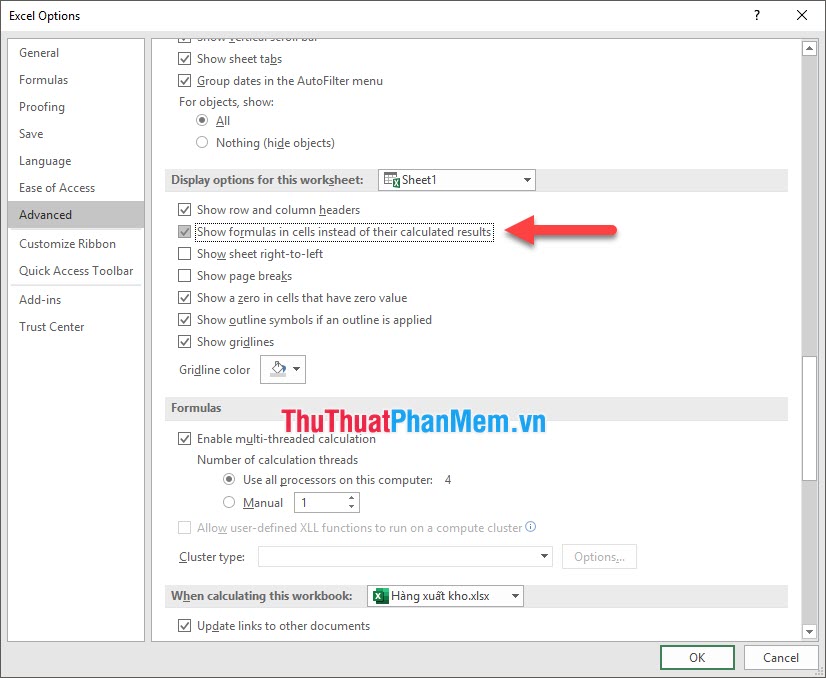
The third way is to use the Ctrl + ` key combination on the keyboard.
All three methods will produce the result that the formula used in the spreadsheet is displayed directly on the data cell like the image below.

As for printing the formulas on paper, you just need to leave the formulas in display mode on the data box and then perform the printing data in Excel.
Go to the File ribbon on the toolbar and select the Print tab in the File's list of options, or simply use the Ctrl + P key combination on the keyboard.

You can see that the Preview in Print mode shows what will be printed on the paper, which is the formula displayed directly in the table.

Thank you for reading our article TipsMake.com on how to display formulas and print formulas in Excel on paper. Wish you can successfully implement this tip in your document file.
 How to lock Excel Sheet, set a password for the sheet in Excel
How to lock Excel Sheet, set a password for the sheet in Excel Instructions on how to plot stacked columns in Excel
Instructions on how to plot stacked columns in Excel How to count the number of occurrences of a character in Excel
How to count the number of occurrences of a character in Excel DCOUNT function in Excel - Usage and practical examples
DCOUNT function in Excel - Usage and practical examples How to move rows and columns in Excel
How to move rows and columns in Excel Common Excel functions you need to know about accounting
Common Excel functions you need to know about accounting