Macromedia Flash - Push objects away from the cursor
This tutorial will show you how to make a flash file with the effect of pushing the object away from the cursor by using some Action Script fragments in Flash 8. Let's look at the following example file.
Step 1
Create a new flash file, choose Modify > Document ( Ctrl + J ) and set Width to 300px and Height to 250px and Frame rate to 70fps.

Step 2
Create or Import ( Ctrl + R ) any object and convert it into a Movie Clip
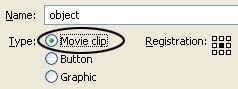

Step 3
Double-click the newly created Movie Clip (opject) to enter the edit object
Step 4
Then add a new layer and name it action.
Step 5
Select frame 1 of layer action, open the Action Script Panel (F9) and include the following code:
x00 = _x;
y00 = _y;
MAAI = 400;
Step 6
Select frame 2, press F6 key to open the Action Script Panel (F9) and enter the following code:
x0 = _x
y0 = _y
x = _root._xmouse
y = _root._ymouse
a = x-x0
b = y-y0
r = Math.sqrt (a * a + b * b)
quer_fugir_x = this._x- (a / r) * MAAI / r
quer_fugir_y = this._y- (b / r) * MAAI / r
quer_voltar_x = (x00-x0) / 2
quer_voltar_y = (y00-y0) / 2
this._x = quer_fugir_x + quer_voltar_x
this._y = quer_fugir_y + quer_voltar_y
Step 7
Select frame 3, press F6 key and enter the following script:
gotoAndPlay (2);
Step 8
Select frame 3 of layer 1 and press F5
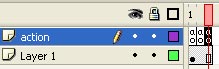
Step 9
Return to the main scene (Scene 1), multiply the object several times and place it in the corresponding positions as in the example above.
Download the example file.
You should read it
- Use the action buttons on Slide in PowerPoint
- Macromedia Flash - Create great photo slideshows
- 4 ways to measure FPS frame rate (Frame Per Second) in PC game
- Macromedia Flash - Advanced masking with action script
- Action Query in Action 2016
- Macromedia Flash - Create text frames with scroll bars in Flash 8.0
 Photoshop CS: Curved image on the background
Photoshop CS: Curved image on the background Macromedia Flash - Photo effects appear with sound
Macromedia Flash - Photo effects appear with sound Photoshop CS: Grid line system
Photoshop CS: Grid line system Macromedia Flash - Digital clock
Macromedia Flash - Digital clock Macromedia Flash - Zoom in / Zoom out with the button
Macromedia Flash - Zoom in / Zoom out with the button Macromedia Flash - Create text frames with scroll bars in Flash 8.0
Macromedia Flash - Create text frames with scroll bars in Flash 8.0