Macromedia Flash - Dynamic cursor object
Read this exercise and see how to create a dynamic cursor with just a few basic steps and of course use Action Script in Flash 8.
Step 1
Create a new Flash file and set Width to 350 and Height to 200px. Frame rate set to 33fps
Step 2
Double click on layer1 and rename it to Background . Then insert a new layer named Active object .
Step 3
Use simple Flash tools to draw an object at your disposal. For example, I have a drawing like a pointer like below

Step 4
Select 'object just drawn' and press F8 key ( Convert to Symbol ) to convert it into a Movie Clip.

Step 5
After the conversion is complete, open Properties (Ctrl + F3) and at the line enter the object .
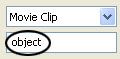
Step 6
After that, select the first frame of the Active object layer, in the Action Script window (F9), enter the following script:
startDrag (object, true);
Step 7
Double click on the 'object' to enter the content edit inside
Step 8
Select 'object' press F8 key to convert to Movie Clip
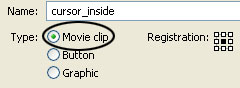
Step 9
Click on frame 15 of layer1 and press F5 key. Then select the first frame of layer1 and right click and choose Copy Frames.
Step 10
Add a new layer (layer2), select the first frame, right click and select Paste Frames .
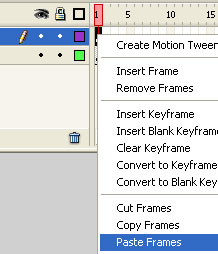
Step 11
After that, click on frame 15 of layer2 and press F6 (Keyframe).
Step 12
Use the up and down arrow keys to place the object on a position where you want it to appear
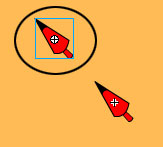
Step 13
While your 'object' is selected, open Properties (Ctrl + F3) and under Color choose Alpha and set it to 0%.
Step 14
Go back to the first frame of layer2, open Properties , at Tween choose Motion .
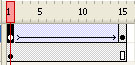
The last thing is to press Ctrl + Enter . Download source file.
 Photoshop CS: Christmas cards for relatives
Photoshop CS: Christmas cards for relatives Photoshop CS: Creativity with new year cards
Photoshop CS: Creativity with new year cards Macromedia Flash - Move objects
Macromedia Flash - Move objects Photoshop CS: Creativity with New Year's greeting card (Part II)
Photoshop CS: Creativity with New Year's greeting card (Part II) Photoshop CS: Creativity with New Year's greeting card (Part III)
Photoshop CS: Creativity with New Year's greeting card (Part III) Corel Draw: Use the photo corner effect in Corel Draw
Corel Draw: Use the photo corner effect in Corel Draw