Macromedia Flash - Automatically copy images in flash workspace
In this article, I will show you how to import any image into the flash workspace and then copy it multiple times using a small piece of code. Now let us begin.
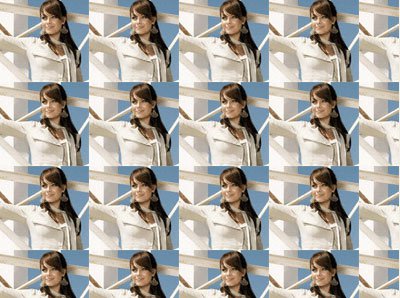
Step 1
First save the image below (or have the picture you need ready):

Step 2
Create a new flash document. Press Ctrl + J key on the keyboard ( Document Properties ) and set the width of your document to 400 pixels and the height of the document to 300 pixels .
Step 3
Call the current layer image . Double-click on its default name (Layer 1) to change the name, then press Enter to save the new name.
Step 4
Now select File > Import > Import to stage ( Ctrl + R ) and import the picture you prepared in step 1.
Step 5
While this photo is still selected, press the delete key on the keyboard to delete it.
Step 6
Right-click on the image in the Library library of flash and select Linkage . In this dialog box select Export for Actionscript and give this class a unique name. In this case, I use the image name.

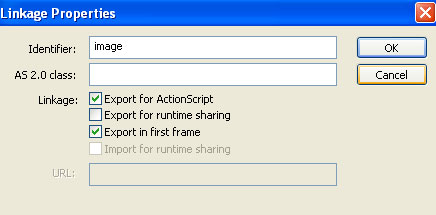
Step 7
Create a new layer above the image layer and name it action . After that, select the first frame of layer action and go to the Action Script ( F9 ). Then add the following code:
import flash.display.BitmapData;
var tile: BitmapData = BitmapData.loadBitmap ("image");
this.beginBitmapFill (tile);
this.lineTo (Stage.width, 0);
this.lineTo (Stage.width, Stage.height);
this.lineTo (0, Stage.height);
this.lineTo (0, 0);
this.endFill ();
Hopefully this guide will save you a lot of time when you need to copy many objects.
 Macromedia Flash - An attractive photo appearance effect
Macromedia Flash - An attractive photo appearance effect Solution for prototyping in 3D space
Solution for prototyping in 3D space Macromedia Flash - Vivid photo effects
Macromedia Flash - Vivid photo effects Photoshop - The 'white' tool for photos
Photoshop - The 'white' tool for photos Add photo effects with Photofreebies Plug-In
Add photo effects with Photofreebies Plug-In Macromedia Flash - Apply Glow effects to images with AS code
Macromedia Flash - Apply Glow effects to images with AS code