How to type caret in Word
When editing Word documents, users have difficulty typing carets, superscripts and subscripts to enter mathematical, chemical formulas, etc., especially those who are just using the Word tool for the first time. . Therefore, to make it easier for you to study and work, the following article Taimienphi will guide you how to type caret in Word as well as enter superscripts and subscripts in formulas. Math and chemistry easily. This article provides detailed instructions on typing caret in Word 2003, 2007, 2010, 2013, 2016. Please follow the details in the article.
How to type caret in Word
Results after typing caret in Word
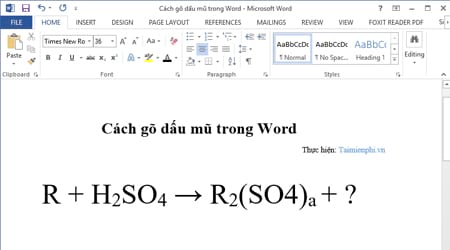
1. Type caret in Word 2003
Method 1: Use keyboard shortcuts
- To write the above index , such as Then the apostrophe will be moved up to be smaller than the apostrophe in normal writing.

To move the caret back to its normal position, press the key combination Ctrl + Shift + ( + ) again to return.
- Different from typing a caret in word, to write a subscript in word, such as H2SO4: you do the same, we will place the mouse cursor right behind the letter to write the index then press the key combination is Ctrl + ( + ). Then the caret will appear below and you can fill in any information freely. If you want to return to the normal caret state, press Ctrl + ( + ) again.
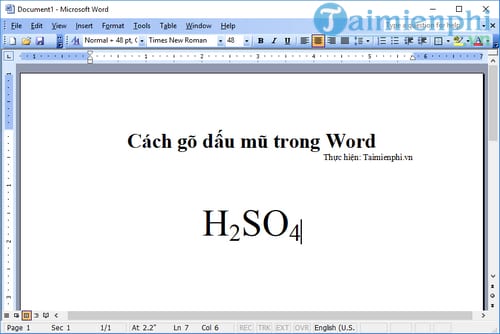
Method 2: Use settings in Font
You highlight the number you want to insert and access Format > Font .
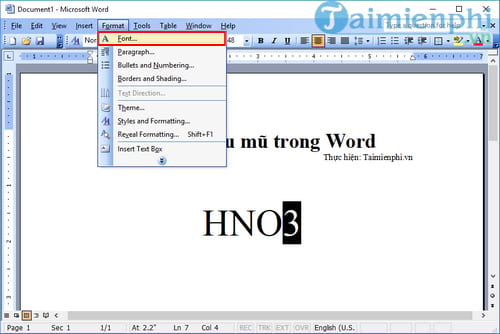
When the Font dialog box appears, select Superscript (upper index) or Subscript (lower index) and click OK .
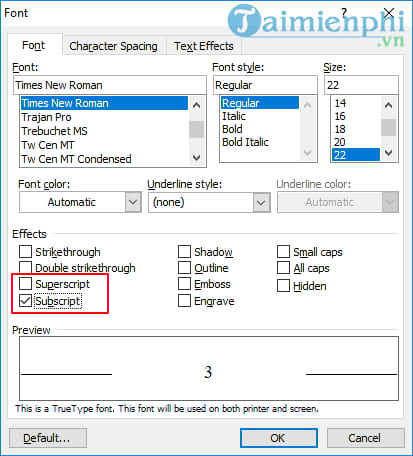
And we will get the corresponding results

2. Type caret in Word 2007, 2010, 2013, 2016 and 2019
Method 1: You can use keyboard shortcuts to insert exponents similar to the Word 2003 instructions above.
Method 2: Use Settings in Font
To open the Font dialog box, select the Home tab and click on the small arrow icon in the right corner of the Font group (or open the Font dialog box by pressing Ctrl + D ).
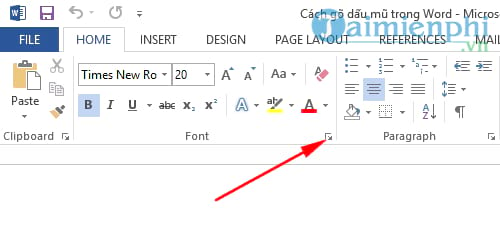
To insert a superscript or a subscript, you just need to highlight the number you want to insert, then open the Font dialog box , select Superscript (superscript) or Subscript (subscript).
Tip To highlight (select) multiple indicators at the same time by highlighting the first number, hold down the Shift key and highlight the other indicators
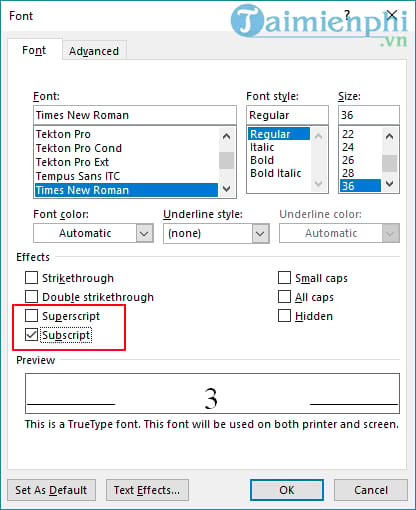
And the results will be received
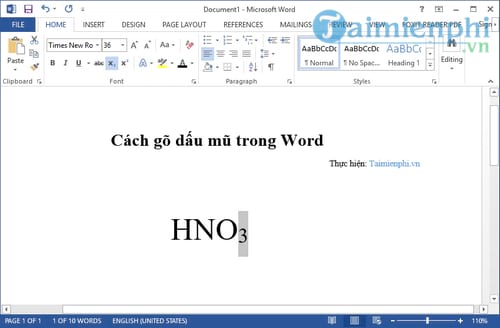
If you want to write an exponential fraction in Word, you just need to enter the correct formula in the instructions for writing fractions in Word introduced by TipsMake. Then, you just need to insert the exponent in Word, specifically insert the superscript in Word the same way as in this article, and you can write exponential fractions in Word.
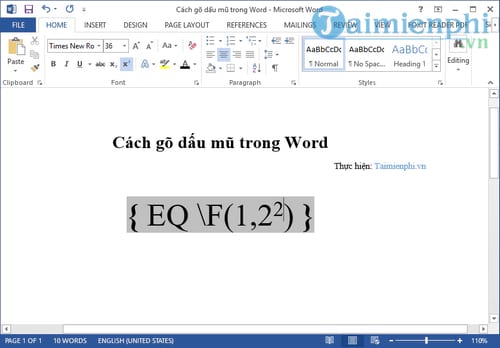
You just need to insert an exponent in Word as usual and you can write an exponential fraction in Word.
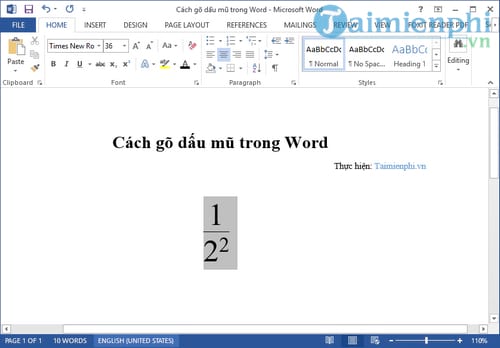
Method 3: To enter the upper and lower index, you just need to click on the icon (X 2 : enter the lower index; X 2 : enter the upper index)

If creating upper and lower indexes and inserting carets in Word helps you write mathematical formulas or chemical formulas, then creating dotted lines in Word is a useful trick that will help you save a lot. more time.
So, above we have shown you how to type caret in Word quite detailed and easy to do. Readers can apply these methods on most current versions of Office corresponding to each direction. the specific instructions we mentioned. Good luck!
You should read it
- Italian doctor declares successful implementation of a human head transplant on the body
- Medical discovery: Head injuries can alter genes in the brain
- Marvel at the strange surviving animals after the 'head left the neck'
- Listed 10 most terrible experiments on animals
- Scientists successfully concatenated two-headed mice
- Can a wireless mouse without a USB head be used?
 How to edit a Word file that says Read Only
How to edit a Word file that says Read Only Recover corrupted Word 2016 files
Recover corrupted Word 2016 files Summary of functions that handle character strings in Excel, syntax and examples
Summary of functions that handle character strings in Excel, syntax and examples Microsoft Word and Google Docs, Compare the two tools, which one should you use?
Microsoft Word and Google Docs, Compare the two tools, which one should you use? Difference between Doc and Docx, compare Doc vs Docx
Difference between Doc and Docx, compare Doc vs Docx The simplest way to install additional fonts for computers and laptops
The simplest way to install additional fonts for computers and laptops