Fix errors not typing Vietnamese on Google Docs
Google Docs is an online application from Google, with text editing, editing, and managing functions, the ability to quickly share data makes it convenient to work. In particular, we can edit text on Google Docs by voice with high accuracy and user-saving operation.
In the process of working with Google Docs, you will sometimes encounter errors that cannot be typed in Google Docs. Most of that error is caused by the keyboard installed in the device, VietKey or UniKey. In this article, we will guide you how to fix the error of not typing Vietnamese with UniKey tool.
Method 1: Check the encoding and typing method
Step 1:
Open the UniKey Vietnamese keyboard control panel in your computer to check the encoding and typing method.
Step 2:
You will see two main items:
- Encoding : there are quite a few different codes but mostly use Unicode code.
- Typing Method : Unikey offers a variety of input methods, most of which still choose Telex.

Method 2: UniKey typing mode
Step 1:
Checking the UniKey icon under the Taskbar has switched to Vietnamese typing mode .
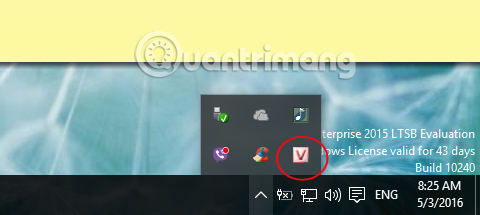
Method 3: Restart UniKey
If you have tried the above two ways and still cannot type Vietnamese on Google Docs, then turn off UniKey and restart.
Step 1:
Right-click on the Taskbar and select Task Manager . Or you can type the key combination Ctrl + Alt + Delete or Ctrl + Shift + Esc .
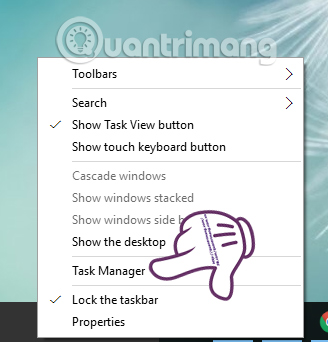
Step 2:
In the Task Manager window, select the Deatails tab. Then, scroll down and click left mouse on UniKeyNT.exe . Select End Task to turn off the program.

Step 3:
A message dialog box appears, press End Process to complete the operation.

Finally, you restart the UniKey program and see if you can type Vietnamese in Google Docs yet.
Above are 3 ways to fix errors that can not type Vietnamese accented on Google Docs. Hopefully with this article, you can type accented Vietnamese as usual on Google Docs.
Refer to the following articles:
- Some basic features of Google Docs
- Some tips when using Google Docs
- Use Pivot Table in the Google Docs Spreadsheet
I wish you all success!
 Restore default settings in Word, Excel 2003, 2007, 2010, 2013
Restore default settings in Word, Excel 2003, 2007, 2010, 2013 What is the Microsoft Office Upload Center? How to disable this tool?
What is the Microsoft Office Upload Center? How to disable this tool? How to convert numbers into words in Excel?
How to convert numbers into words in Excel? Summary of shortcuts for Microsoft Excel 2016-P2
Summary of shortcuts for Microsoft Excel 2016-P2 Download and try Office 2013 Professional Plus for free for 60 days
Download and try Office 2013 Professional Plus for free for 60 days Fix Outlook and Office 365 errors with just one click
Fix Outlook and Office 365 errors with just one click