Instructions to transfer Windows 11 Start Menu to Windows 10
As soon as the trial version of Windows 11 was released a few days ago, many users after installing Windows 11 discovered a feature that allows the Windows 11 Start Menu bar to be moved to Windows 10, to the left corner of the screen instead. because centered like Windows 11. If you don't know how to do it, refer to the instructions below.

Tips to change Start Menu location from Windows 11 to Windows 10
How to switch Windows 11 Start Menu to Windows 10
Step 1: Press the Win + R key combination on the computer keyboard
Step 2: Enter Regedit in the Run window and select OK.
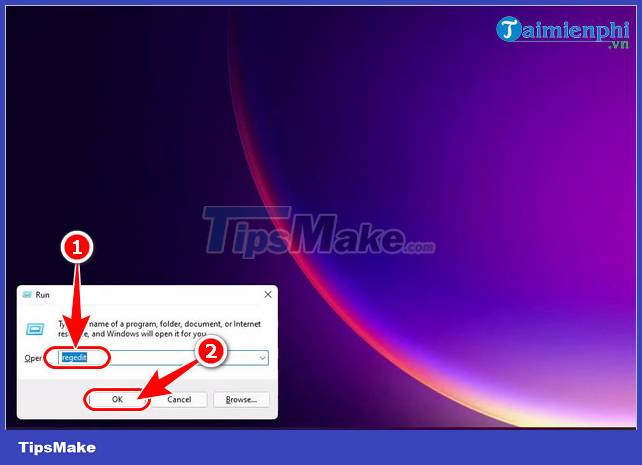
Step 3: Navigate to the folder bar with the specific path as below
HKEY_CURRENT_USERSoftwareMicrosoftWindowsCurrentVersionExplorerAdvanced
Step 4: Right-click on the Advanced folder and select New => DWORD (32-bit) value

Step 5: Name the file " Start_ShowClassicMode ", click directly on the file to set the Value Date value to 1 => click OK and restart the computer .

After restarting the computer, the Start Menu bar should now display like the illustration below by Taimienphi.

So, just follow our instructions, you can manually switch the Windows 11 Start Menu to Windows 10, for those who are not familiar with the interface of Windows 11, this is absolutely necessary, they help you. easier to manipulate when not familiar with the new interface.
You can refer to the Windows 11 download link here if you want to upgrade your operating system to the new version. In addition, you also need to pay attention to the configuration to install Windows 11 before installing this operating system.
- Reference: Configuring Windows 11 installation
https://thuthuat.taimienphi.vn/huong-dan-chuyen-start-menu-windows-11-ve-windows-10-64400n.aspx
During using Windows 11, you see the default font size slightly small and want to bring the Windows 11 Right-Click Menu to look like Windows 10, you can follow the steps in the article here. The article is very detailed, you will change it to your liking easily.
- See also: How to change the font size on Windows 11
- See also: How to bring Windows 11 Right-click Menu to look like Windows 10
You should read it
- How to pin any file to Start Menu on Windows 10
- Trick to speed up Start Menu on Windows 10
- Reveal the first image of the improved Start Menu, remove Live Tiles on Windows 10
- Back up Start Menu settings on Windows 10
- 20 best tips for the Start menu and Taskbar in Windows 7
- Instructions to pin web pages to Start Menu in Windows 10
 Computer Tips : How to record Windows 11 screen video with Xbox Game Bar
Computer Tips : How to record Windows 11 screen video with Xbox Game Bar How to Ghost Windows 11 on computers and laptops
How to Ghost Windows 11 on computers and laptops Basic guide to touchpad gestures on Windows 11
Basic guide to touchpad gestures on Windows 11 How to turn off animations on Windows 11
How to turn off animations on Windows 11 Instructions to turn off the startup sound on Windows 11
Instructions to turn off the startup sound on Windows 11 How to set a Windows 11 computer password
How to set a Windows 11 computer password