How to install Zalo on PC, Laptop and Macbook quickly
Installing Zalo on your computer helps you text and make video calls quickly without having to open your phone. In this article, Free Download will guide you in detail on how to download and use Zalo on PC and Macbook in the simplest way.
I. Download the latest version of Zalo
Once downloaded, follow the installation steps below.
II. How to install Zalo on Windows computer
Follow these steps to use Zalo on your Windows PC or laptop:
Step 1: Open the installation file: Double-click the downloaded file or right-click and select Run as administrator.
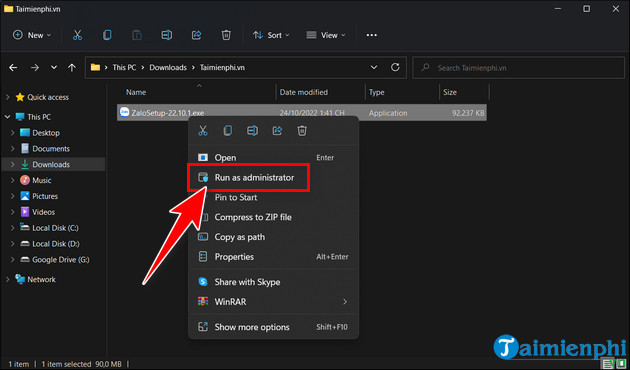
Step 2: Confirm installation: When the confirmation window appears, select Yes to start the installation.
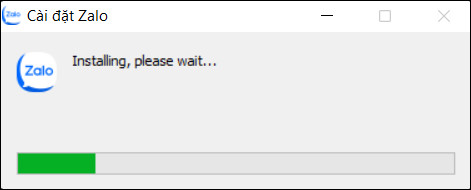
Step 3: Wait for the installation process to complete: The system will automatically install without any further action.
- After installation is complete, you can open Zalo and log in with your phone number or scan the QR code.
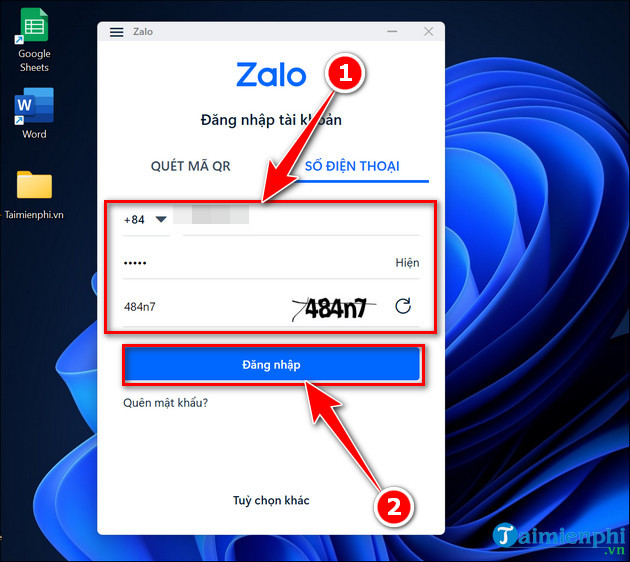
III. How to install Zalo on Macbook
MacOS users can install Zalo by following these steps:
Step 1: Download Zalo MacOS from the link above.
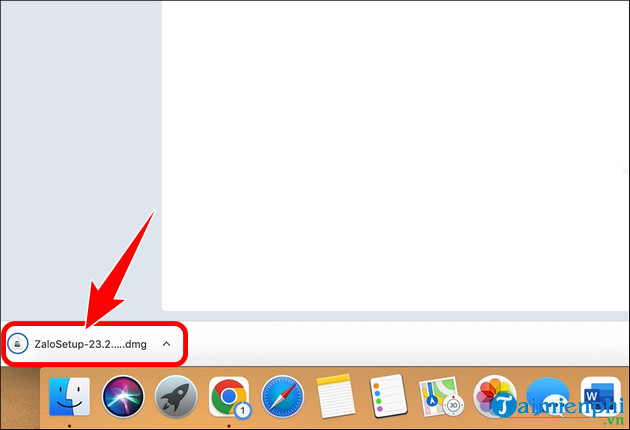
Step 2: Open the installation file, drag the Zalo icon into the Applications folder.
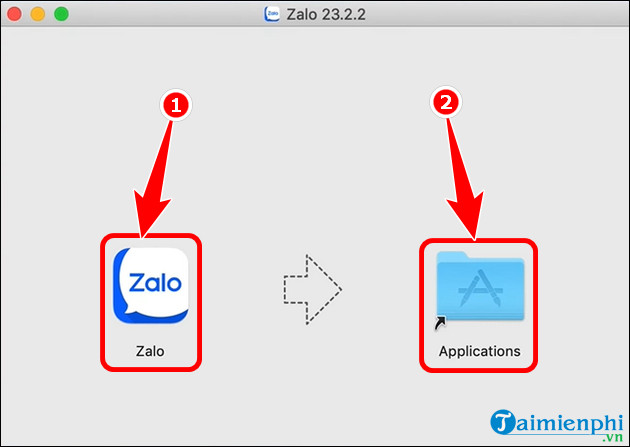
Step 3: Go to Launchpad , find Zalo and open the application.
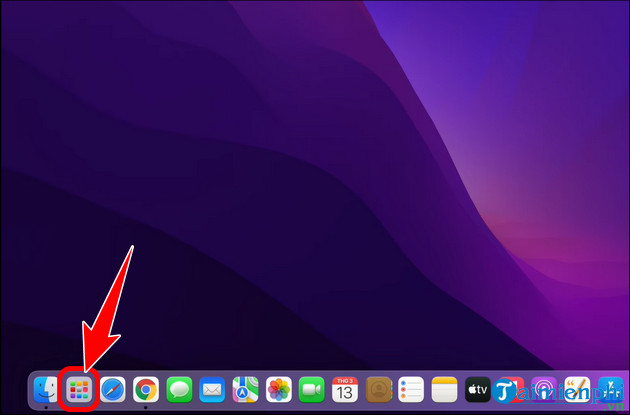
- Immediately, Zalo will display on the screen as below.
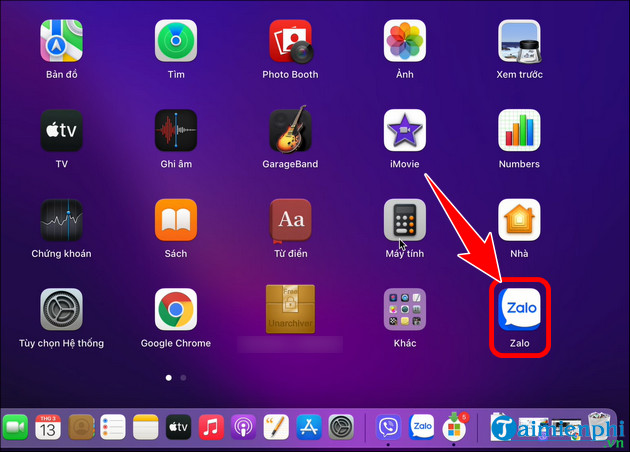
- Log in to your account using your phone number or QR code to use.
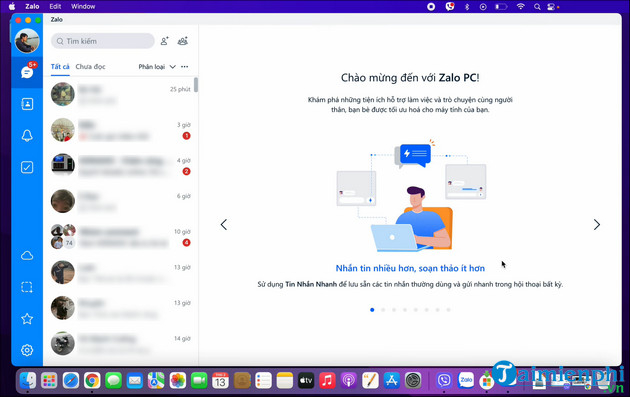
Free Download has guided you how to install Zalo on PC and MacBook for more convenient use. If you want to save device capacity, you can log in to Zalo Web to text and video call without installing software.
You should read it
- How to use Zalo Web without installing software
- How to insert stickers into videos, images on Zalo
- How to read newspapers on mobile using Zalo Channel
- Experience with 4 exciting new features on Zalo
- How to pin a conversation to the top of the Zalo PC
- How to lock Zalo, set a password for Zalo to secure the message
 Instructions to block Zalo friends to avoid being bothered
Instructions to block Zalo friends to avoid being bothered How to hide birthday on Zalo to protect privacy
How to hide birthday on Zalo to protect privacy How to block Skype friends effectively, avoid being bothered
How to block Skype friends effectively, avoid being bothered Instructions to delete Viber account on phone and computer
Instructions to delete Viber account on phone and computer How to use WhatsApp video call effects and wallpapers
How to use WhatsApp video call effects and wallpapers Download link for Telegram for Android, iPhone latest version
Download link for Telegram for Android, iPhone latest version