How to use Yahoo Together Yahoo chat application
After a period of time since Yahoo Messenger was 'deathly', Yahoo recently released a completely new Yahoo Together chat application. This new chat application focuses primarily on group chat with family, friends or group chat with colleagues. Yahoo Together also provides notifications and reminders when messages arrive. In particular, Yahoo Together is provided with the features of taking photos, recording videos similar to Facebook Messenger, Zalo, . The following article will guide you how to use Yahoo Together chat application.
- The best free messaging app
- How to see who uses the most messaging on Facebook
- How to get the Zalo account fastest when locked
Instructions for using Yahoo Together group chat
Step 1:
Users download Yahoo Together by following the link below and proceed with the installation.
- Download Yahoo Together Android
- Download Yahoo Together iOS
Step 2:
In the interface, first press the Start button to use the application. Next, if you do not have an account, Yahoo can enter the registered phone number.
Or if you already have an account click Login , then enter your email address and password for your Yahoo account to login.



Step 3:
The application will ask whether the user wants to receive notifications from the application. The main interface of the application with 2 optional parts, create a new chat group ( Create new Group ) and join the available group through entering the group code below. First of all we will create a new group, press the Start button .
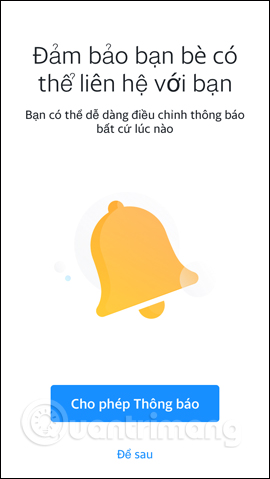

Step 4:
The default group discussion interface will take your personal Yahoo! account name.
Here users will see full features to chat such as taking photos, sending stills and animations, sending files, prompting members, emoticons. To invite members to join the group, click on the plus sign icon above. Display the group code with the Share code option . We will then be selecting the applications to share the code with.
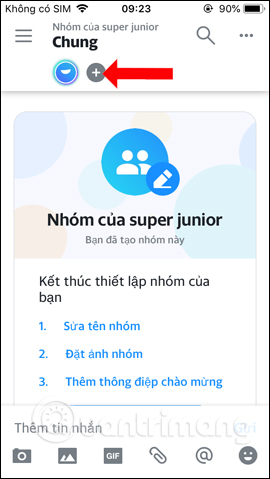
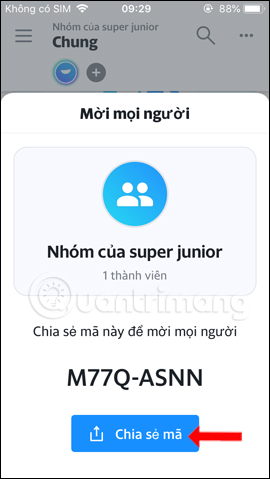
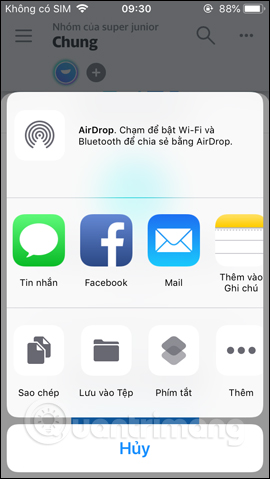
Step 5:
To send the image click on the photo icon and agree to the application to access the photo album . When uploading photos, you can enter a message to attach. If you want to add an image click the plus icon to add an image.

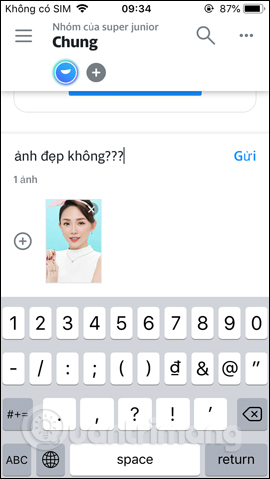
Step 6:
To send videos or photos directly , tap the camera icon and agree to access the Camera and microphone .
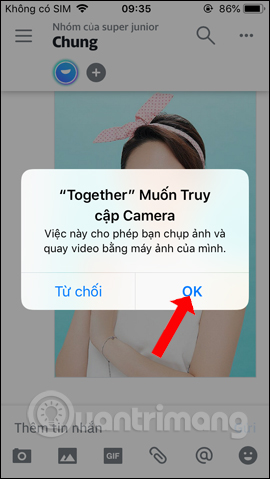

Video recording interface is very simple, no other animation effects yet. When filming is finished press Use video to send in the chat group.

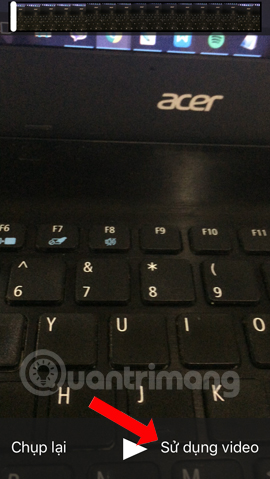
Step 7:
Video sent will appear in the chat frame interface. Click on the video to see the sender's name, delete the video in the chat frame or the video sharing option to download videos to the device or share videos.

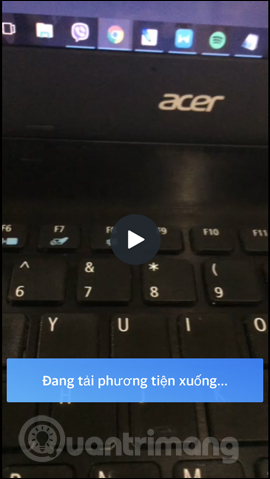

Step 8:
Gif images will be searched on Yahoo Together's repositories with different topics. Attaching files to Yahoo Together is also simple. The application will link to the data management application in use.


The feature reminds members also appear in the application via the @ icon . Also when clicking on the icon icon will have a few emotional topics available. If you want to create another emotion, click Add reaction .
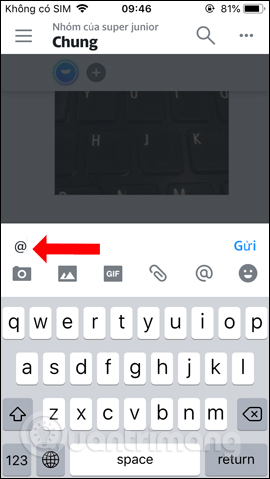
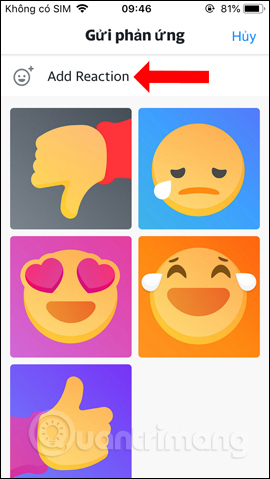
Step 9:
In this interface users can add text, images, background colors to create personalized emoticons.
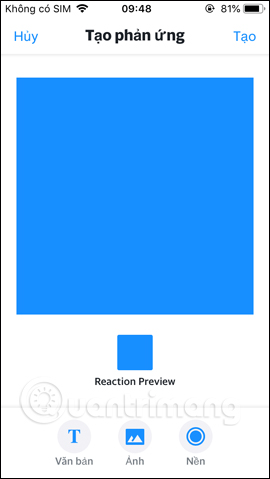
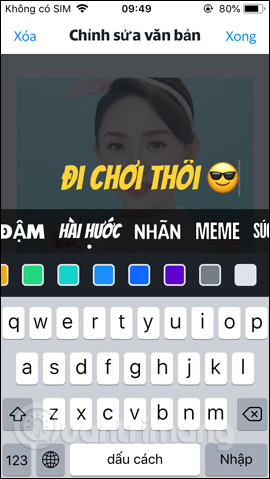
Click the Create button to create a new emotion. This own reaction image will appear in the list to send in the chat group.
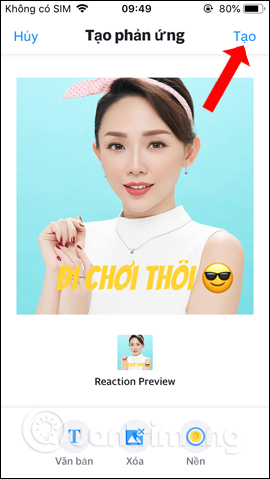
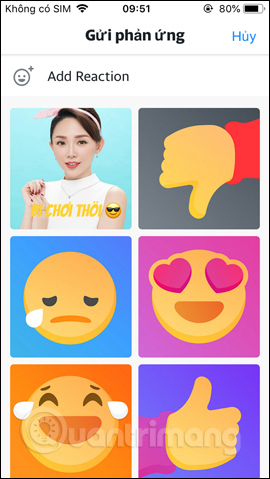
Step 10:
Back to the main chat group interface when clicking on the magnifying glass icon will help find the message content quickly. Also in the main interface click on the 3 dots icon to display the content that users in the group have posted.
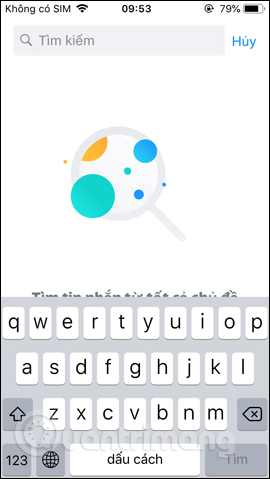

Step 11:
Clicking on the 3 dashes icon will display the list of groups created and joined. Here you can create new topics by clicking New topic .
Enter the subject name and select the topic type, including secret topics. Alternatively, you can click New Message to send a message directly to your friends.

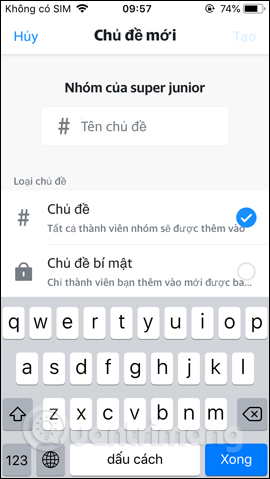
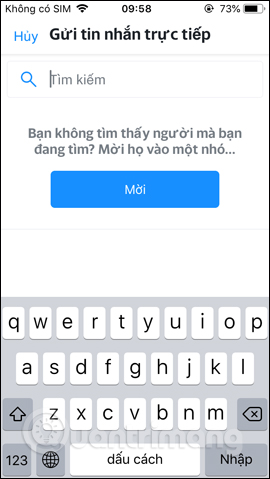
Step 12:
If you want to leave a group that has joined, users click on the gear icon in your group name, then click the Leave group button below.
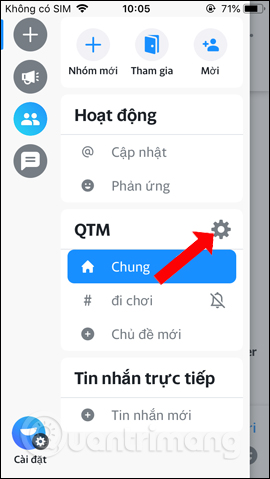
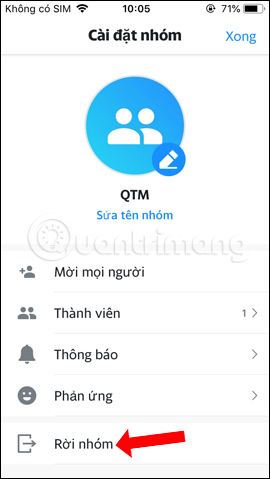
Step 13:
When clicking on the Settings icon will display the management interface and personalize the account. Can adjust account name, change profile picture, manage notification, application security with Touch ID, dark background interface, .
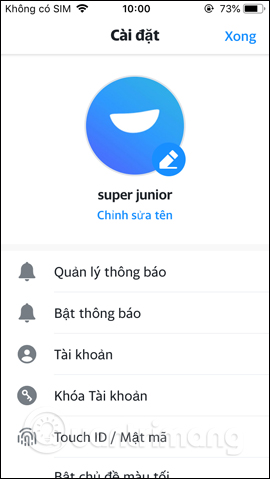

Step 14:
In the Manage notifications can be customized to receive priority notifications for any group. Advanced settings will have a video playback section when a WiFi connection is available and clear the application cache to increase iPhone storage.
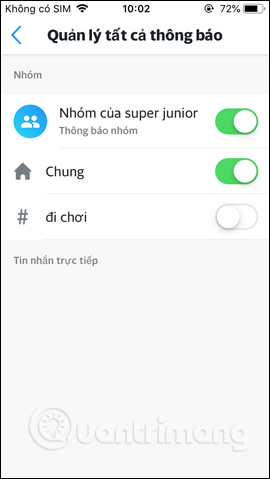

In general, Yahoo Together provides basic functions for group chat, sending videos, images, files, etc., along with useful group notification notifications. Hopefully in the future Yahoo will add filters for videos, livestream videos on the chat group, .
See more:
- 2 steps to backup Zalo messages on your computer
- Instructions to play Live stream on Zalo chat group
- How to call video call on Zalo PC
I wish you all success!
You should read it
- How to use the new Yahoo Messenger version does not install the software
- 4 ways to 'run away' harassers on Facebook Chat
- How to create Viber chat groups on Windows
- Measures to prevent theft of chat accounts
- Yahoo Messenger for iPad is available in iTunes Store of iTunes
- Google Hangouts Chat for the group officially released worldwide
 Instructions for ordering food through Zalo
Instructions for ordering food through Zalo To turn off the brightness of the phone screen when there is a Viber message
To turn off the brightness of the phone screen when there is a Viber message How to order a taxi by Zalo on the phone
How to order a taxi by Zalo on the phone How to share a video call screen on Viber
How to share a video call screen on Viber How to turn off location sharing in Snapchat on iPhone and Android
How to turn off location sharing in Snapchat on iPhone and Android What is slack? How to use Slack?
What is slack? How to use Slack?