Tips should know if you're using Skype
Outside the spiral of OTT services, Skype is still the preferred method of communication for its convenience and multi-platform. And knowing this, Microsoft has constantly improved and brought more new features to Skype users.
Microsoft released a new version of Skype for desktops earlier this year, with the aim of syncing messages across all devices. The article will show you some interesting or special features on the latest version of Skype that you may not know yet.
Whether it's learning a new language or sending a video, hopefully you'll learn something new about Skype - an app that has been around for 15 years.
To help users use Skype more interesting, this article will suggest you read some nice little tricks that you may not know.
- Download Skype
- Download Skype for Mac
If you have interesting tips to share about Skype, be sure to let us know in the comment section below!
Tips should know if you're using Skype
- Backup and move Skype contacts
- Quickly edit previously sent messages
- Make calls directly from contacts
- Disable the moving pencil icon
- Delete chat history and define storage time frame
- Set up keywords for notifications
- Disable the animated icons when chatting
- Enable shortcut
- Set the ID for the call from your Skype account
- Use two Skype at the same time (on a Mac)
- Use Skype as a secret security camera
- Unlimited file transfer size
- Disable file transfer (Windows only)
- Skype history backup (Windows only)
- Use emoticons, stickers and moji
- Choose a colorful Skype theme
- Change your Skype contacts name
- Enable Skype interpreter Bot
- Record Skype calls
- Interact with Skype Bots
- Share music, restaurants, polls and more
Backup and move Skype contacts
For many users, your name in Skype is quite important. So sometimes you need to back up this list if there is an account error or mistakenly delete someone in the directory. And to do this, you can do so by going to Contacts> Advanced> Backup Contacts to File to back up your contacts.
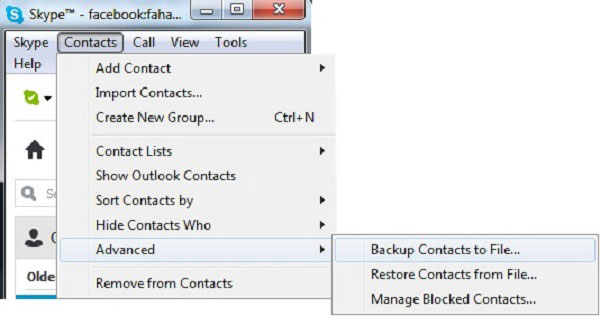
Or choose Restore Contacts from File if you want to restore your name from the previous backup.
Quickly edit previously sent messages
If you send a message and discover one or more errors about the character in the message, then want to message another message with the error corrected, you will have to retype from the beginning.
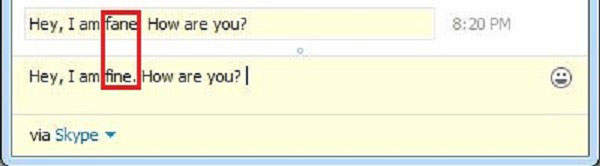
However, one faster way is to use the up arrow key. At that time, the sent message will display the support and then you will only need to edit it.
Make calls directly from contacts
To make a call from the directory, you have to go through a few small operations but it will be faster if you just double click on the contact name and the call will be made immediately.
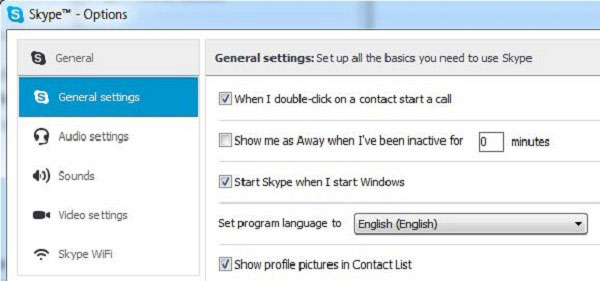
You can enable this job by going to Tools> Options> General Settings and checking the option When I double-click on a contact start a call.
Disable the moving pencil icon
When making a text chat in Skype, if the other person is typing text, you will see a small pencil icon move in the chat frame. And if you feel uncomfortable or don't want to care about it, turn it off.

To do this, go to Tools> Options> IM & SMS> IM Settings> Show Advanced Options and check the Show option when I am typing
Delete chat history and define storage time frame
You can set up to delete all chat history as well as specify the amount of time to store chat content on Skype. To delete all chat history, go to Tools> Options> IM & SMS> IM Settings> Show Advanced Options and click the Clear History button .
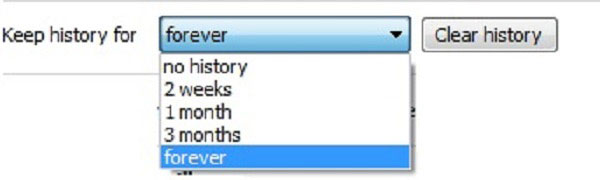
However, you can also choose to delete chat content by specified time at the Keep history for line before clicking Clear History .
Set up keywords for notifications
If you are constantly annoyed by notifications when someone wants to talk to you, you can set up a keyword to Skype based on that and only show notifications when the conversation content has this keyword.
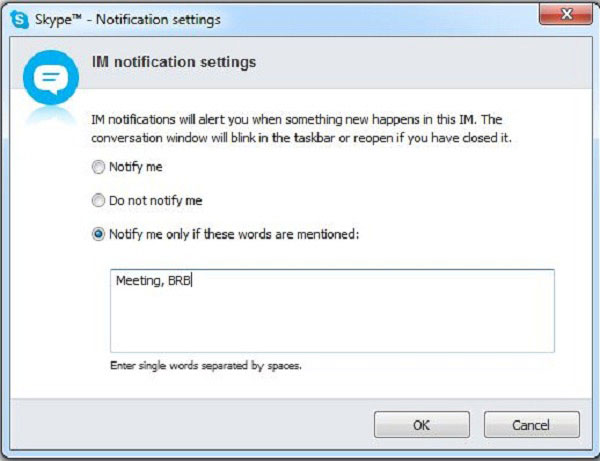
To set up, go to Conversation> Notification Settings and proceed to enter the keywords you want to set into the Notify option box only if these words are mentioned .
Disable the animated icons when chatting
If you don't like 'moving' emoticons and want them to 'move' in the chat frame, you can easily disable it.
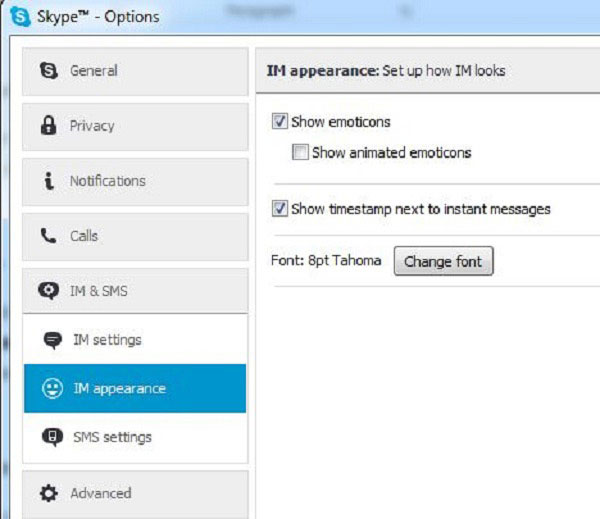
Go to Tools> Options> IM & SMS> IM appearance and uncheck the Show animated emoticons option.
Enable shortcut
Skype provides a list of some shortcuts for users to quickly perform some operations during the application process. So what are these shortcuts?
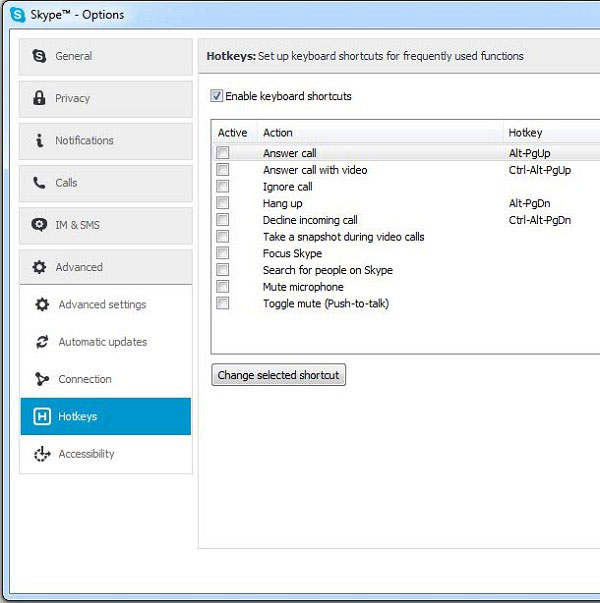
By default all are not enabled, and to use Skype shortcuts, activate them by going to Tools> Options> Advanced> Hotkeys and checking the option Enable keyboard shortcuts .
Set the ID for the call from your Skype account
If you make a call from your Skype account to a mobile or landline number that does not want on the screen of these devices display a series of 'strange numbers', you can set up Give me a fixed ID number for your friends to 'identify' when you contact.
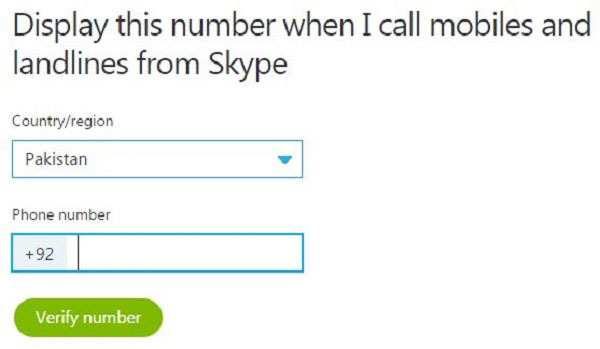
To do this, visit the Skype> Account . A website will be opened, click the Caller ID option, then proceed to the Country selection (Country / Region) and the phone number (Phone number), then click Verify Number to finish.
Use two Skype at the same time (on a Mac)
On a Mac, to use two Skype, open Terminal and type the following command:
#! / bin / bash
rm ~ / Library / Application Support / Skype / Skype.pid
sleep 1
open -n "/Applications/Skype.app"
Then you will see the second Skype opened and you can log in to the second account.
Use Skype as a secret security camera
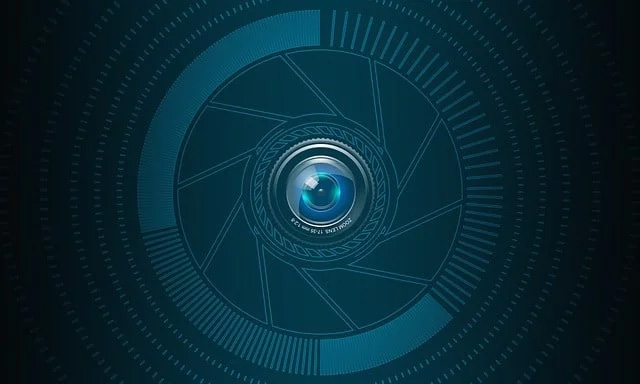
To do this, you need a second account and a device such as a smartphone or tablet. On the second account used as a spy account, you need to set it to answer all incoming calls automatically (so it does not ring and warn anyone). On Windows devices, go to Tools> Options> Calls> Call Settings> Show Advanced Options , Find and turn on the Answer Incoming Auto Calls option.
On your Mac, click on the avatar at the top and in the menu that appears, select Calling> Advanced , you'll see the same option here and turn it on.
Now, you need to make sure your webcam and audio are working properly. When using the first Skype account to call for the second account, the call will be answered immediately, and the webcam and audio will work. You can use it to track pets, children or babysitters when you are out.
- How to use the old smartphone as an anti-theft surveillance camera
Unlimited file transfer size

Skype allows you to send files to chat addresses, but unlike sending files via email, it does not limit file size. Email often limits the file size to 25MB and many other file transfer services like WeTransfer also set strict limits. However Skype does not and the file transfer is quite safe.
- How to send an email that exceeds the size limit?
If you create a second Skype account, you can transfer the file to yourself by switching from one account to another.
Disable file transfer (Windows only)
If you use Skype as a working tool, you can disable file transfers to prevent customers from transferring infected files to you. The following method is implemented on Windows.
Step 1 : First open the Registry Editor by going to the Start menu and typing Run . When the Run box appears, type RegEdit . You will be asked if you want to open the Registry Editor, click ' Yes '.
Step 2 : When Registry Editor is open, add this new key: HKEY_LOCAL_MACHINESoftwarePoliciesSkypePhone .
Step 3 : When the key has been created, add a new DWORD value with the name DisableFileTransfer.
Step 4 : Set DisableFileTransfer to 1 to disable Skype file transfer. Deleting this key will re-enable file transfer.
Skype history backup (Windows only)
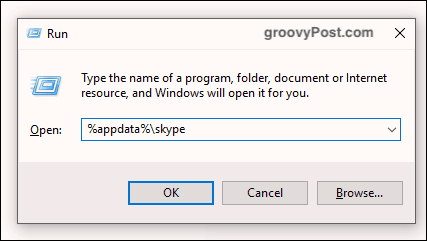
This trick does not work with the Skype application on Windows 10 store, but if you have an installable version from the Skype website, open the Run box and type the following:
% appdata% skype
This will open a directory containing the database (main.db), copy this file to a safe backup location because it contains all your conversations, contacts, and other information.
Use emoticons, stickers and moji
Nothing is better than an emoticon. Why use long words when an animation can do it more quickly? If you love emoticons, Skype will satisfy you with many different types.
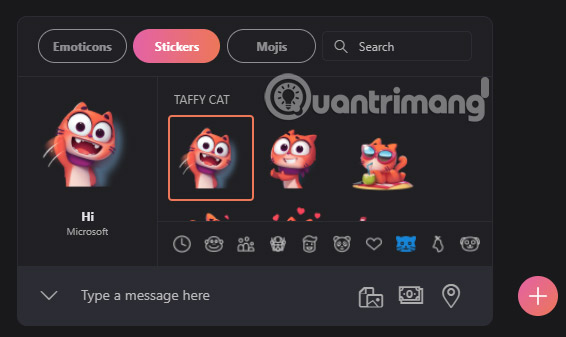
Types of emoticons are divided into Emoticons, Stickers and Mojis. Access them from the conversation by clicking on the smiley on the left of the message box.
Use these labeled tabs to select the icons included in each item. Hover over an icon to preview it on the left window and click on it to send it to the conversation.
Emoticons include the usual yellow smiley icons. There are also animal pictures, objects and many other things. Send them separately to see them in large sizes, or with a text message. The stickers are larger in size and have no animation. Moji are animated clips that come with sound and include special theme options like Web and The Minions of Charlotte.
=> Try 25 hidden smileys in Skype

Have you ever wondered how many smileys are in Skype specifically? Discover and try it out here.
Choose a colorful Skype theme
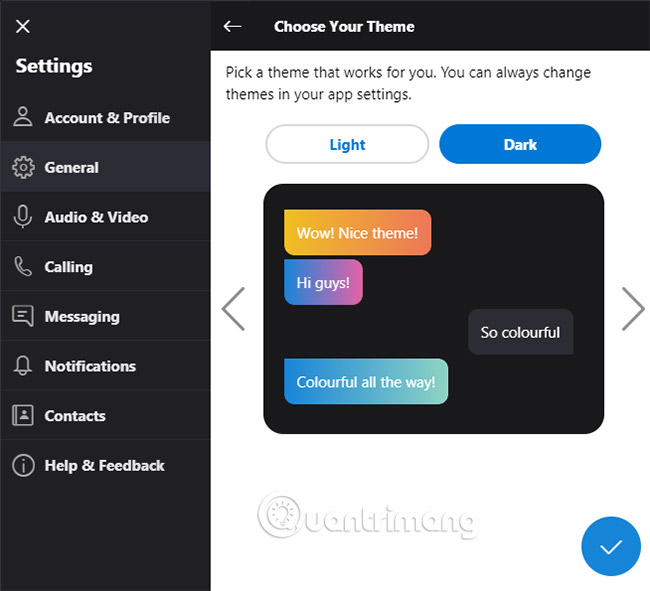
Colors are the spice of life, so why not add some color to your Windows applications? And you can customize Skype according to your preferences. To get started, click the three dots at the top left of the window. Click Settings> General .
First, click on the Theme. Here, you can switch between Light and Dark, depending on the Skype background color you want. Then, use the left and right arrows to move between different themes. The conversation preview will show you how the theme displays in the message. When you are finished, click the traces icon.
Next, click Color. Here you can click on a color, like orange, mint and rose. This will change the color of certain user interface elements, such as some sliders and buttons.
Change your Skype contacts name
People use Skype for a lot of reasons. Stay in touch with family, job interviews and chat with friends. Skype will list all your contacts with their real names. What's more interesting, right?
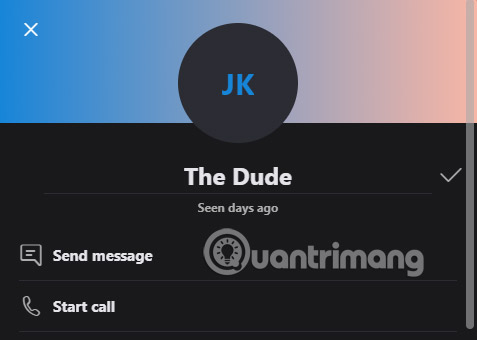
It's easy to rename your contacts and give them a strange hearing nickname or change it to a relationship like "Mother" for example. To get started, click the Contacts tab from the left-hand panel.
Right-click on the contact you want to rename and click View profile. Click the pencil icon next to the person's name. Enter a new name for them and click the tick icon.
And don't worry, only you will see this name change!
Enable Skype interpreter Bot
There is no need to learn a new language, because there are many applications that can help you. If you have friends in your contact list who don't speak the same language as you, that doesn't mean you can't talk to them. Skype has an active interpreter bot for voice and text chats, in languages like German, Italian, French and many other languages.
To start, right-click on the contact number you want to use the translation feature. Go to View profile> Start translator . This will create a group chat between you, your contact and the Skype interpreter. It will guide you to choose the language for both parties, along with the gender of the robot interpreter.
Skype interpreter bot can also work for voice calls. But you need to pause to listen to the translation when there is a voice call, and when you text, this feature will automatically.
As you can guess, this technology is not perfect. Although it can translate to 13 languages in calls and 50 languages on instant messaging, it will still do something incorrect. For best results, use a headset instead of the built-in microphone of your device. And more importantly, do not use the translations it provides in important situations, but this feature is certainly still great to be able to chat with someone in another language.
Record Skype calls
If you often have memorable calls and want to hear them again later, Skype will be a very useful tool. Skype recently added the feature to record your calls. This feature will include everyone's videos (including your videos) and any screenshots.
To do so, during your Skype call, click the plus icon and click Start recording. A banner will appear for all members in the conversation to let them know you are recording. When the call ends, the record will be posted to the conversation and the recording is available for download for 30 days.
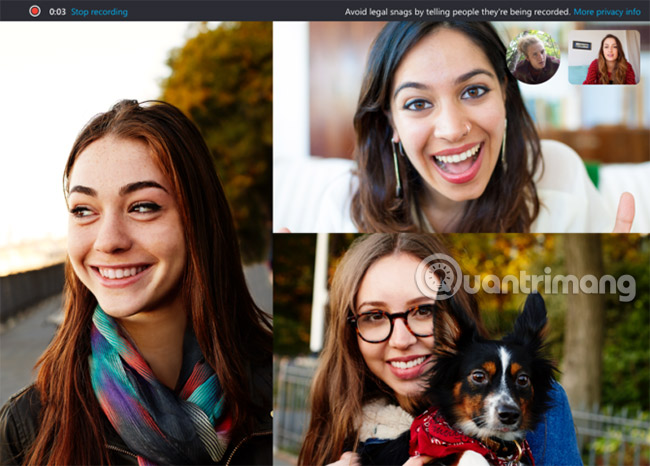
You can download it from the chat, or by clicking More Options> Save as . Or if you want to share the record with others, click Forward instead.
Interact with Skype Bots
Skype has all kinds of bots ready for you to chat and call. To check options, go to the Contacts tab from the left-hand panel. Click Contact> Add Bots . This will open a new window, where you can scroll through several tabs or search for a specific tab.
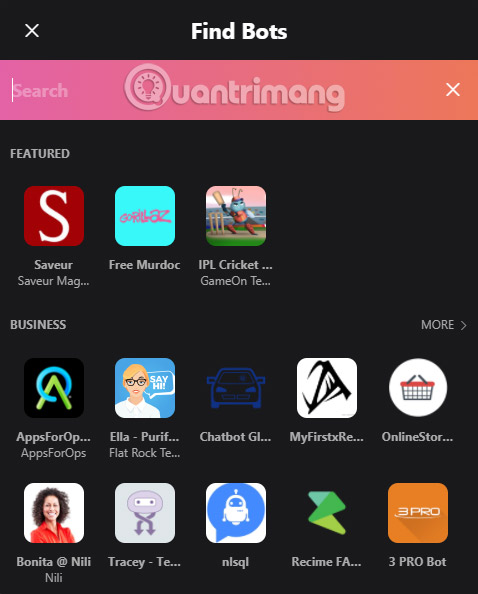
It is not the best interface because bots are put together and not clearly classified. The best way to find something is to click More next to each category title. This will display a list of all bots in that category (such as Business, Education, Health and more), along with a brief description of them.
If you want to entertain, check out the Entertainment and Games catalog . Here you will find great bots like Blackjack (card game), Doctor Who Bot (adventure with time travelers) and Meme Cat (you can guess what it is). Once you have found the bot you like, select and click Get Started.
Share music, restaurants, polls and more
There are many things that Skype can do! Join chat with someone and click the plus icon next to the chat box. This will expand the Content and tools panel on the right side of the screen.
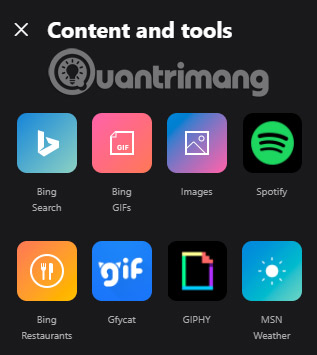
The different services are listed here, and you can use them to embed multimedia content into a conversation. For example, click Spotify to send a tune, Poll to ask a quick question, or TripAdvisor to suggest a restaurant.
You can also send money, choose funny GIFs, post videos on YouTube and more. You can expect that Microsoft will continue to add services here, as they create their own services and work with third-party vendors to embed them in the application.
Microsoft continues to add new features to Skype. Only recently has it added end-to-end encryption for better security, to keep up with competitors like WhatsApp and Messenger.
See more:
- Instructions on how to delete chat history on Skype
- Connect your Facebook account to Skype
- Instructions on how to delete a Skype account permanently
You should read it
- Skype shortcut helps to work faster when chatting
- Instructions for setting up shortcuts on Skype
- Link Download Skype 8.67.0.99: Free video chat and messaging application
- How to unfriend friends on Skype chat software
- Guide to viewing message history on Skype
- Instructions on how to write style letters on Skype
 5 free Skype alternatives for Windows desktop
5 free Skype alternatives for Windows desktop How to use Yahoo Together Yahoo chat application
How to use Yahoo Together Yahoo chat application Instructions for ordering food through Zalo
Instructions for ordering food through Zalo To turn off the brightness of the phone screen when there is a Viber message
To turn off the brightness of the phone screen when there is a Viber message How to order a taxi by Zalo on the phone
How to order a taxi by Zalo on the phone How to share a video call screen on Viber
How to share a video call screen on Viber