How to install the Android 10 interface on all Android phones
Although Android 10 Q has been officially released by Google with many useful additions for users, but for many, the time to receive Android 10 for your device is still very far.
If you want to experience Android Q soon on all your Android phones, you can follow a few simple tips below to install Android 10 interface on your smartphone.
- New features of Android Auto
- Download Vietnamese font for Android without root
- How to bring horizontal interface on Galaxy S9 on all Android devices without rooting
Instructions for installing the Android 10 interface on other Android phones
Step 1: Download the Android 10 wallpaper to your device
The easiest step you can do to install the Android Q interface on your phone is to download Android Q wallpapers to your device. You can download the Android 10 wallpaper collection with the download link below.
Link to download the Android 10 wallpaper set


Step 2: Install the Android 10 interface using the Q Launcher
After installing the wallpaper, proceed to install the Android Q launchers app for your phone with the Q Launcher (Android 5 and above). Below are instructions for installing Q Launcher on your device.
Download Q Launcher for Android
Download the Q Launcher application at the link above and boot up, then select Grant Permissions and allow Q Launcher to access photos, media and files on your device.


Next is the Android Q Launcher, then select the launcher type and click Next .

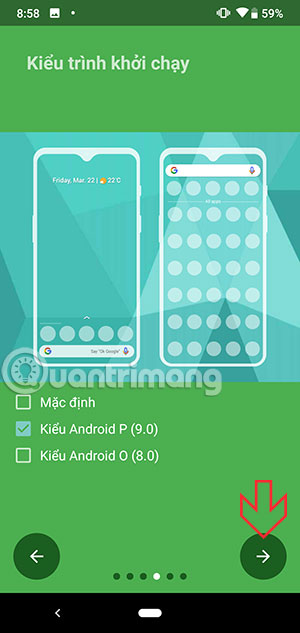
Go to Q Launcher Now, click Next to go to the next page, then agree to the Q Launcher terms by checking I Agree and clicking on the checkmark.
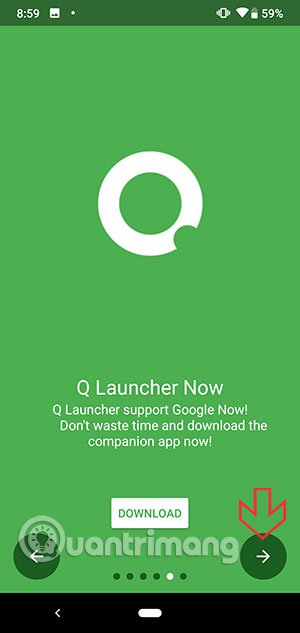
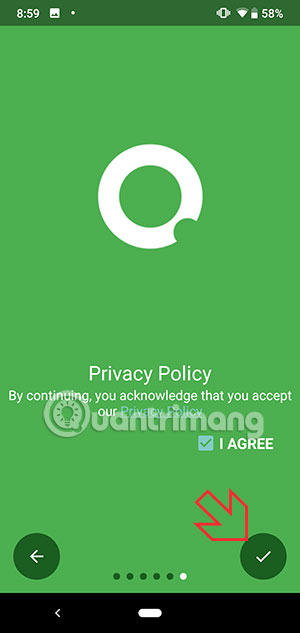
That's it, now you have launched Android 10 interface on your phone already. You should always remember to choose Q Launcher so that the interface does not change to the old Android offline.
If you want to install details in Q Launcher, swipe to the home screen and click on the Settings icon.
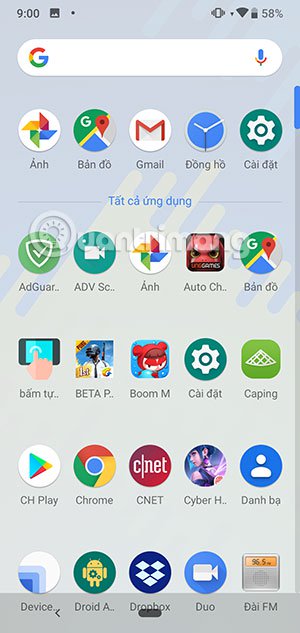
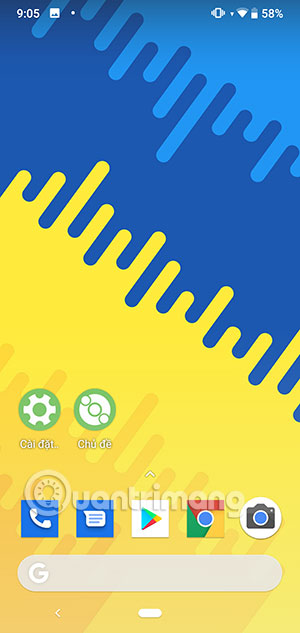
In the Q Launcher settings, you can choose to change basic features like changing the thank dock, editing the desktop icon, editing folders, shortcuts, etc.
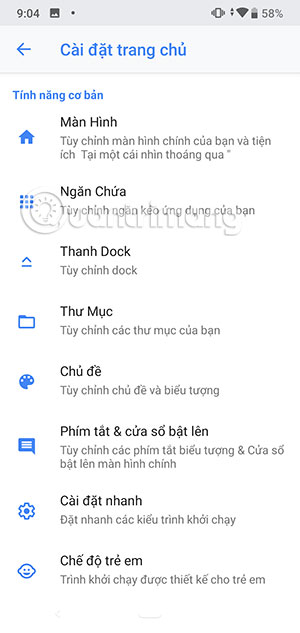
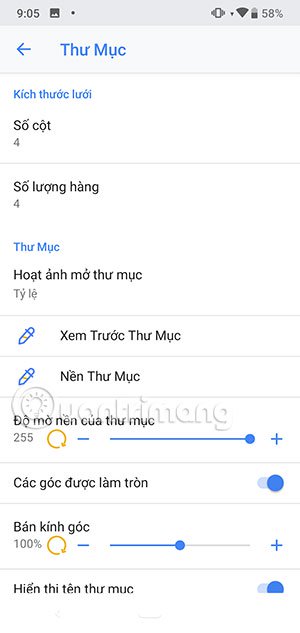
In here you can also change the icon pack with many different shapes like squares, circles, rounded corners .
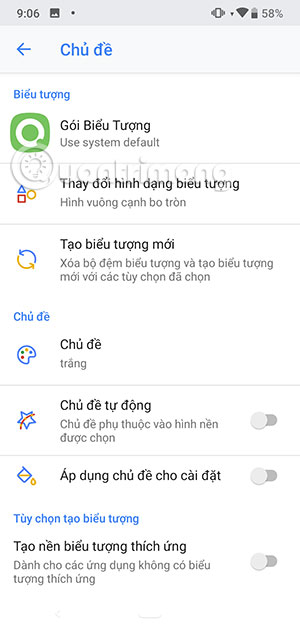
Still the classic way you can bring the Android Q interface to every Android phone. Quite simple but helps you bring Android 10 interface quickly.
You should read it
- Instructions to install Cuong Tieu Ngu theme for Android
- List of phones eligible for Android 12 Beta upgrade from today
- Replace the appearance for SMS on Android
- Google accidentally disclosed Android P will work like iPhone X
- Instructions to install Vietnamese on Android phones
- Android SDK - Download Latest Android SDK
 Summary of common iPhone X errors and how to fix them
Summary of common iPhone X errors and how to fix them How to update apps on iOS 13
How to update apps on iOS 13 Should you buy a cheap Android phone?
Should you buy a cheap Android phone? Price list of new iPhones, current latest iPhone prices
Price list of new iPhones, current latest iPhone prices 5 reasons why Apple should ditch the Lightning cable
5 reasons why Apple should ditch the Lightning cable IPad development history
IPad development history