Instructions to activate the dark theme on Windows 10 build 10074
Microsoft is adding the elegance on Windows 10 Technical Preview, including the Start menu in dark color menu and more in the latest update 10074.
Download Windows 10 Technical Preivew
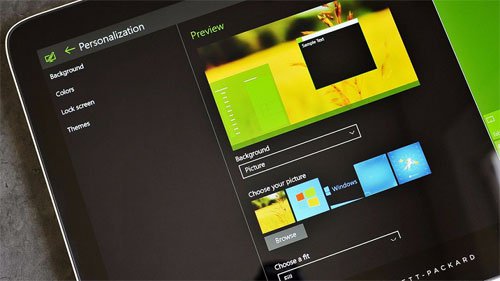
A new and simple registry trick helps create more darker arrays in the operating system. Especially in the " Settings " settings , the bright white title bar contrasts deeply with the dark main screen part.
You only need 15 seconds to edit the registry and everything will be reversed. An example of the new interface provided here will give an opinion on how the operating system interface looks. Here's how to edit the registry:
- Go to the "registry".
- Go to HKEY_CURRENT_USERSOFTWAREMicrosoftWindowsCurrentVersionThemesPersonalize key.
- Create a DWORD key named SystemUsesLightTheme .
- Assign DWORD value = 0.
- Restart the computer.
- If you want to return to the light theme interface just change the DWORD = 1 value and restart the computer.
5 ★ | 1 Vote
You should read it
- Learn about the Windows Registry - Part I
- Unlock hidden features on Windows 10 with some Registry tricks
- 50 Registry tricks to help you become a true Windows 7 / Vista 'hacker' (Part 4)
- 10 tips to change the registry in Windows XP and Vista
- Block access to Registry Editor on Windows 10/8/7
- How to re-enable Registry backup on Windows 10
 Uninstall Windows 10 update in Windows 7 / 8.1
Uninstall Windows 10 update in Windows 7 / 8.1 5 great tools built into Windows
5 great tools built into Windows Learn about the Windows Registry - Part I
Learn about the Windows Registry - Part I Turn off Autoplay in Windows 10, XP
Turn off Autoplay in Windows 10, XP New highlights on Windows 10
New highlights on Windows 10