Instructions on how to view photos on iCloud
iCloud is Apple's proprietary cloud storage service. With this service, Apple devices such as iPhone / iPad or Macbook . can store photos, files and sync them on different devices.

In today's article, TipsMake.vn will guide you how to view photos on iCloud quickly and standardly.
1. Sync iPhone photos to iCloud
In order to have photos displayed on iCloud, of course we have to transfer them from your iPhone / iPad. The steps are as follows:
Step 1: Go to Settings => Accounts & Password => iCloud .
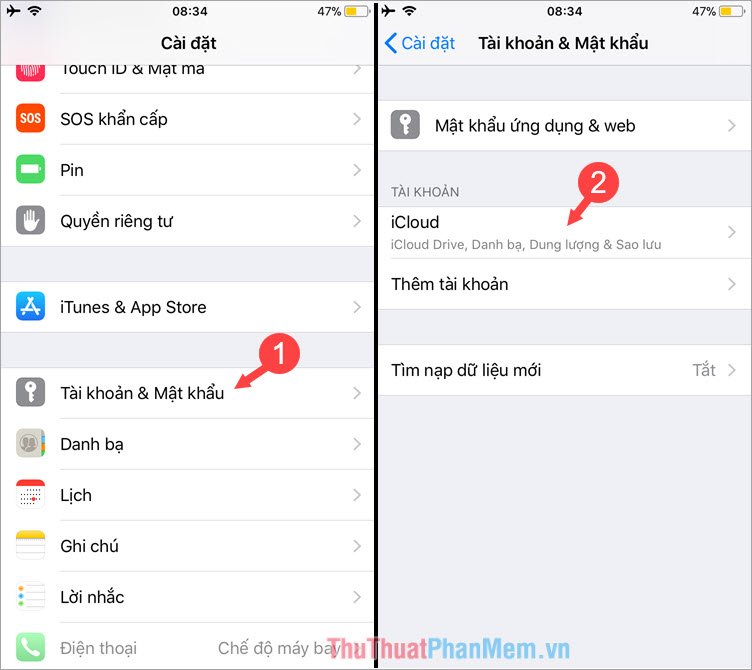
Step 2: Choose Photos => switch the switch to On for iCloud Photo Library and Upload to My Photo Library .
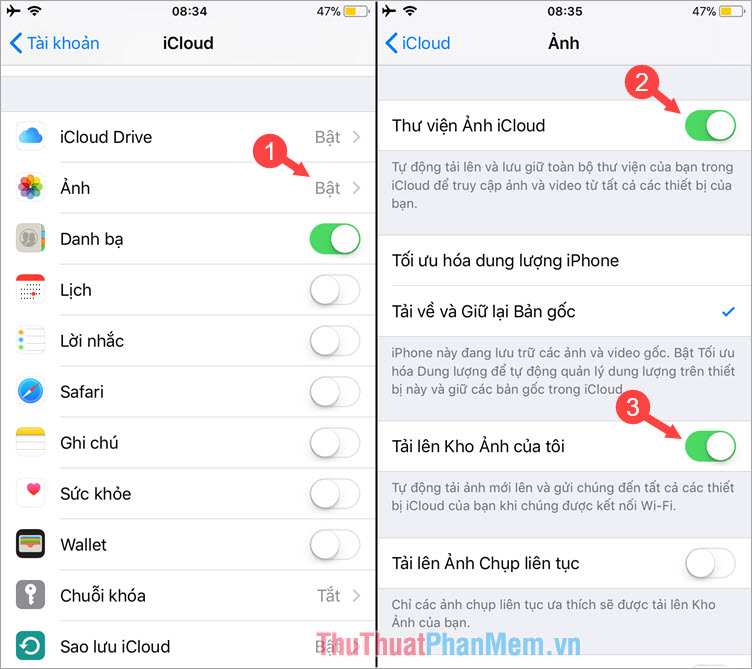
2. View photos on iCloud
Step 1: You access iCloud and login iCloud account has synchronized your photos at the following address:
https://www.icloud.com/
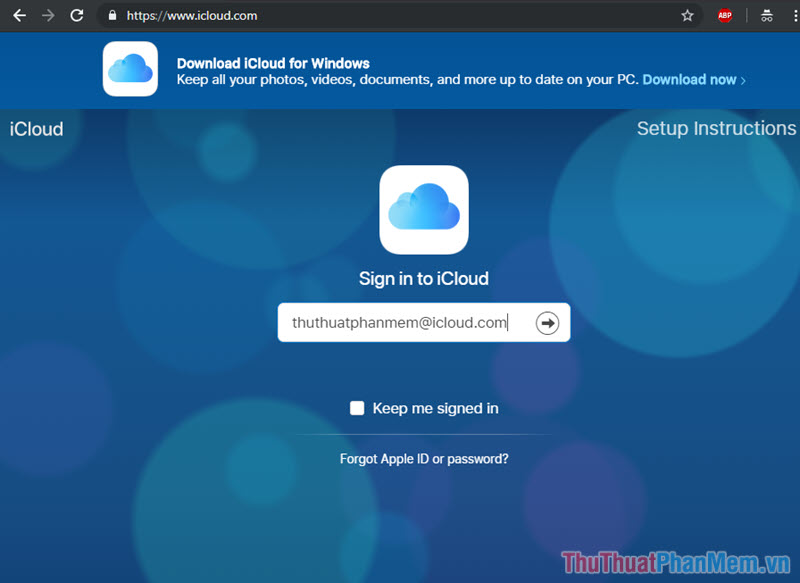
Step 2: At the main interface of iCloud, you click on the Photos icon .
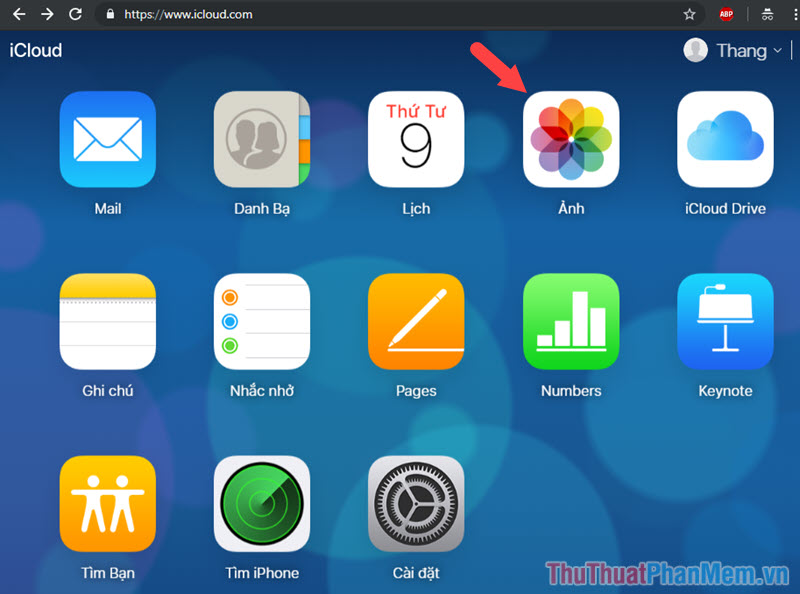
Step 3: In the Photos folder of iCloud will display all photos that you have synced from iPhone / iPad. You can select the image you want to view by double clicking on it.
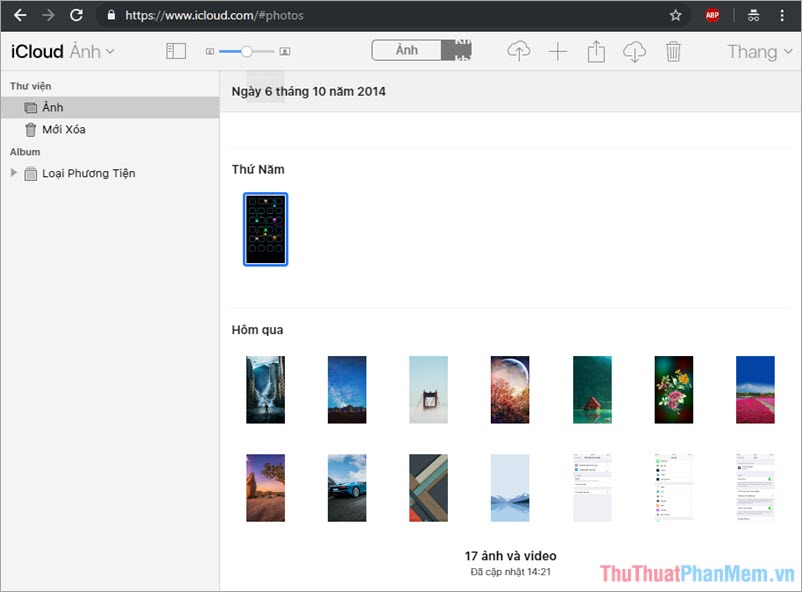
Step 4: While browsing photos, if you like and want to download that image to your computer, click the Download icon as shown below.
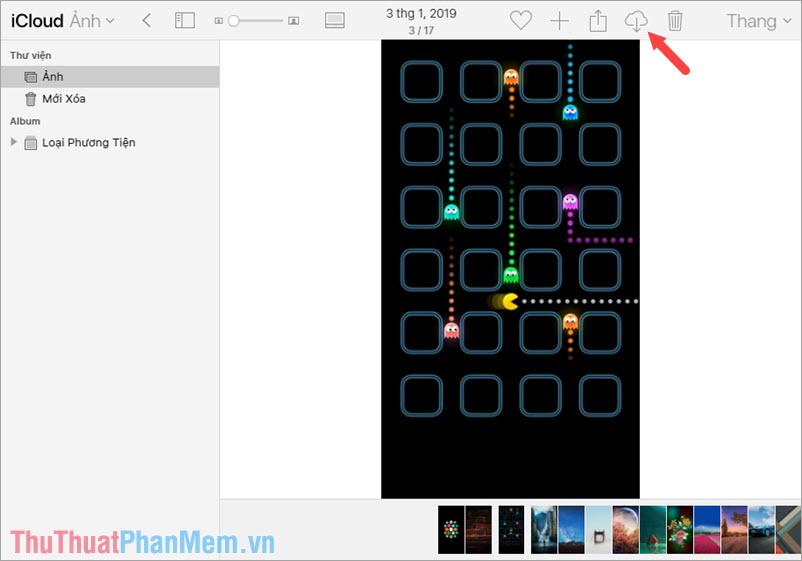
With iCloud service, you can easily sync your photos and videos to the cloud library and view them wherever you are. Good luck!
 How to set Notes password on iPhone
How to set Notes password on iPhone How to restore iPhone data from a backup on your computer
How to restore iPhone data from a backup on your computer How to connect your Android phone to a computer that copies data
How to connect your Android phone to a computer that copies data Check IMEI iPad - Check IMEI iPad fast and most standard
Check IMEI iPad - Check IMEI iPad fast and most standard Check iPhone IMEI - Check iPhone IMEI fast and most standard
Check iPhone IMEI - Check iPhone IMEI fast and most standard Instructions on how to delete contacts on iPhone
Instructions on how to delete contacts on iPhone