The simplest way to view photos on iCloud using your phone or computer

No matter where you are, as long as you are connected to the internet, you can conveniently access and review photos stored on iCloud. Below are details on how to view photos on iCloud using your phone and computer very simply.
How to back up photos to iCloud
With just a few simple steps, you can save every beautiful moment on iCloud.
Instructions for backing up photos to iCloud from iPhone
To keep every beautiful moment safe and synchronized across all Apple devices, iCloud is the solution for you. Below are the steps to save photos to iCloud from iPhone and iPad:
Step 1: To get started, you need to access "Settings" on your iPhone.
Step 2: Next, select "iCloud Account" in the 'Settings' interface. Here, you can manage all of your iCloud account information including backing up and viewing iCloud photos on iPhone.
Step 3: Then, select "iCloud" in the account list and select "Photos". Finally, turn on the switch under "Sync this iPhone" to enable iCloud photo backup. After a successful backup, you can view iCloud photos on iPhone whenever you need.
Instructions for backing up photos to iCloud from your computer
Step 1: First, access https://www.icloud.com/ in your computer's web browser. Then, log in with your Apple ID to start uploading photos to iCloud.
Step 2: Next, select Photos in the iCloud for Windows window. Click the "Options" button (gear icon) and select "Photos Options". In the "Upload Photos" section, select the folder containing the photos you want to back up.
Step 3: Check the box next to "Upload photos and videos from this PC to iCloud".
Step 4: Click the "Apply" button and iCloud signed in on the computer device will start uploading photos from the selected folder to iCloud Photos. Once the backup is complete, you can view iCloud photos on your computer.
View iCloud photos on iPhone
To easily review photos stored on iCloud on iPhone, follow the instructions below:
Step 1: Open the Safari application on iPhone and visit the website https://www.icloud.com/ to start the journey to explore photo storage on iCloud.
Step 2: Next, select "Sign in" to access iCloud.
Step 3: Finally, click on "Photos" on the iCloud interface. Immediately, you will explore the entire photo archive stored on iCloud.
View iCloud photos on computer
Step 1: Open your web browser and access https://www.icloud.com/ on your computer. Then, click the "Sign in" button to start exploring your photo archive on iCloud.
Step 2: Next, use your iCloud account to log in.
Step 3: Click on "Photos" on iCloud to start exploring the photo archive.
Above are some tips on how to view iCloud photos on iPhone or computer in a super simple way. Hopefully the above information has helped you have another convenient place to store images.
 How to clean up junk on iPhone to help the phone operate more stably
How to clean up junk on iPhone to help the phone operate more stably Instructions for using audio emoji on Google phones
Instructions for using audio emoji on Google phones Why is iOS 18 on iPhone 16 expected by many people?
Why is iOS 18 on iPhone 16 expected by many people?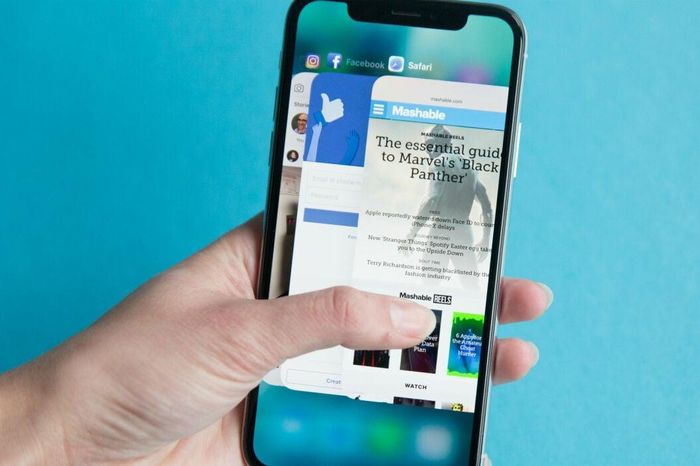 Apple: Turning off apps running in the background is useless, it only wastes battery life
Apple: Turning off apps running in the background is useless, it only wastes battery life It is recommended that iPhones, even if they are cheap, should not be bought at this time
It is recommended that iPhones, even if they are cheap, should not be bought at this time Here is a way to fix the error of not being able to copy photos from the computer to the iPhone
Here is a way to fix the error of not being able to copy photos from the computer to the iPhone