Instructions on how to turn off Avast notifications temporarily or permanently
Avast antivirus software is widely used by users because of its good scanning capability as well as ease of use. But sometimes you need to install some applications that Avast constantly warns Virus and prevent you from installing it, what to do? The best way to deal with it is to temporarily or permanently disable Avast to install the application. In this article, the Software Tips will guide you how to turn off Avast notifications temporarily or permanently.

1. Turn off fast Avast notifications
This shortcut disables all of Avast's notifications and you can select quick timelines.
Step 1: Avast is a background run on the computer so on your Taskbar will have the Avast icon. You right-click on the icon and select Avast shields control . There will be 4 choices for you as follows:
- Disable for 10 munites: Disable 10 minutes
- Disable for 1 hour: Disable 1 hour
- Disable until computer is restarted: Disable until the computer restarts
- Disable permanently: Disable permanently

Immediately there will be a warning message displayed for you that the shutdown will affect the computer protection process from Virus, you select Yes to turn off.

After you turn off the notification, the Avast icon will display a yellow exclamation mark next to it.

To turn it back on, follow the steps above and select Enable all shields .
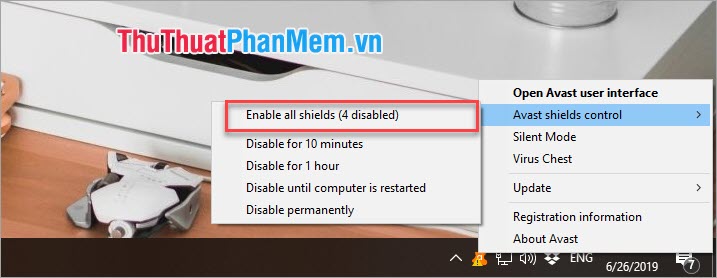
2. How to turn off notifications inside Avast application
This way you can fine-tune four different computer protection options depending on your needs.
Step 1: You start the Avast application and select Protection -> Core Shields.

Step 2: Then there will be 4 separate choices for you including:
- File Shield: Scans data when added to the computer
- Behavior Shield: Warning if any suspicious application has a malicious Virus
- Web Shield: Block malicious websites
- Mail Shield: Block Malicious Email

Step 3: Click on the blue On icon to turn them off. Each time you turn off, there are notifications asking how long you want to turn them off:
- Stop for 10 munites: Disable 10 minutes
- Stop for 1 hour: Disable 1 hour
- Stop until computer is restarted: Disable until the computer restarts
- Stop Indefinitely: Disable permanently

Step 4: After turning off, the system will appear red warning. To turn on the notifications you just press the red OFF button .
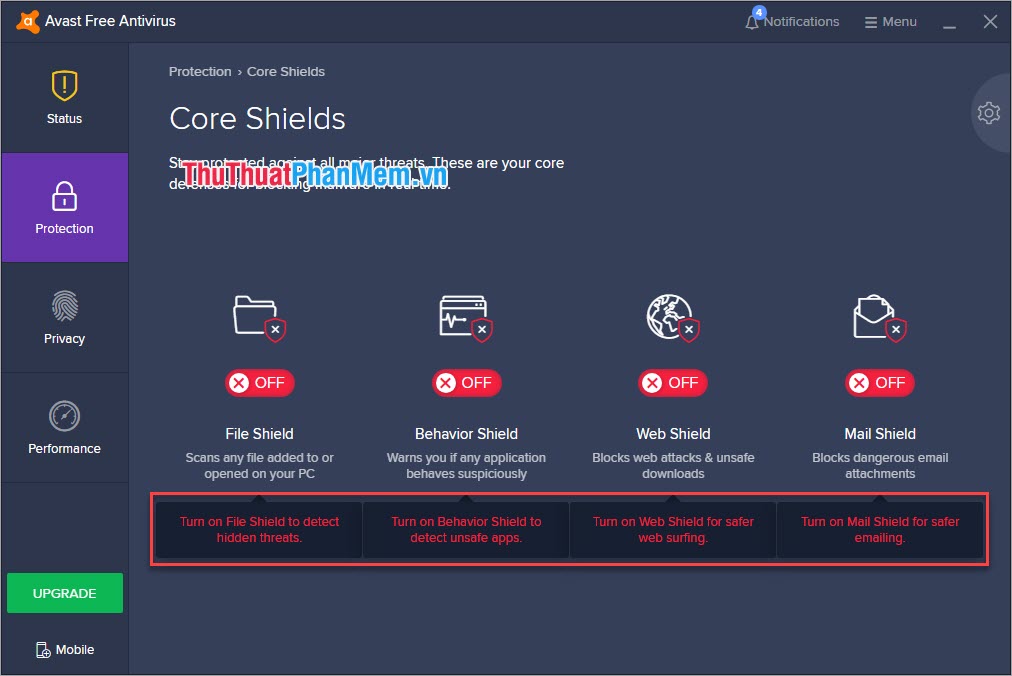
Thus, Software Tips have shown you how to turn off notifications of Avast temporarily or permanently. Good luck!
You should read it
- Instructions to turn off Instagram notifications via email
- Instructions to turn off notifications on Zalo effectively
- Instructions for deleting Facebook temporarily, permanently on Android
- 3 ways to turn off Instagram notifications to avoid being disturbed
- Instructions to turn off notifications on Threads
- How to turn on / off Self-Defense in Avast Antivirus
 Top 3 notes software on the best Windows Desktop
Top 3 notes software on the best Windows Desktop What is Adobe AIR? Overview of Adobe AIR
What is Adobe AIR? Overview of Adobe AIR 4 How to update the Driver for computers, laptops best
4 How to update the Driver for computers, laptops best What is Windows TAP? Ways to remove it
What is Windows TAP? Ways to remove it Top 5 lightest and best browsers today for Windows 10 computers
Top 5 lightest and best browsers today for Windows 10 computers What is Classic Shell? How to use Classic Shell to customize Menu on Windows 10, 8, 7
What is Classic Shell? How to use Classic Shell to customize Menu on Windows 10, 8, 7