How to turn off Avast antivirus software temporarily or permanently
Avast antivirus software is a software widely trusted and used by its anti-virus capabilities, bundled features as well as eye-catching interface. Because it has high computer security, sometimes it prevents me from installing some programs, or editing host files. So we need to temporarily turn off Avast to get the job done. Below, TipsMake.com will help you learn how to turn off Avast antivirus software temporarily or permanently.

If you do not have the Avast software, you can install it at: https://www.avast.com/en-us/
Usually after installation, the icon (Avast) icon will hide under the system tray (Taskbar). Click on the hidden icons (1) → When the Avast icon appears, right-click on the Avast icon (2) → Move the mouse to the ' Avast shields control ' option (3). This will show you the options to turn off Avast software such as:
- Disable for 10 minutes : Disable protection for 10 minutes.
- Disable for 1 hour : Disable protection for 1 hour.
- Disable until computer is restarted : Turn off the protection until the computer restarts.
- Disable permanently : Turn off the protection function permanently.

Click on the period of time you want to turn off Avast. Then Avast will display a warning board when turning off Avast. You select ' Yes ' and you have finished temporarily or permanently disable Avast antivirus software.
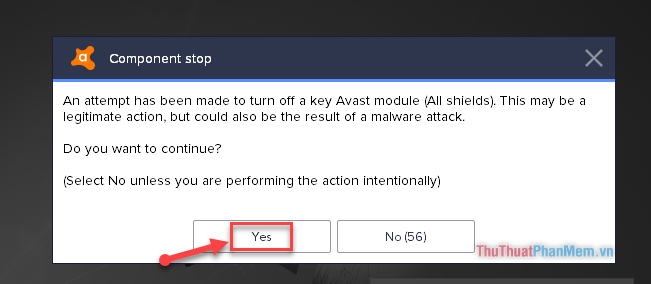
After temporarily disabling Avast software, the Avast icon will show a red cross to show that Avast is not protecting you.
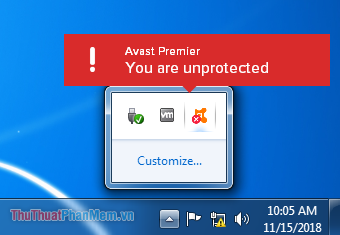
So is turning off antivirus software Avast temporarily or permanently very simple right? TipsMake.com wishes you success. Thank you for watching the article!
 Auto Click How to use software that automatically clicks the computer mouse
Auto Click How to use software that automatically clicks the computer mouse How to test usb boot after creation is successful or not
How to test usb boot after creation is successful or not 3 Simple way to extract ISO file
3 Simple way to extract ISO file Top 5 most effective computer acceleration software in 2020
Top 5 most effective computer acceleration software in 2020 Top 5 best Video editing software
Top 5 best Video editing software How to check the code MD5 and SHA1 to check the integrity of the file
How to check the code MD5 and SHA1 to check the integrity of the file