How to insert contacts in iPhone messages
The Messages application on iOS 17 has been updated with some features, such as inserting contacts into iPhone messages so that we can share contacts on iPhone directly without having to do it in the contacts interface. Users will be able to choose which information in the contacts to share with others when texting on iPhone. The following article will guide you to insert contacts in messages on iPhone.
Instructions to insert contacts in iPhone messages
Step 1:
First, open the Messages app on your iPhone. Then, click on the messaging frame and then click on Insert .
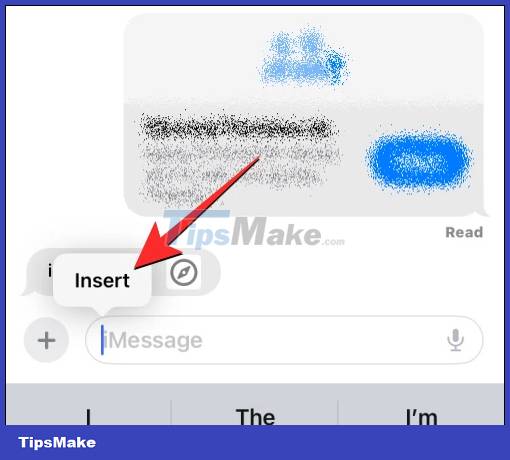
Step 2:
Now we will have different insertion options, click Contacts to insert contacts into messages on iPhone.

Step 3:
Display contacts on iPhone so you can find the person you want to send contact information to in a message. Tap the person to display their information.
Now the user can choose any information in the contact's interface to send, phone number, email, . or other information if needed.

Step 4:
Soon you'll see the information you need to share in Messages on your iPhone. Now you just need to enter more message content and send as usual.
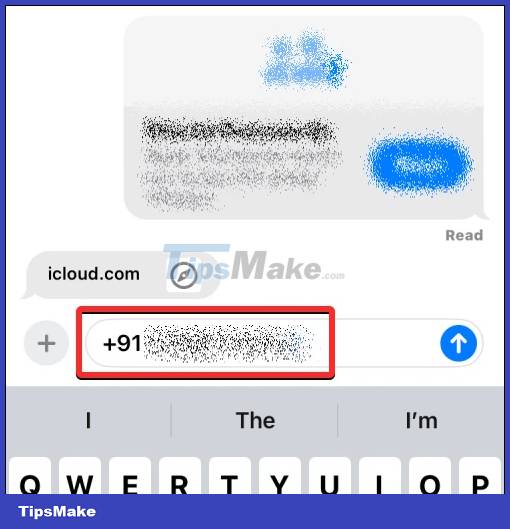
Step 5:
If you want to share all of this contact's information , press and hold on their name and then move into the message box. Now display the contact icon , you just need to release your finger to insert the contact into the message frame.
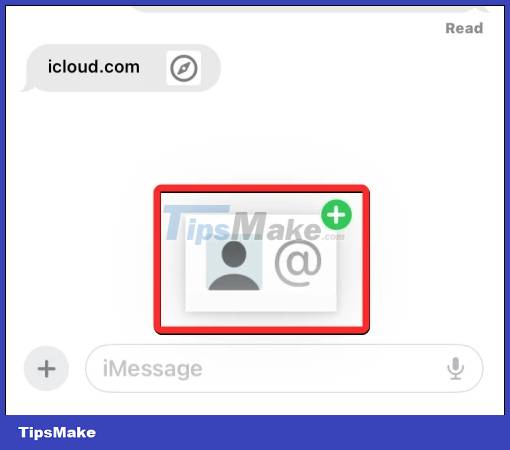
Finally, users can also send messages with the contacts they want to share on iPhone.
 How to send account password in iPhone messages
How to send account password in iPhone messages How to send audio messages on Twitter
How to send audio messages on Twitter How to lock Zalo QR Wallet with fingerprints for information security
How to lock Zalo QR Wallet with fingerprints for information security Instructions to block calls on Zalo from strangers
Instructions to block calls on Zalo from strangers How to Connect Airpods to Zoom
How to Connect Airpods to Zoom Instructions for recalling iMessage messages on iOS 16
Instructions for recalling iMessage messages on iOS 16