Instructions for running iOS apps on Windows 7 and 8 with iPadian
To run iOS apps on Windows computers without buying an expensive iPhone is the way many people want. Today, I will show you how to use the iPadian simulator to run iOS applications on Windows 7, 8.
- Top best iOS emulators help run applications on Windows
- How to install and run the Android N 7.0 emulator on Windows PC
- Summary of several ways to open virtual keyboard on Windows XP / 7/8 / 8.1 / 10
How to use iPadian
First of all, you need to download the iPadian software free version. Note that this version contains ads, if you do not want to be bothered by ads, you can use the charged version for only 2 USD. Install the software and find the installation directory named iPadian. Open the folder and double-click the iPadian.exe file .
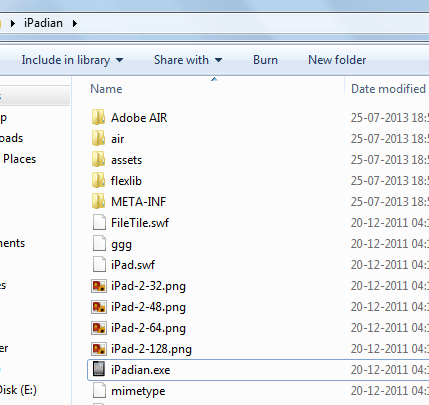
Here is the main screen of the iPadian application. Dock has options to use computer files and documents. Besides, there is a browser called Safari built into the iPadian that works very smoothly.
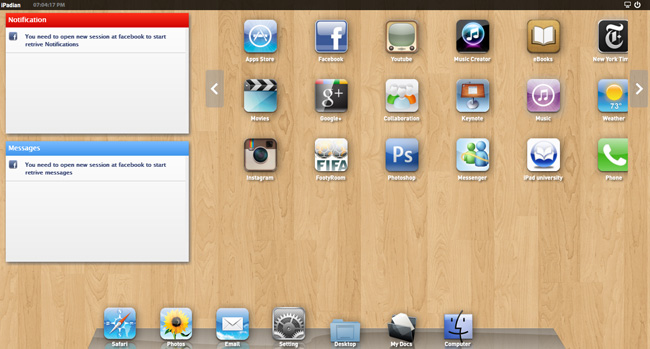
You can see the " App Store " icon as shown below, click this icon and it will take you to the iOS app store - where you can check, download and install iOS apps on your system. operating Windows.

To test iPadian, I tried installing WhatsApp by navigating to AppStore -> Network -> WHATSAPP . Click the View button next to the WhatsApp application icon to switch to the setting screen. I started testing by sending WhatsApp messages to my friends by entering your country code and your phone number. In this case, you do not need to register and verify your mobile phone number. Once completed, press the Send button. I finally succeeded.
Quite simply, don't you just need to download the iPadian emulator and install it and you can use your computer as an iOS device without spending money on your iPhone. Try the experience!
IPadian download link
 How to activate the emergency call and send the location to the contact on iOS 11
How to activate the emergency call and send the location to the contact on iOS 11 How to change the phone area code with VNPT Update Contacts
How to change the phone area code with VNPT Update Contacts Dr. AI - New service in HealthTap health diagnosis application
Dr. AI - New service in HealthTap health diagnosis application Some iPad acceleration tips run smoother
Some iPad acceleration tips run smoother Some tips with QR Scanner feature on iOS 11
Some tips with QR Scanner feature on iOS 11 How to fix application errors that cannot be opened on iOS 11
How to fix application errors that cannot be opened on iOS 11