Instructions on how to clear cache on iPhone or iPad
Cache is a temporary storage of certain data files on the device. The purpose of cache is to speed up, make the device more 'smooth' and to reduce the amount of data processed and consumed.
When the cache is released, iPhone users can solve a lot of problems related to device memory such as overload or redundancy . So how can I clear the cache on iPhone, iPad. Please read our following article.
1. Delete Cache memory on iPhone, iPad with Safari application
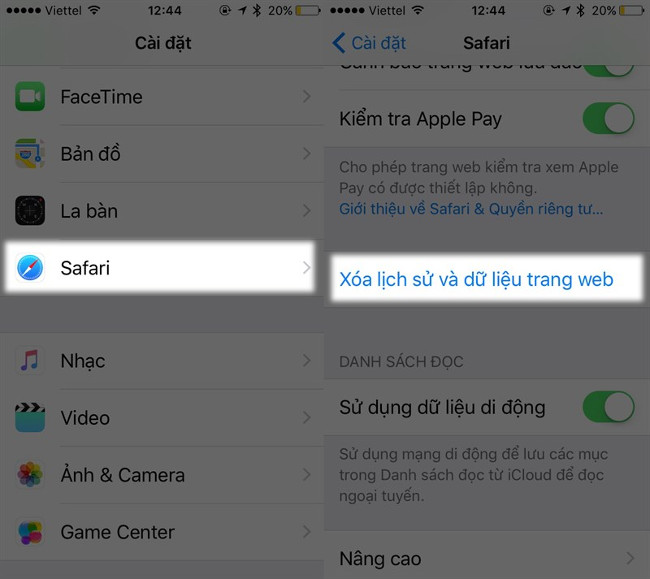
Safari is the default application on iPhone and iPad devices. When performing Cache deletion on this application, you can speed up the web browsing on the device. The steps are as follows:
First, go to the Settings app, then find and click the Safari application item.
Here, you just need to look up the Clear history & Data feature (Clear History & Data), and choose to confirm Clear history and Web data again as shown above.
2. Delete, clean unused application data
Installing too many applications on the device is also the cause of full memory of the iPhone / iPad. So, for applications that are not used, you should delete it. To remove the application, do the following:
Step 1:

First access Settings (Settings), then select General settings (General). Then search and click the iPhone Capacity (Storage & iCloud Usage) section to completely remove application data.
Step 2:

The system will list all the applications that you have downloaded and installed on the device, and select any application that you rarely use or use.

Now you just need to select the unnecessary applications and Uninstall the application, so that's it.
3. Use tools to help clean the device

In addition to the above, you can also clear the cache by using 3rd party help with some applications that help clean up junk, data on iPhone. However, you should be careful with these types of programs, because if you don't know how to use them, they can erase important documents on the device. Here I will introduce you 2 programs:
If you use MacOS to connect to iPhone, you can use PhoneClean. PhoneClean is a fee-based application, about $ 20, but there are now quite a few sites that support installing this tool for free.

When using a PC with Windows operating system, 3uTools will be the best tool to do this. Because in addition to the ability to clean up garbage, this free tool also helps manage photos, music, applications, install iOS, .
4. Restart the device

The last option to help you erase cache memory on your iPhone, iPad is to reboot the device after a long time of use. Restarting the iPhone, iPad is a good way to help you clean the memory and ensure that important applications have enough memory to use and minimize the process of data conflicts between applications causing .
So we have just come together to learn about ways to help you clear the cache on the iPhone, iPad that you are using, help you can optimize device memory as well as improve storage capacity. on my phone.
In case you want to clean your device regardless of the old data on iPhone, we can choose to use the way to reset your iPhone, how to reset this iPhone will help you set Returning to the new factory status, the status is like a new machine for you to continue using the best way.
See more:
- Delete automatic messages to increase memory capacity in iPhone
- How to increase the size of your iPhone when memory runs out
- How to transfer photos from iPhone, iPad to Windows 10 computer?
 Start Menu does not work and free applications replace
Start Menu does not work and free applications replace Summary of the features of Fn keys on laptops
Summary of the features of Fn keys on laptops Instructions for shooting Viettel data for other subscribers
Instructions for shooting Viettel data for other subscribers Instructions on how to order 2018 Tet train tickets online
Instructions on how to order 2018 Tet train tickets online Instructions for registering Voicemail on 3 networks in Vietnam
Instructions for registering Voicemail on 3 networks in Vietnam 5 UWP applications compress and decompress, compact, free for Windows 10
5 UWP applications compress and decompress, compact, free for Windows 10