Instructions for temporarily blocking Facebook
Sometimes you want to temporarily lock your Facebook account to spend time concentrating on exams or for work but you don't know how to do it. Moreover, you still wonder if "missed" the key then want to "open" again, is it okay? In the article below, we will help you answer that question
First, to "lock" your Facebook account, follow these steps
Step 1 : Log in to your Facebook account and click on Settings ( black triangle icon ) in the upper right corner
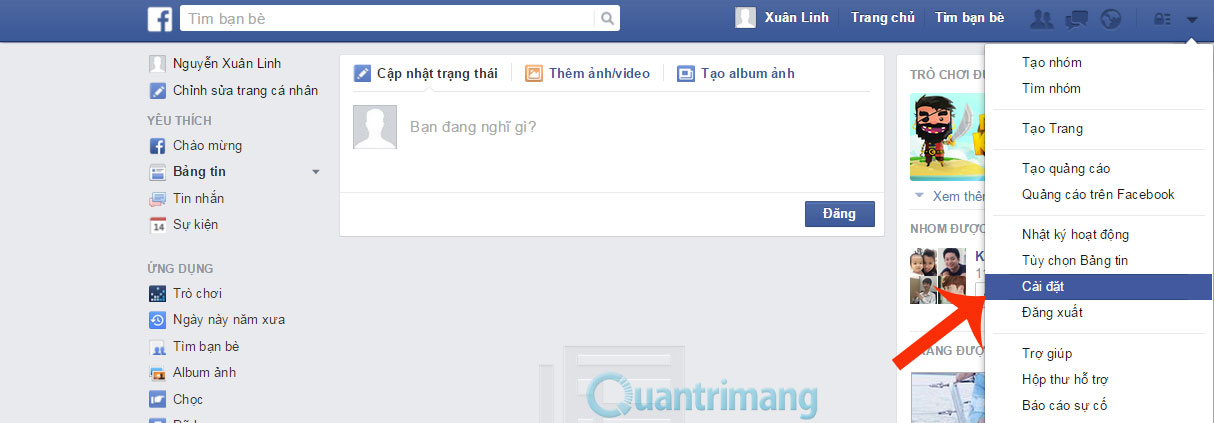
Step 2 : In the Settings section, go to the Security section and select Lock your account

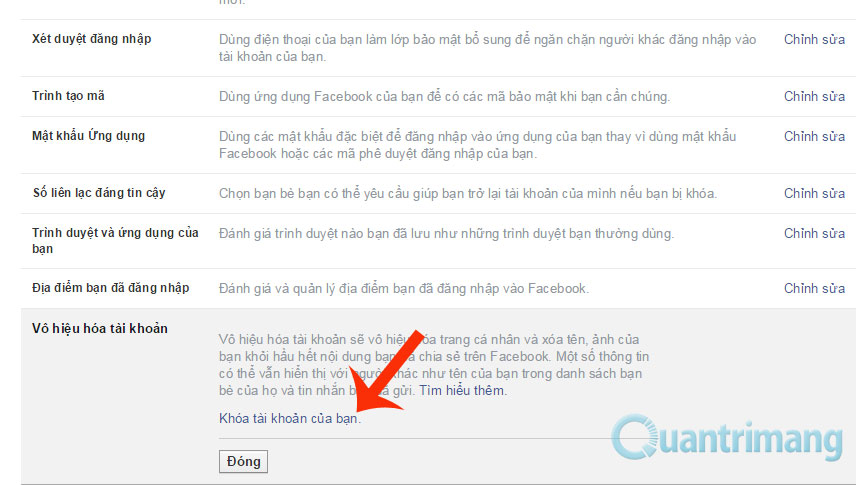
Step 3 : After that, Facebook will ask you some reasons why you blocked your account
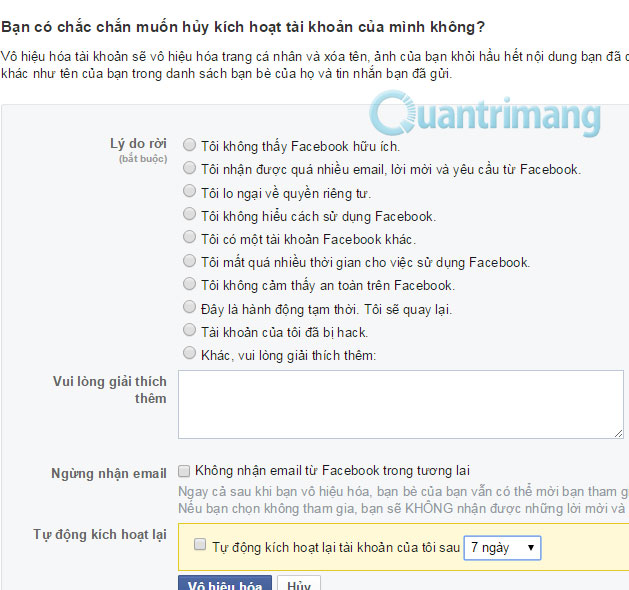
If you only temporarily lock and then reopen it later, select ' Just temporarily. I'll be back . ' In the ' Stop receiving Email ' box, select ' Do not receive email from Facebook in the future '. Finally, select Disable, your Facebook account will be locked
How do I re-open my Facebook account? Very simply, you just need to log into Facebook and do the same steps as you can "reopen" your Facebook account.
Having fun!
You should read it
- Instructions for temporarily locking, permanently Facebook iPhone / iPad
- How to permanently delete a Facebook account on a computer
- Install frames and temporary images on Facebook
- How to lock Wall Facebook, prevent others from posting on Facebook wall
- Facebook lock acc, change password ... just follow it, don't worry
- How to lock your Facebook account temporarily
 How to hide Facebook profile picture
How to hide Facebook profile picture Instructions to change the Facebook login interface
Instructions to change the Facebook login interface How to replace Facebook cover photo?
How to replace Facebook cover photo? How to watch HD videos on Facebook
How to watch HD videos on Facebook Guide to upload HD videos to Facebook with iPhone
Guide to upload HD videos to Facebook with iPhone How to create a Facebook account
How to create a Facebook account