How to lock Wall Facebook, prevent others from posting on Facebook wall
Facebook usually keeps the default mode allowing friends on the list to post any information on your wall. However, this setting affects Facebook privacy, when others can post ads, spam, irrelevant messy content on your Facebook timeline. The best way is to close the Facebook Timeline Wall, to prevent others from posting to the timeline at personal Facebook.
- How to hide the Friend button and Follow button on Facebook
- How to prevent people from knowing you Follow anyone on Facebook
- The way to Follow who left the track on Facebook
Block others from posting on Facebook wall
Step 1: Log in to your personal Facebook account on the computer.
At the Facebook interface, click the arrow icon and select Settings (Settings).

Step 2: In the account interface, users click on Timeline and Tagging.
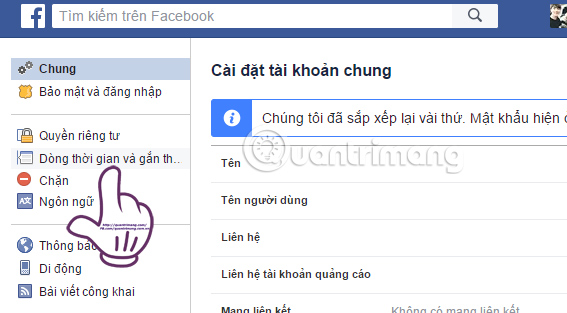
You look at the content on the right. Who can add content to my timeline (Who can post on your Timeline?), By default will be in Friends mode, so they can be comfortable. Post articles to your timeline.

Step 3: To change this setting, click the Edit button at the side.
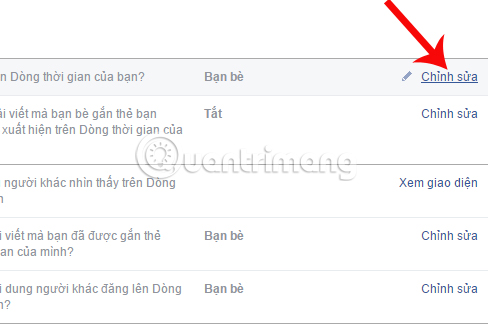
Then switch the mode from Friends to My Only (Only Me) mode. So we proceeded to block the Facebook wall, preventing all friends in the list from posting information to your Facebook timeline. And only you can post information.
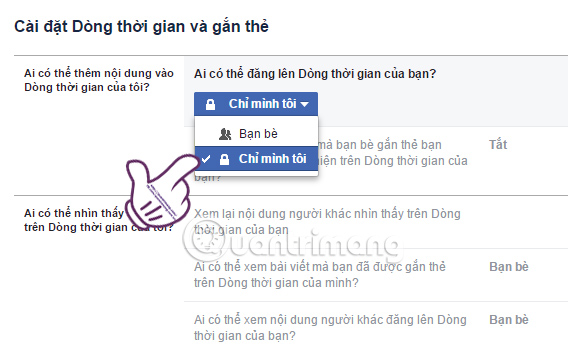
So if there are any friends on your Facebook, post the content, the article will not appear as shown below.
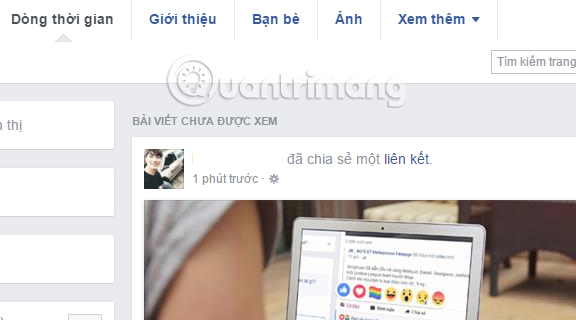
Video tutorial to lock the wall Facebook PC
Block others from tagging you into posts
If you only block the Facebook wall, it is not enough because if your friends tag you on their posts or images it will still show up on the wall, you need to block other people from tagging you into the post or allowing tagging but you have to browse it before appeared on the wall.
You follow steps 1 and 2 as above. Next click on the Approve the posts that friends tagged you before the article appears in your timeline (Review posts friends tag you in before they appear on your Timeline?) Or go to Edit ( Edit) next to select Enable (Enabled). Then, the posts that your friends tagged you will not appear on the wall, but will appear in another area (in the browse section) until you agree to let them appear on your wall.
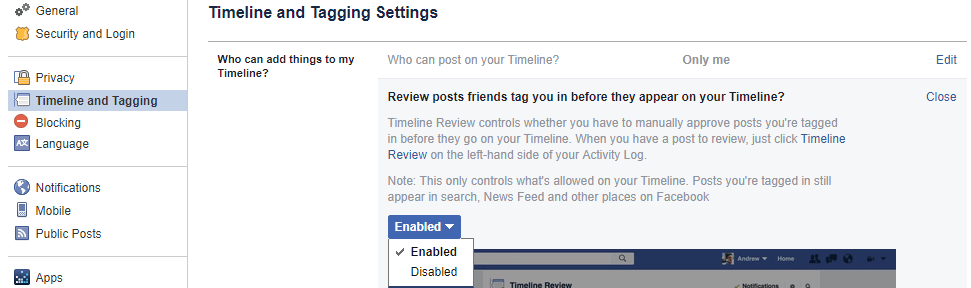
A little trick but can increase privacy on your personal Facebook account. People can't post any articles on your Facebook wall, causing special Facebook junk with ads, spam.
Video to lock Android and iPhone Facebook wall
Hope the above article is useful to you!
 How to see general Facebook videos with friends
How to see general Facebook videos with friends Instagram account is hacked, this is all you need to do
Instagram account is hacked, this is all you need to do How to create a buddy list on Instagram
How to create a buddy list on Instagram How to change the privacy of Facebook groups
How to change the privacy of Facebook groups How to download videos on Tumblr
How to download videos on Tumblr How to review your favorite Instagram posts
How to review your favorite Instagram posts