Instructions for taking Video images are watching with VLC
VLC Media Player is one of the most used media software today because of its easy-to-use interface, supports various media files, does not require high configuration. In addition, VLC also owns a very useful feature that very few people know, that is taking photos of videos watching, helping you to save your favorite moments.
If you do not know this interesting feature, please refer to the content of our article below.
Step 1:
Open the VLC Media Player application, click the Tools menu and select Preferences (or press Ctrl + P )
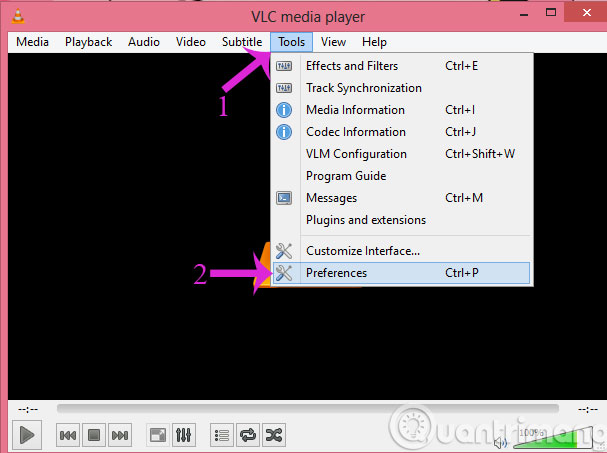
Step 2:
In the Simple Preferences window, click the Video tab, then drag down to the Video snapshots section
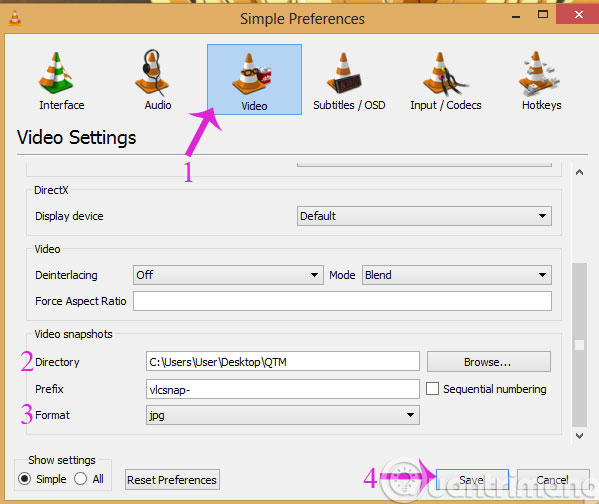
- Directory : Select the path for the photos taken
- Format : Choose an image format
Then, click Save to save.
Step 3:
Open the video you want to take, when viewing the clip you want to take, click Pause.
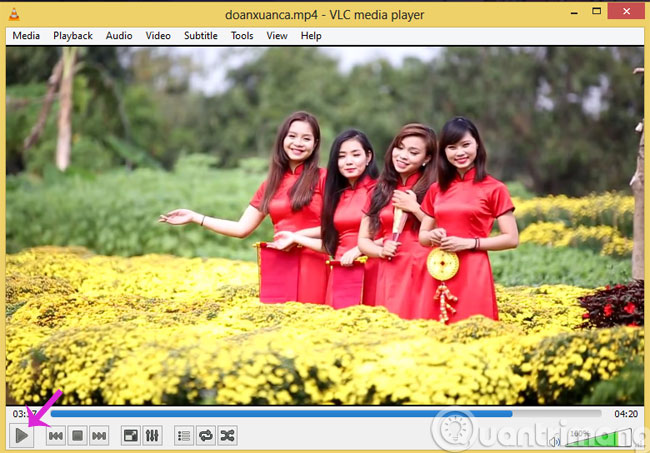
Step 4:
Next, right-click the screen and select Video > Take Snapshot
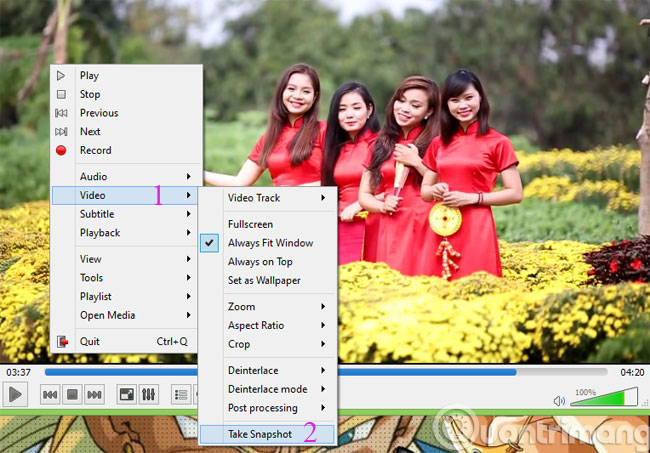
Step 5:
Open the folder to save photos to see the photos you have taken

- Trick to watch YouTube videos on VLC Media Player
- How to record a screen with VLC Media Player?
Hope the article is useful to you!
You should read it
- 6 best free tools to capture photos from video
- Advanced tricks use VLC Media Player
- Instructions for filming and taking game screen shots in Windows 10
- Instructions for rotating videos are inverted and inclined by VLC Media Player
- How to capture and record video games with Fraps software
- Instructions for cutting videos with VLC Media Player software
 Common shortcuts for KMPlayer need to know
Common shortcuts for KMPlayer need to know Useful shortcuts that you should know when using VLC Media Player
Useful shortcuts that you should know when using VLC Media Player Improve the quality of music playback on your computer with DFX Audio Enhancer
Improve the quality of music playback on your computer with DFX Audio Enhancer Instructions to delete history viewed on KMPlayer
Instructions to delete history viewed on KMPlayer How to watch movies and videos with subtitles on Windows Media Player
How to watch movies and videos with subtitles on Windows Media Player How does KMPlayer not open MP4 and FLV files?
How does KMPlayer not open MP4 and FLV files?