Useful shortcuts that you should know when using VLC Media Player
VLC Media Player is a media software used by many people because it supports many different media file formats, easy-to-use interface, and compact size. To be able to use the most convenient way, you should consult the shortcut keys that we introduce below.
1. Shortcut key to change playback speed
- [ or - : Reduce playback speed ([less than -)
- ] : Increase playback speed.
- = : Return to the default playback speed
2. Shortcut Playback
- Space : Pause / continue to play Video
- F : Turn on / off Full screen video mode
- N : Follow up on the currently playing list
- P : Open the previous post in the list of videos and music playing
- Ctrl + Up (Down) : Increase / decrease the volume
- M : Mute mode
- T : Displays the remaining time of the video being played
3. Shortcuts select Subtitles and Audio Tracks
- V : Display / turn off subtitles
- B : Cycle between available tracks
4. Shortcuts Skip Ahead or Back
- Shift + Arrow Left (Right) : Move back or forward for 3 seconds
- Alt + Arrow Left (Right) : Move back or forward for 10 seconds
- Ctrl + arrow Left (Right) : Move back or forward 1 minute
- Ctrl + Alt + Arrow Left (Right) : Move back or forward 5 minutes
- Ctrl + T : Go to a specific time in the video playing
5. How to customize the shortcut
From VLC Media Player main interface, click Tools menu and select Preferences or press Ctrl + P
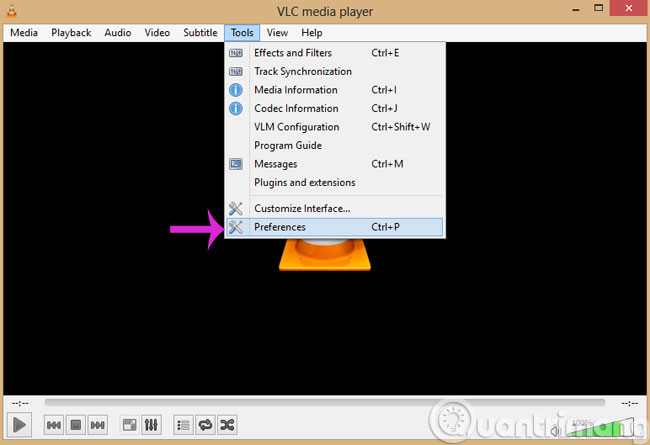
In the Simple Preferences interface, select the Hotkeys menu and double-click the function you want to change and assign it a shortcut key combination. Then, click Save to save.

- Trick to watch YouTube videos on VLC Media Player
- How to record a screen with VLC Media Player?
- Instructions for taking Video images are watching with VLC
Good luck!
5 ★ | 1 Vote
 Improve the quality of music playback on your computer with DFX Audio Enhancer
Improve the quality of music playback on your computer with DFX Audio Enhancer Instructions to delete history viewed on KMPlayer
Instructions to delete history viewed on KMPlayer How to watch movies and videos with subtitles on Windows Media Player
How to watch movies and videos with subtitles on Windows Media Player How does KMPlayer not open MP4 and FLV files?
How does KMPlayer not open MP4 and FLV files? If you want VLC to consume less battery, just enable Hardware Acceleration
If you want VLC to consume less battery, just enable Hardware Acceleration Summary of shortcuts in Windows Media Player
Summary of shortcuts in Windows Media Player