Common shortcuts for KMPlayer need to know
Today, we will learn about useful shortcuts for KMPlayer users.If you're using some KMPlayer version, open the program and try each of the keyboard shortcuts read below.It will take time to practice, but once you get used to it, you will realize that it will help you a lot.And like shortcuts on other programs, there will be some common keys and some keys are not very well known.
- Download KMPlayer for free on Windows
Play / stop video:
In addition to double-clicking to play or stop images on KMPlayer, the shortcut also does this job. If the keyboard is near, use the alternate spacebar.

The Esc key stops the image and minimizes the screen under the system tray.
Rewind:
These are the two most used functions for any music and video player program. Here are some shortcut keys that allow fast forward or rewind at different speeds:
- 5 seconds: Right / left arrow keys.
- 30 seconds: Ctrl + Right / Left arrow.
- 1 minute: Alt + Right / Left arrow.
- 10 minutes: Ctrl + Alt + Right / Left arrow.

Volume up or down:
Scrolling volume to adjust volume also takes time. It is better to use the up and down arrow keys to increase or decrease the volume. Use the M key to mute the sound.
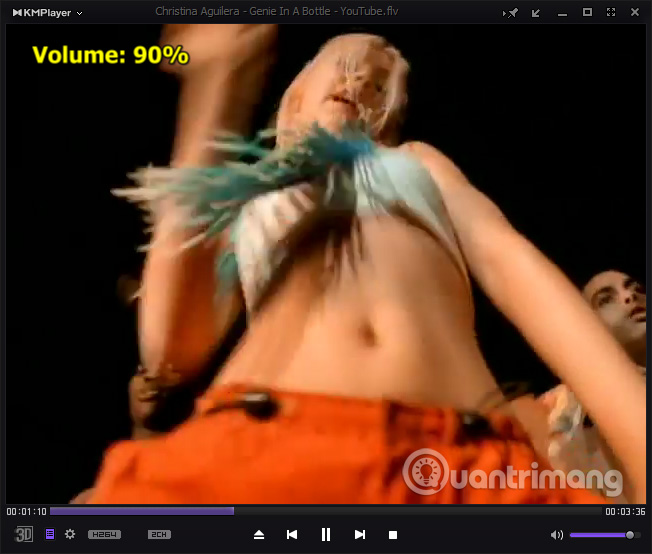
Change frame size:
When playing a video, users often want to switch to full screen mode (full screen). Press Enter to switch between full screen mode and window mode. Press Ctrl + Enter and Ctrl + Alt + Enter for two different full screen modes.
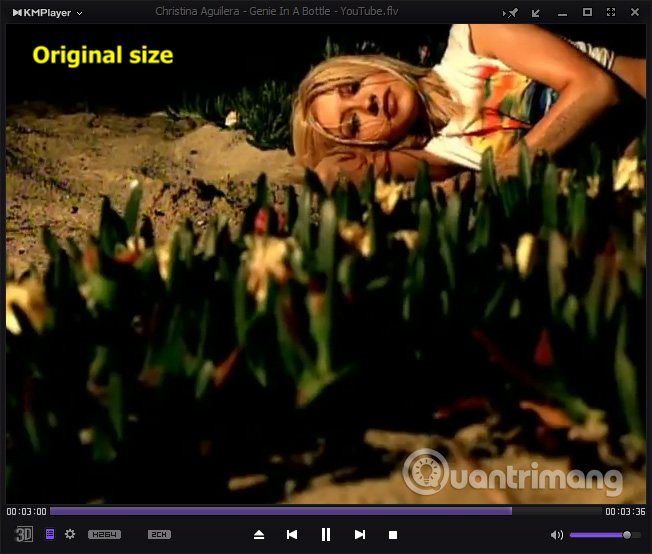
Some keys adjust other screens like 1, 2, 3, 4 numeric keys correspond to half size reduction, about normal size, 1.5 times increase in size and double size. Press 5 to return to the original frame size.
Adjust contrast, saturation and brightness level:
There are times when users will need to adjust these properties depending on the quality of the image being viewed. On KMPlayer we can adjust hardware or software parameters as follows:
Note : The keys are arranged in order to increase, reset (reset) and reduce.
- Contrast H / W: Z, X, C.
- Contrast S / W: V, B, N.
- Saturated H / W: A, S, D.
- Saturated S / W: G, H, J.
- Brightness level H / W: Q, W, E.
- Brightness level S / W: T, Y, U.
Media mark:
Mark the video or audio at a playback time so you can return to the right time without taking much time and effort. Just press the P key to mark the playback position. And use Alt + Page Up, Page Down to start playing the next / previous marker position.
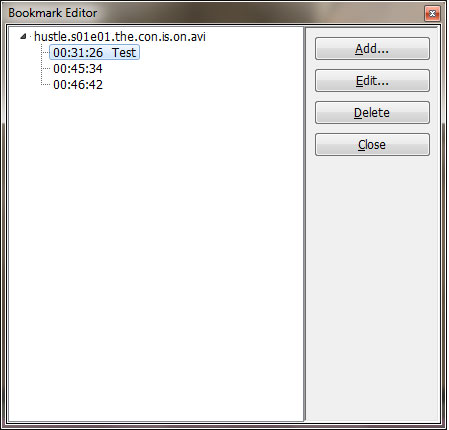
Turn on Album Art:
If you feel KMPlayer lacks album art then it may not be activated. Use Ctrl + Alt + L to activate and change the look of the player.
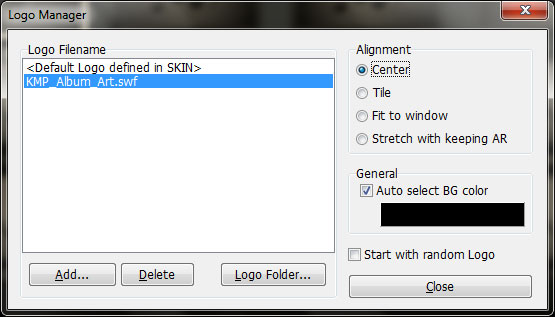
Subtitle key:
If you have to watch movies regularly with subtitles, there are some shortcuts you need to know:
- Alt + O : Download subtitles.
- Alt + X : Show / hide subtitles.
- Alt + Q : Download the subtitle editor.
- Alt + F1, F2, F3 : Increase, decrease or reset the text size.
Settings for Audio, Video:
There is a very long list of shortcuts for settings for video or audio as shown below.

Some other keys:
- F1 : Open the Help section.
- F2 : Open Preferences.
- Alt + E : Open the playlist editor (Playlist Editor).
- Alt + G : Control Box.
- Ctrl + Z : Close the currently playing file.
- Alt + F4 : Close the program.
Good luck!
You should read it
- How does KMPlayer not open MP4 and FLV files?
- Shortcuts in KMPlayer
- Instructions to delete history viewed on KMPlayer
- Download KMPlayer Pro version without ads, free on Google Play
- 2 The best software for watching movies on the computer
- Adjust subtitles that are out of time, adjust subtitles match with KMPlayer
 Useful shortcuts that you should know when using VLC Media Player
Useful shortcuts that you should know when using VLC Media Player Improve the quality of music playback on your computer with DFX Audio Enhancer
Improve the quality of music playback on your computer with DFX Audio Enhancer Instructions to delete history viewed on KMPlayer
Instructions to delete history viewed on KMPlayer How to watch movies and videos with subtitles on Windows Media Player
How to watch movies and videos with subtitles on Windows Media Player How does KMPlayer not open MP4 and FLV files?
How does KMPlayer not open MP4 and FLV files? If you want VLC to consume less battery, just enable Hardware Acceleration
If you want VLC to consume less battery, just enable Hardware Acceleration