How to schedule messages on Instagram
Instagram now lets you schedule messages to be sent at a time of your choosing. This way, in special cases, you can easily schedule Instagram messages without missing work. Currently, users can only schedule text messages, not photos, GIFs, videos, or images. Here's how to schedule messages on Instagram.
Instructions for scheduling messages on Instagram
Step 1:
You click on the send message icon and then open the conversation on Instagram as usual. Next, we enter the message in the box and then press and hold on the send icon .
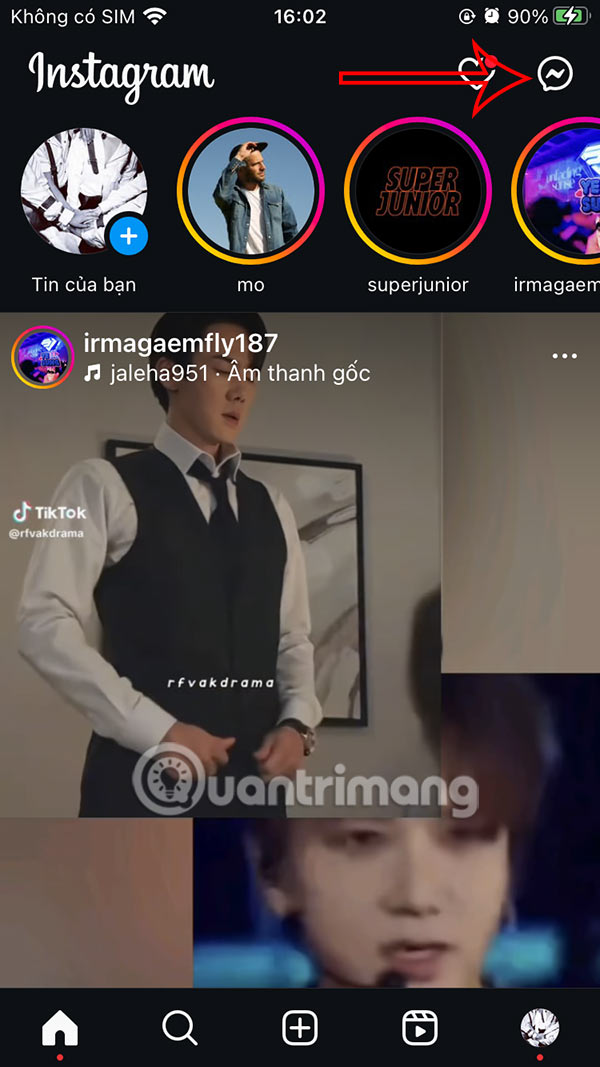
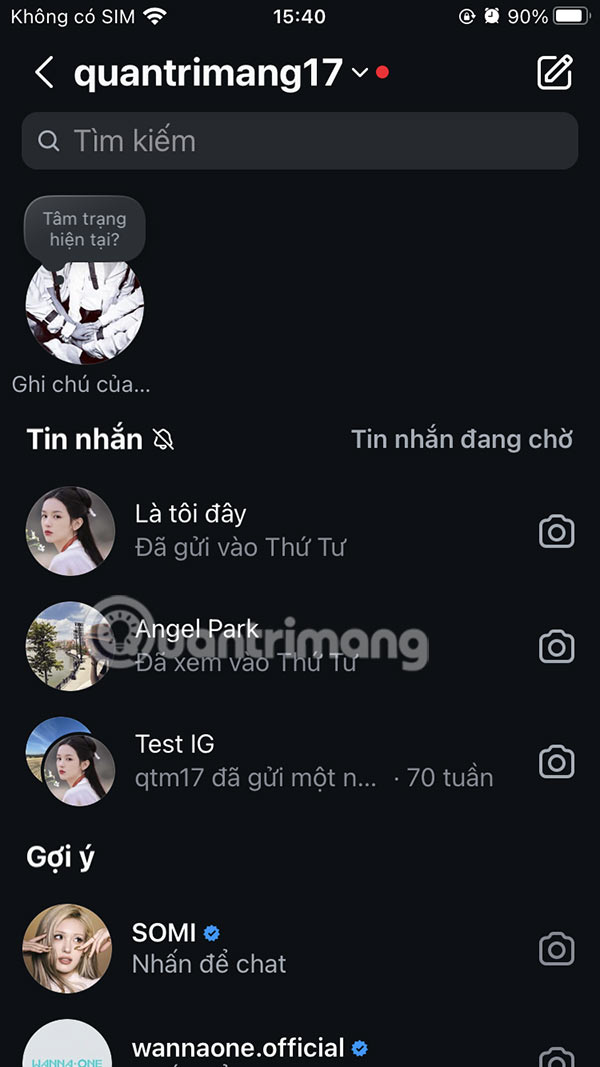
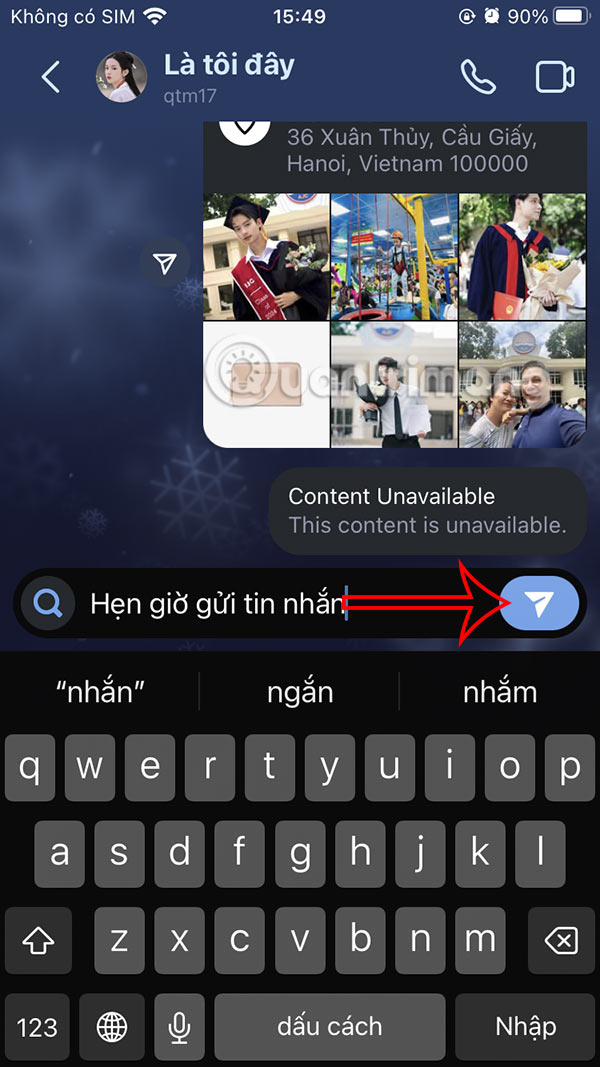
Step 2:
Now you will see the option to schedule according to the time you need. We swipe to the time we want to schedule to send Instagram messages, up to 29 days before sending the message. Finally, press Send .

Step 3:
After scheduling an Instagram message, you will see the scheduled message in the chat box interface. We continue to set up other message schedules in Instagram if needed.
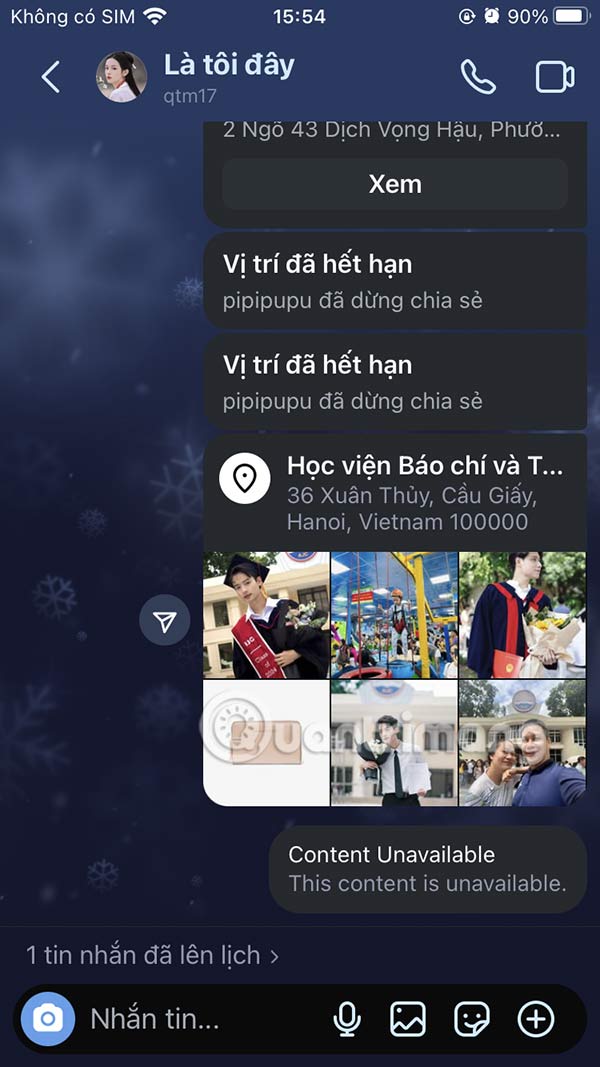

How to Manage Instagram Message Scheduler
Step 1:
We click on the scheduled schedule , then we will see the list of Instagram messages scheduled to be sent . You touch the message you want to change .

Step 2:
Here we can send the message immediately without following the created schedule. Or if we no longer need to schedule sending Instagram messages, click Delete.

Hopefully in the next Instagram version, the option to edit scheduled messages will be updated.
You should read it
- How to schedule posts on Instagram
- Guide to end-to-end encryption on Instagram
- How to turn off 'seen' when reading Instagram messages
- Why does Instagram display the message 'Sorry This Page Isn't Available'? How to fix the error?
- 3 ways to turn off Instagram notifications to avoid being disturbed
- How to send Threads posts to Instagram messages
 How to share screen video with ChatGPT Voice
How to share screen video with ChatGPT Voice 7 Ways to Customize Windows 11 Notepad
7 Ways to Customize Windows 11 Notepad Instructions for recording live video on ChatGPT Voice
Instructions for recording live video on ChatGPT Voice 6 ways to fix arrow keys not working in Excel
6 ways to fix arrow keys not working in Excel How to delete TikTok account permanently on phone
How to delete TikTok account permanently on phone How to set Christmas theme for Messenger
How to set Christmas theme for Messenger