Instructions for installing software with Homebrew on macOS X
Homebrew is the most popular software application manager for Mac OS X. Homebrew Cask developed Homebrew with support for quick installation of Mac applications such as Google Chrome, VLC and more.
This is an easy way to install utilities and graphics applications on your Mac.It is likeChocolateyorOneGet on Windows, orsoftware managers available in Linux.Itcan even install many useful applications not included in theMac App Store.

Homebrew is an application used to manage software, install UNIX tools and other open source applications on Mac OS X. Using Homebreww makes it easy to download and install and compile. application from source.Homebrew Cask developed Homebrew with support for installing binary apps - applications that you usually have to drag into theApplicationsfolderfrom DMG files.
Install Homebrew and Homebrew Cask
First of all, you need command line tools (command line) to install Xcode.On modern Mac OS X systems, you can install by running the following command in the Terminal command line window.You can also installthe full versionXcodeapplicationfrom Apple, if you like - but will take up more storage space on your Mac and not necessary.
xcode-select --install

Next, installHomebrew.You just need to open a Terminal command line window, copy and paste the following command, finally pressEnter.
ruby -e "$ (curl -fsSL https://raw.githubusercontent.com/Homebrew/install/master/install)"
This command will tell you what it will do.PressEnter and then enter your password to install. By default, you can use the brew command without typing your sudocommandand password.
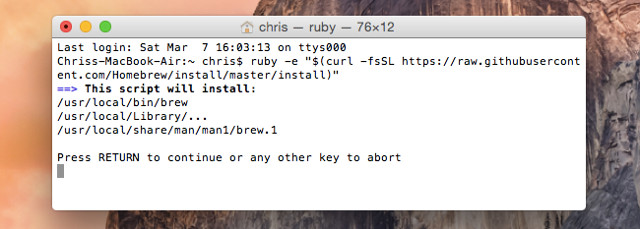
Run the following command when you're done to make sure Homebrew is installed and working normally.
brew doctor

When you're done, run the following command to installHomebrew Cask.It uses Homebrew to install Cask:
brew install caskroom / cask / brew-cask

Install graphics applications with Homebrew Cask
Now you can start installing the graphics applications you want.To do this you only need a few very simple commands.To search for an application, use the following command:
brew cask search name
To install the application, run the following command.Homebrew Cask will automatically download, extract the application and install it to your Applications folder.
brew cask install name
To uninstall the application using Homebrew Cask, run the following command:
brew cask uninstall name

Install open source utilities with Homebrew
The Homebrew command is the underlying application manager, which installs all the UNIX utilities and open source utilities you want.This is the easiest way to install them on Mac OS X, just like on Linux.Similar to Homebrew Cask, it uses simple commands.
To search for a gadget:
brew search name
To download and install the application:
brew install name
To remove an application from the system:
brew remove name

Not every Unix graphics or utility application you are looking for is available, but most are available.Unfortunately, a minus point of Homebrew Cask is that there is no graphical user interface.However, with Homebrew Cask and Homebrew you can easily install, remove and manage software applications on Mac OS X.
I wish you all success!
 How to test 32-bit applications will stop working on the Mac after the High Sierra operating system
How to test 32-bit applications will stop working on the Mac after the High Sierra operating system Free applications should be installed when purchasing a new Macbook
Free applications should be installed when purchasing a new Macbook How to reopen the recently exited application on macOS
How to reopen the recently exited application on macOS Use EtreCheck to scan, check for errors on your Mac
Use EtreCheck to scan, check for errors on your Mac How to check the version of macOS in use
How to check the version of macOS in use How to uninstall installed applications on Mac OS
How to uninstall installed applications on Mac OS