How to test 32-bit applications will stop working on the Mac after the High Sierra operating system
Apple is 'giving up' support for older 32-bit applications.iOS 11 will not support 32-bit applications, and now macOS High Sierra will be "the last macOS operating system that supports 32-bit applications".Here's how to test 32-bit applications that will stop working in the future on Mac computers.
When was the 32-bit application deleted?
This is not an urgent issue as on iOS 11, 32-bit applications will be 'wiped out' at the end of 2017. MacOS 10.13 High Sierra will continue to support normal 32-bit applications and not anything changed.However, starting in January 2018, all new applications and updates for existing applications sent to the Mac's App Store are 64-bit applications.Not only on the App Store, the next MacOS operating system after High Sierra will warn users when they run 32-bit applications from any source.In a future version, macOS will stop running 32-bit applications.

Like on iOS, Apple wants to grow and stop supporting 32-bit applications.By using only 64-bit applications, Apple can remove 32-bit compatible applications to increase space and development time.Developers are getting alerted and need to take a few years to convert their applications.But some applications will not be developed, updated and stopped working on macOS, like some older applications stopped working when Apple removed theRosettaPowerPCcompatibility layerin Mac OS X 10.7.
How to check 32-bit applications
You can check 32-bit applications installed on your Mac.To do so, clickthe Apple menu> About This Mac.

Click on the "System Report" buttonin the window that appears.
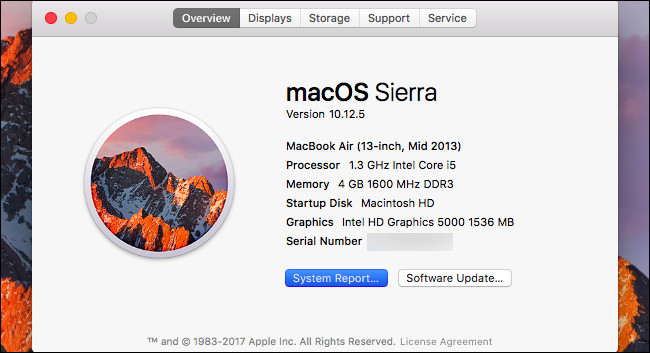
Find on the left bar of the 'Software ' section and in the drop-down menu select ' Applications', it will take a few seconds to display the list of installed applications.
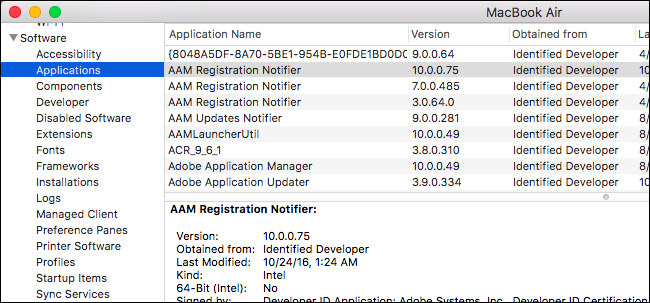
Move right and find the "64-Bit " column . You will see " No " or " Yes" appear under this column, depending on whether the application is 64-bit version or not 64-bit.
You can sort the list by clicking on the "64-Bit " column header . Check the list of applications with " No" in this column to see which applications are 32-bit on your system.
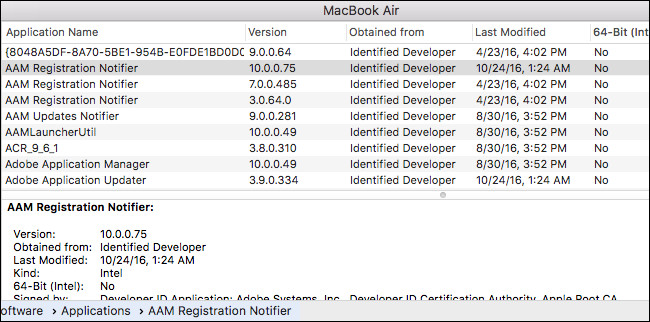
You can use this information to see if you have any problems during the conversion to 64 bit software.For example, in the image above, we can see that there are quite a few 32-bit Adobe software.However, Adobe is actively developing applications, so we expect Adobe applications to become 64-bit soon and will not have any problems.
On the other hand, if you have a special 32-bit application, you should check to see if it is still being developed and updated.If not, you should search for an application to replace it.
Fortunately, you don't need to rush to find alternative applications because these applications will work normally on the High Sierra operating system.These software will display warnings in the operating system after the High Sierra, and will shut down operating systems after High Sierra as soon as one or two versions.This means you have at least the end of 2019 until these applications stop working completely.
Even if that time comes earlier and you still have some irreplaceable 32-bit applications, you can continue to use the current macOS version and refuse to update the operating system if the application important to you.That will help you extend the time.However, in the end, developers continue to update the application to develop future macOS versions, so you should consider finding and using 64-bit applications.
- How to downgrade macOS High Sierra Beta to macOS Sierra
You should read it
- What's remarkable in the new macOS version 10.13 High Sierra?
- Useful tips for macOS 10.12 Sierra
- How to turn off the Gatekeeper on macOS Sierra install the application outside the App Store
- How to change the default macOS Sierra wallpaper
- How to fix common errors when upgrading to macOS Sierra
- How to use Launchpad on macOS Sierra
 Free applications should be installed when purchasing a new Macbook
Free applications should be installed when purchasing a new Macbook How to reopen the recently exited application on macOS
How to reopen the recently exited application on macOS Use EtreCheck to scan, check for errors on your Mac
Use EtreCheck to scan, check for errors on your Mac How to check the version of macOS in use
How to check the version of macOS in use How to uninstall installed applications on Mac OS
How to uninstall installed applications on Mac OS How to set up VPN on a Mac
How to set up VPN on a Mac