How to reopen the recently exited application on macOS
On macOS, when a user plays an application, it is only minimizing the application's window. And we can hide the application to access the application faster if we want to reopen it. But, when the user clicks exit the application, the application will be turned off completely. When we want to re-use the application, we must manually re-open the application from scratch.
However, when installing the AppBeBack application on a macOS device, users can open the application that just exited with a shortcut. This application works like reopening closed tabs on the browser. In particular, AppBeBack can reopen many recently closed applications in the application exit sequence.
Step 1:
We access the link below to go to the AppBeBack homepage and install the application on macOS.
- https://www.appbeback.com/

Step 2:
After installing the application you need to boot to use. AppBeBack will work only when we open the application before closing the application. When exiting the application without starting the AppBeBack application, users cannot reopen the app with AppBeBack's functionality.
To reopen the exit application, we use Shift + Command + W. If you press this key combination again, the previously exited application will be opened again.

For example, when you turn off Safari, Photos, Calendar applications on the device, when pressing Shift + Command + W key combination, the application will re-open the application in the order of Calendar, Photos and finally Safari. This means that the newly released application will be started first.
Or you can click on the application's icon on the Menu bar to appear a list of recently closed applications. Then select which application you want to reboot in that list.
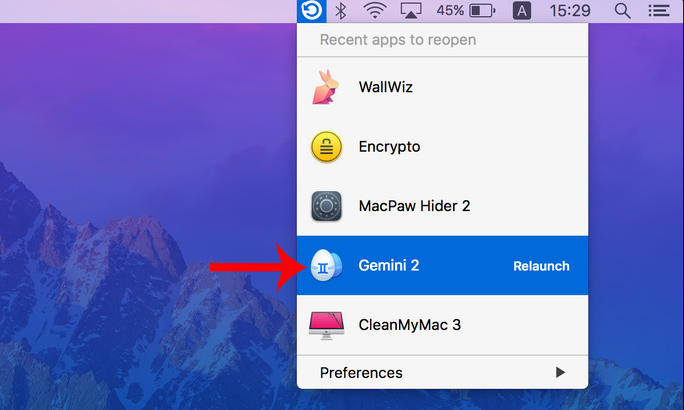
Step 3:
To customize the AppBeBack application when logging in, we click on the application's icon on the Menu bar, then select Change Keyboard Shortcut to assign the key to each application.
Next when clicking on Clear History , the history of recently closed applications will be deleted from the AppBeBack application.
Also, if you want to install the application right away, select Show intro . in the drop down list. The screen will display options for the application. Operations with AppBeBack can be used via shortcuts, or can be used on the toolbar.
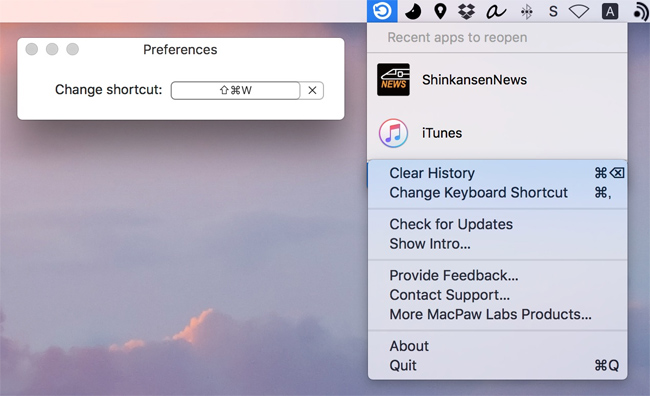
So with the AppBeBack application on macOS, we can reopen the applications that have just completely escaped more quickly, without having to search to reboot manually. These applications, when restarted, will be arranged in the order they were closed before, the last exit application will be opened first and AppBeBack will open in turn in that order.
I wish you all success!
You should read it
- How to fix common errors when upgrading to macOS Sierra
- How to customize message notifications on macOS Sierra
- How to hide, display files and folders on macOS
- How to prevent Apple Mail from automatically turning on when opening email on macOS
- Some useful file manipulation tips on macOS
- How to use Launchpad on macOS Sierra
 Use EtreCheck to scan, check for errors on your Mac
Use EtreCheck to scan, check for errors on your Mac How to check the version of macOS in use
How to check the version of macOS in use How to uninstall installed applications on Mac OS
How to uninstall installed applications on Mac OS How to set up VPN on a Mac
How to set up VPN on a Mac Instructions for updating software for Mac details
Instructions for updating software for Mac details Some tips for MAC OS
Some tips for MAC OS