How to record audio on a computer without installing software
There are many methods to help you record audio on your computer without installing software. Windows 10 even provides more optimal support for users and with only available tools you can record audio on your computer. computer, laptop, any files you want without wasting time searching for external software and using them is completely simple.
In today's article, TipsMake will summarize for you ways to record audio on a computer without Windows 10, 8.1, 8, 7 software installed that you can do. For details on how to record audio on a computer without software installed , please read the article below.
How to record audio on a computer without Windows 10, 8.1, 8, 7 software installed
Record audio on a computer without software installed on Windows 7
Step 1: On Windows 7, you can record audio on a computer without software installed by opening MenuStart and typing in search " sound ", immediately the result Sound Recorder will appear at the top.
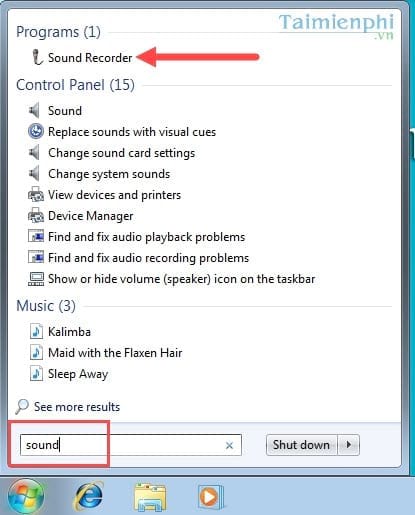
Step 2: When the software appears, just click Start Recording to start recording.

Step 3: If you want to stop, you can click Stop Recording to stop recording.

Step 4: The system will immediately ask you to name and save the save file location, click Save after completing.

Step 5: And you have yourself a recording file on your computer without software installed.
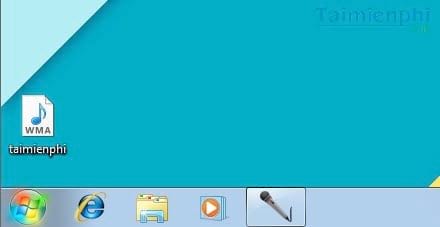
Recording on a computer without software installed on Windows 8, 8.1
Step 1: To record audio on Windows 8, the first thing you do is press the Windows key then type in search " sound recorder " and select the results found.
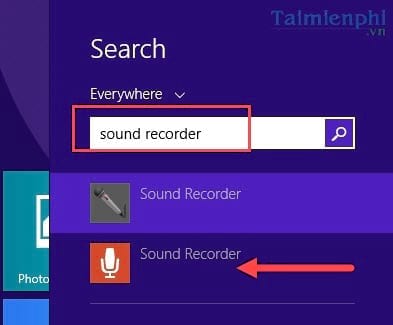
Step 2: The system will ask you to allow Microphone connection, click Allow to agree.
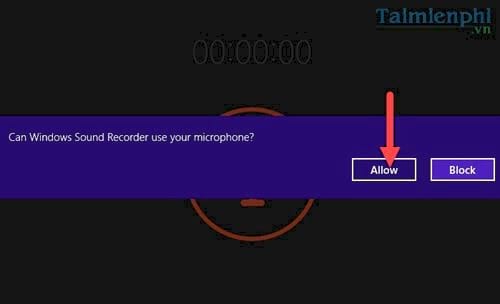
Step 3: Next click on the recording icon to start recording on the computer.
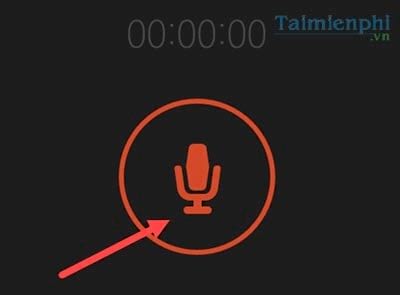
Step 4: If you don't want to record anymore, click again to stop recording.
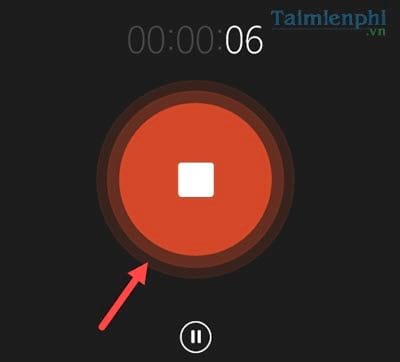
Step 5: After recording, you will have a complete recording file, depending on your editing to create the recording file to your liking.
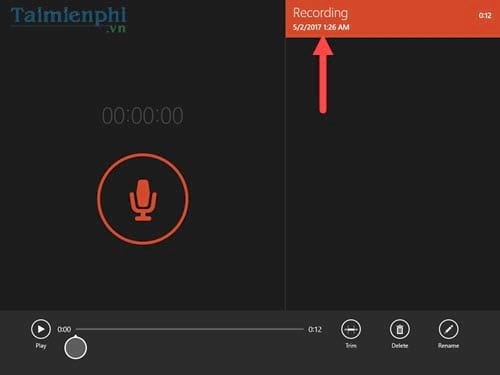
Record audio on a computer without software installed on Windows 10
Step 1: Windows 10 is supported with many great features, so recording on a computer without software installed on Windows 10 is extremely easy as you just need to open the window , type in search " recorder " and click. to the results found.
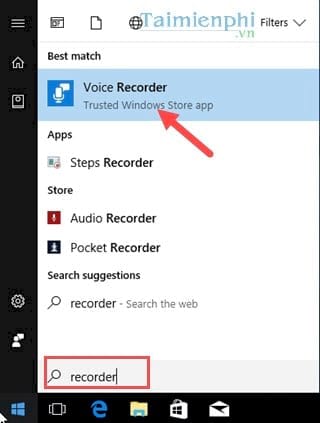
Step 2: Immediately the software interface appears, click on the recording icon to begin recording.
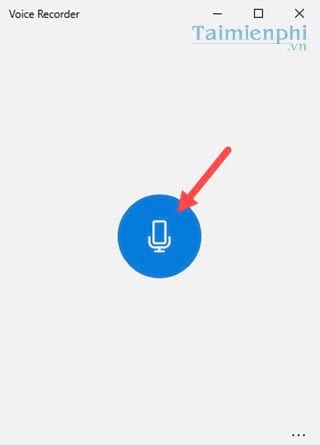
Step 3: And if you don't like recording anymore, click again to stop it.
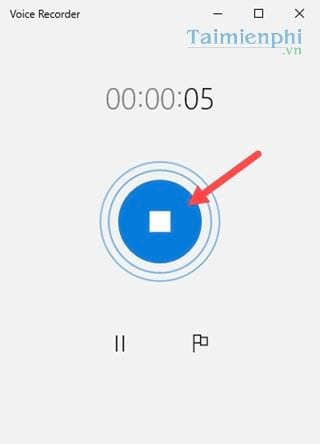
Step 4: Finally, right-click on the recording file you just finished and select Open file location to quickly access the folder containing the recording file.
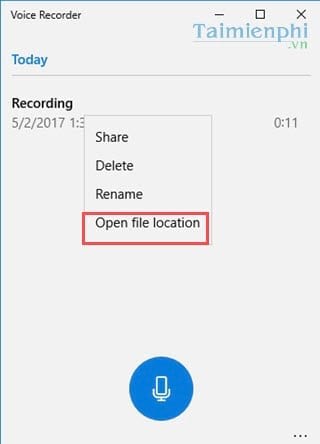
So you just have a recording file on your computer without software installed in m4a format .
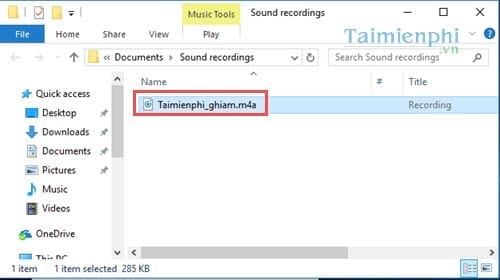
Above TipsMake has just finished showing you how to record audio on a computer without Windows 10, 8.1, 8, 7 software installed. With the above simple methods, you don't need any software to record audio. with good quality, especially on Windows 10 when the recording tool is integrated with many more features that you can explore further.
But if you need professional software for your recording work, you should install Audio Recorder , one of the recording software that is rated quite well. With a simple way to install Audio Recorder and easy to use, this is very good software for those who are not satisfied with the tools available in Windows.
In case the computer loses sound so you cannot record, now you need to find out the cause and how to fix the computer losing sound error to continue recording sound on your computer.
TipsMake also provides detailed instructions on how to restore recording files on Android phones and iPhones. If you accidentally lost your files, try this recovery method. This method gives a very high successful recovery rate.
You should read it
- How to record video with a laptop without installing software
- The best computer recording software
- Audio recording on your computer, the best computer recording software
- TOP 11 computer screen recording software that is light, free, and worth using
- Top 5 best computer recording software 2020
- How to record using Audacity on a computer
 How to create AI themes for Microsoft Edge
How to create AI themes for Microsoft Edge How to delete Reddit history
How to delete Reddit history 14 voice changing software for Discord, Skype, Steam
14 voice changing software for Discord, Skype, Steam How to use the Fast OCR utility to export text in images on Chrome
How to use the Fast OCR utility to export text in images on Chrome 10 font recognition tools used on applications or websites
10 font recognition tools used on applications or websites How to always open YouTube videos in theater mode
How to always open YouTube videos in theater mode