The Nox App Player command line parameters support
Below is a list of command line parameters that Nox App Player supports (from version 3.0 and above).
- Play Android game on PC using NoxPlayer (Nox App Player)
1. Parameters related to installation
Set these parameters when starting Nox to change system settings.
1.1 Name of each NOx object (displayed in the upper left corner of the Nox window)
-title:
For example:
Nox.exe "-title: Nox App Player"
Note: Don't forget the space and quotation marks in the parameters.
1.2 Language and location
a) Nox system language settings. Nox supports 4 language settings zh-Hans: Chinese, en: English, no: Korean, JP: Japanese.
-lang: [zh-Hans en | ko | jp]
b) Position setting
-locale:
For example
Nox.exe -lang: en -locale: sg
1.3 Screen display settings such as orientation, resolution and dpi.
a) Screen orientation: horizontal (on tablets), vertical (on the phone). Nox will automatically adjust the size, resolution and proper dpi depending on the screen resolution of the computer.
-screen: [horizontalvertical]
For example:
Nox.exe -screen: vertical
b) Customize the resolution
-resolution:
For example
Nox.exe -resolution: 1440x900
c) Customize dpi
-dpi:
For example
Nox.exe -resolution: 1440x900 -dpi: 270
1.4 Performance settings
a) Performance settings have three options: low, medium, high.
-performance: [low | middle | high]
For example:
Nox.exe -performance: high
b) Customize CPU and RAM distribution for Nox. You must set both parameters at the same time. Only setting one parameter will not work. If you do not enable VT on the computer, you will only be able to set 1 CPU and 2048 MB of memory to the maximum.
-cpu: -memory:
For example:
Nox.exe -cpu: 1 -memory: 1024
1.5 Root
Select to allow or prevent the Android system from being rooted.
-root: [true | false]
For example:
Nox.exe -root: false
1.6 Install virtual key display
Choose to show or hide the three virtual keys of the Android system.
-virtualKey: [true | false]
For example:
Nox.exe -virtualKey: true
1.7 Change IMEI
-imei: xxxxxx
For example
Nox.exe -imei: 864394100050568
Note: This parameter applies only to Nox version 3.1. Exit the Nox before changing the IMEI using the command line.
1.8 Change maker and mobile device model
-Manufacturer: google
-model: Nexus5
For example:
Nox.exe -manufacturer: googleNox.exe -model: Nexus5
Note: This parameter applies only to Nox version 3.1 and can only be changed when the Nox is not running.
2. Install and launch the application
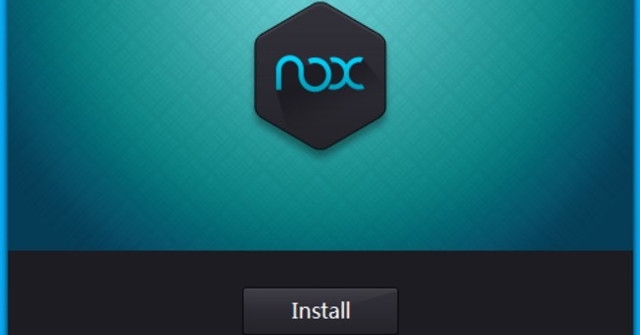
If the Nox does not start, the installation or running command will be done after the Nox is turned on. If the Nox is turned on, the installation or run command will be done directly.
2.1 Install and launch apk file on computer
-apk: [-activity: -param:]
For example:
Nox.exe "-apk: C: Users% username% Desktoptmpapkjeten.apk"
Nox.exe "-apk: C: Users% username% Desktoptmpapktest.apk" "-activity: com.bignox.app.test / com.bignox.app.test.AnotherActivity" "-param: -e param_name1 param_value_1 -e param_name_2 param_value_2 "
2.2 Launch the application based on the package name
-package:
For example:
Nox.exe -package: com.bignox.app.test
3. Nox control parameters
Control Nox after startup.
3.1 Exit Nox
-quit
For example:
Nox.exe -quit
3.2 Installing multiple objects
-clone: clone designated Nox instance. Nox id are Nox_x, for example: Nox_0, Nox_1 . Nox_32 . etc.
This command line can be combined with other parameters to control and set different Nox objects.
For example:
Nox.exe -clone: Nox_1Nox.exe -clone: Nox_2 -resolution: 1440x900 -pipi: 270 -performance: high -root: falseNox.exe -clone: Nox_2 -quitNox.exe -clone: Nox_3 "-apk: C: Users % username% Desktoptmpapkjeten.apk "
Below is a statistics table of the Nox App Player command line parameters supported for your convenience.
Command line parameters
Function
-clone:
Run the specified Nox object
-apk: [-activity: -param:]
Install and launch the apk file on your computer, you can specify the launch action and parameters
-package:
Launch the application based on its package name
-title:
Set up the Nox object name
-lang: [zh-Hans en | ko | jp]
Nox language setting
-locale:
Set up Nox location
-screen: [vertical | horizontal]
Change the screen orientation
-resolution:
Change the resolution
-dpi:
Set dpi
-performance: [low | middle | high]
Performance settings
-cpu:
Set CPU distribution
-memory:
Set up RAM distribution
-root: [true | false]
Turn on / off root mode
-virtualKey: [true | false]
Set virtual key display
-quit
Exit Nox
You should read it
- 5 best command line emulation software for Windows 10
- Manage the Event Log with the command line
- Forget the GUI, the Command Line is returning
- 5 reasons why people love the Linux command line
- How to create a command line program in Python with Click
- 10 tips for using Command Line Windows 10 users should know
 How to play Mobile Federation game on computer
How to play Mobile Federation game on computer How to play Lien Quan Mobile on PC with NoxPlayer
How to play Lien Quan Mobile on PC with NoxPlayer How to install, use Kemulator to play Java games on your computer
How to install, use Kemulator to play Java games on your computer Microsoft Windows Azure: Explore the 'cloud' operating system
Microsoft Windows Azure: Explore the 'cloud' operating system Play Android games on Windows with BlueStacks
Play Android games on Windows with BlueStacks How to copy data from computer to BlueStacks?
How to copy data from computer to BlueStacks?