How to Edit the Footer in PowerPoint on PC or Mac
Method 1 of 2:
-
 Open PowerPoint on your PC or Mac. It's in the All Apps section of the Start menu in Windows, and the Applications folder on a Mac.
Open PowerPoint on your PC or Mac. It's in the All Apps section of the Start menu in Windows, and the Applications folder on a Mac. -
 Select the presentation you want to edit. If you're not prompted to choose a file, press Ctrl+O, select the presentation, and then click Open.
Select the presentation you want to edit. If you're not prompted to choose a file, press Ctrl+O, select the presentation, and then click Open. -
 Go to the slide with the footer you want to edit.
Go to the slide with the footer you want to edit. -
 Click the Insert menu. It's near the top-left corner of the screen.
Click the Insert menu. It's near the top-left corner of the screen. -
 Click Header & Footer. It's near the center of the ribbon bar at the top of PowerPoint. Look for the white sheet of paper with orange lines at its top and bottom.
Click Header & Footer. It's near the center of the ribbon bar at the top of PowerPoint. Look for the white sheet of paper with orange lines at its top and bottom. -
 Check the box next to 'Footer.' The box should already be checked if a footer already exists.
Check the box next to 'Footer.' The box should already be checked if a footer already exists. -
 Type or edit the text in the 'Footer' field.
Type or edit the text in the 'Footer' field. -
 Click Apply or Apply to All. If you only want this footer on one slide, choose Apply. To apply to the entire presentation, select Apply to All. The new footer is now at the bottom of the selected slide(s).
Click Apply or Apply to All. If you only want this footer on one slide, choose Apply. To apply to the entire presentation, select Apply to All. The new footer is now at the bottom of the selected slide(s).
Method 2 of 2:
-
 Open PowerPoint on your PC or Mac. It's in the All Apps section of the Start menu in Windows, and the Applications folder on a Mac.
Open PowerPoint on your PC or Mac. It's in the All Apps section of the Start menu in Windows, and the Applications folder on a Mac. -
 Select the presentation you want to edit. If you're not prompted to choose a file, press Ctrl+O, select the presentation, and then click Open.
Select the presentation you want to edit. If you're not prompted to choose a file, press Ctrl+O, select the presentation, and then click Open. -
 Click the View menu. It's at the top of the screen.[1]
Click the View menu. It's at the top of the screen.[1] -
 Click Normal. Now you'll be editing the notes and handouts pages instead of the presentation.
Click Normal. Now you'll be editing the notes and handouts pages instead of the presentation. -
 Click the Insert menu. It's near the top-left corner of the screen.
Click the Insert menu. It's near the top-left corner of the screen. -
 Click Header & Footer. It's near the center of the ribbon bar at the top of PowerPoint. Look for the white sheet of paper with orange lines at its top and bottom.
Click Header & Footer. It's near the center of the ribbon bar at the top of PowerPoint. Look for the white sheet of paper with orange lines at its top and bottom. -
 Click the Notes and Handouts tab. It's next to the 'Slide' tab at the top of the window.
Click the Notes and Handouts tab. It's next to the 'Slide' tab at the top of the window. -
 Check the box next to 'Footer.' The box should already be checked if a footer already exists.
Check the box next to 'Footer.' The box should already be checked if a footer already exists. -
 Type or edit the text in the 'Footer' field.
Type or edit the text in the 'Footer' field. -
 Click Apply to All. The footer that appears on your handouts and notes pages is now updated.
Click Apply to All. The footer that appears on your handouts and notes pages is now updated.
4 ★ | 1 Vote
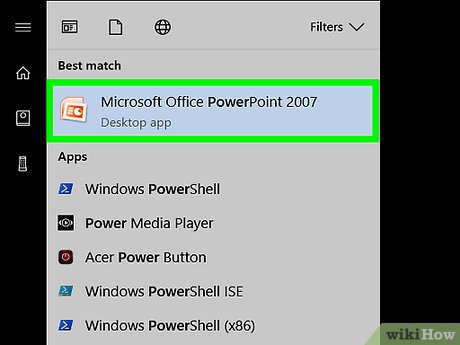
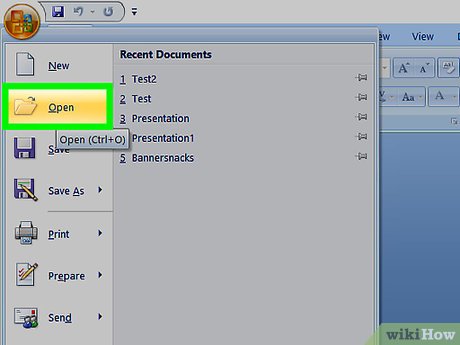

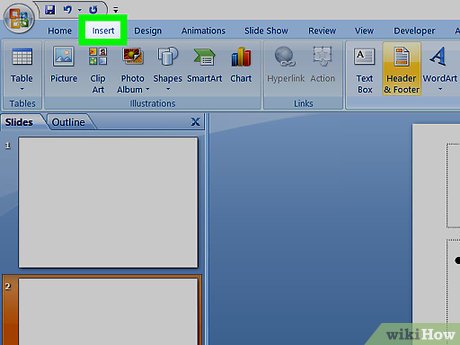
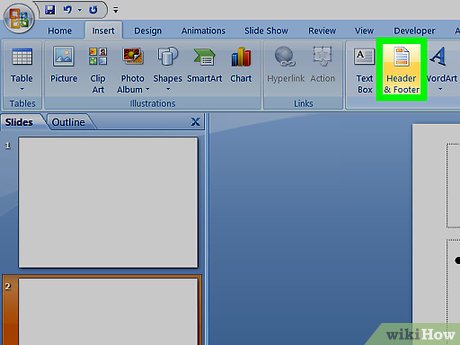
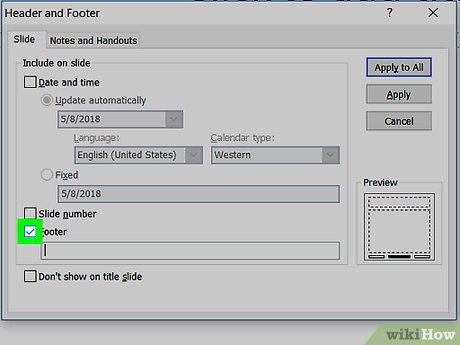
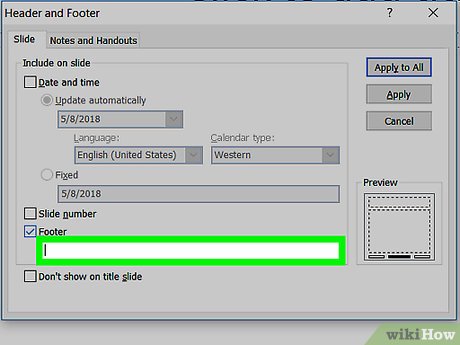

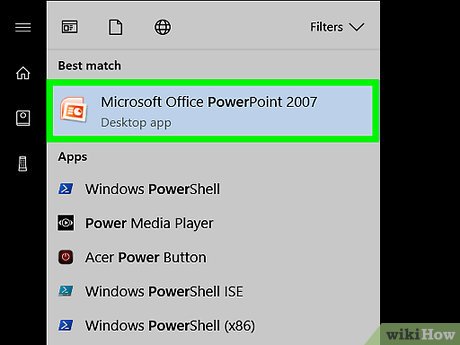
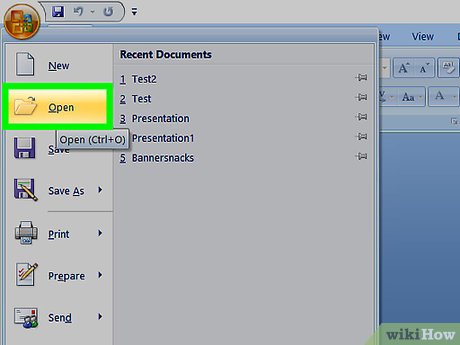
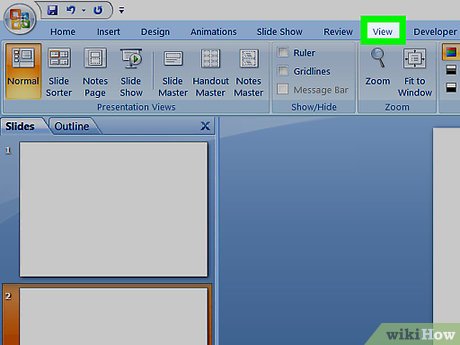
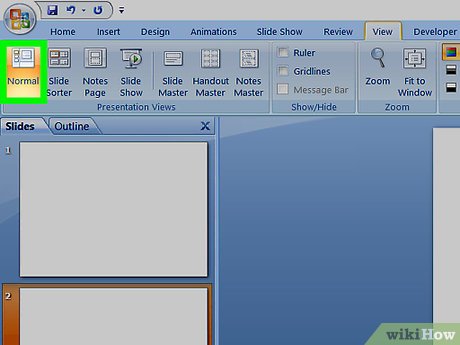
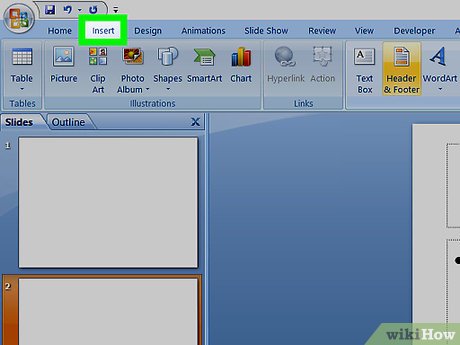
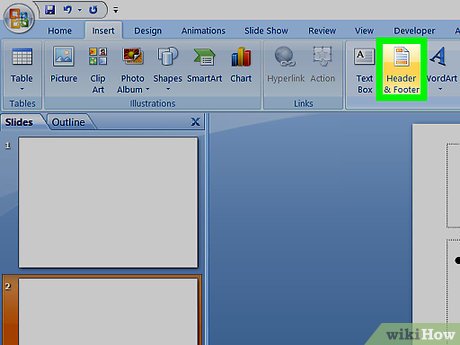
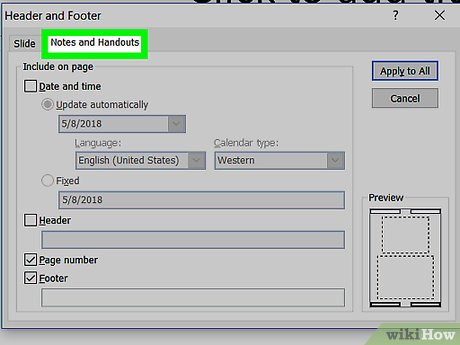

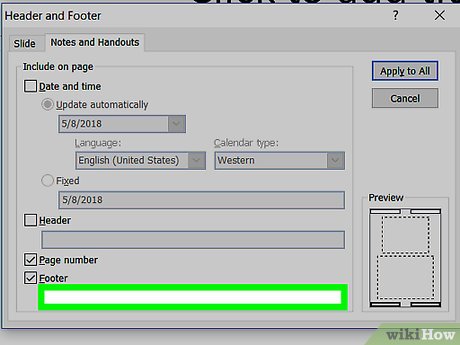
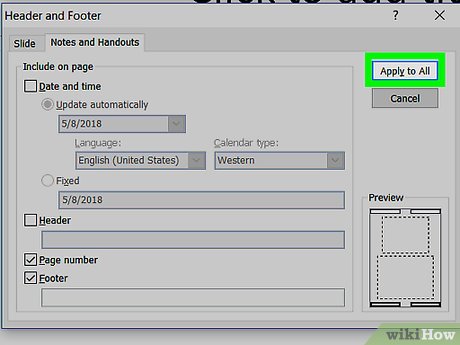
 How to Edit a PowerPoint Master Slide
How to Edit a PowerPoint Master Slide How to Embed a YouTube Video in PowerPoint 2010
How to Embed a YouTube Video in PowerPoint 2010 How to Save Your PowerPoint Slides As High Resolution Images
How to Save Your PowerPoint Slides As High Resolution Images How to Open a PPT File on PC or Mac
How to Open a PPT File on PC or Mac How to Zip a PowerPoint File
How to Zip a PowerPoint File How to Duplicate Slides in PowerPoint
How to Duplicate Slides in PowerPoint