Instructions for Gmail users - Part 4
 Guide for Gmail users - Part 1
Guide for Gmail users - Part 1
 Instructions for Gmail users - Part 2
Instructions for Gmail users - Part 2
 Guide for Gmail users - Part 3
Guide for Gmail users - Part 3
Eric Griffith
Network administrators - If someone thinks that they know everything about Gmail, it may need to be reviewed. In this article we will provide you with the most complete guide on how to use Gmail and its features.
Access the Desktop
Do you like your web browser? We need to know that the web is the future of computer life later, but we will show you a few applications that can provide Gmail access as if it was installed on the drive. your hard.
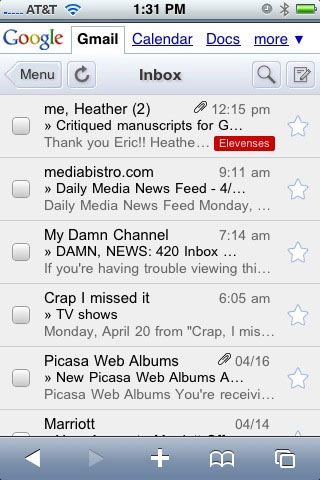
GMDesk does many other things than accessing Gmail, it also installs Google Calendar, Docs, Reader, Picasa Web Albums and Maps on your desktop. In essence, it's like running a browser dedicated to these 6 services. Requires Adobe AIR runtime environment and also works with Google Apps (see below). However, GMDesk does not support Gmail off-line with Gears.
GeeMail is also an Adobe AIR application, but it is newer and has an off-line combination of e-mail, but still does not use Gears. Off-line access is part of the application, which does not mimic the Gmail interface in the browser. It only provides a minimal interface. In fact, the same way Gmail did when it was launched five years ago.
Affixa is a new, free tool that replaces gAttach, a utility integrated with Gmail in the Windows operating system. Like what yAttach has done for Yahoo Mail. Now Affixa can do those things for both. Applications that try to send email, such as Microsoft Word but do not regularly work with webmail, can be sent via Affixa easily. If you spend a small cost of about $ 3 to get the subscription version, then you will get support for multiple Gmail accounts and have a few other features.
iContact is not really beautiful, but this tool will bring access to Gmail's Contacts list. Edits created in the application will be reflected online and vice versa.
You don't need to do anything too fancy to get Gmail on the desktop if you use a specific browser (SSB). Every SSB will run its own process in Windows, so if your main browser crashes, the SSB is still unaffected. Google's Chrome browser can create an SSB for any site you choose.
Import data
If you've been around for a long time with another email provider, there are many ways to get your data - both mail and contact lists - in Gmail. By default, Gmail's method for retrieving email from another source is to use Mail Fetcher (see using multiple accounts in one above). Gmail uses it to retrieve pending messages on POP3 email accounts.
However, this method only works with messages still on the email server. You can perform a forwarding action, but what if you get the yearly number of messages you want to import into Gmail permanently, or for search purposes?
In desktop computers like Outlook or Thunderbird, set up IMAP access to Gmail. You will see it appear as a separate inbox. Your Gmail labels will appear as old folders. Drag and drop messages from POP3 mailboxes and folders into Gmail. This will retain all original formats and date stamps - even if attachments have been transferred. Copying may take some time, but when you're done, you'll have a full archive of your messages in a Gmail archive - and still have access to it in desktop software. Windows Live Hotmail, a Microsoft product, is best accessed under IMAP with Microsoft products like Outlook. Download and run Microsoft Office Outlook Connector to link your Hotmail (if it is updated to a Windows Live Hotmail account) with Outlook (2003 and 2007 versions only). The third-party software, IzyMail, will manage Hotmail to Gmail conversations and forward. When you have access, copy the Hotmail messages to Gmail.
We hope to move from Yahoo Mail to Yahoo Zimbra Desktop. This is a free download that provides desktop access for many types of email accounts (including Yahoo, Gmail, AOL and POP3 / IMAP accounts). In fact, there is only one way to get IMAP access to Yahoo Mail - even losing users of Yahoo Mail Plus only get POP3 access. However, you can back up messages to a compressed TGZ file from any account, restoring them to another account - such as Gmail - does not actually place messages on the Gmail server. Zimbra only provides internal backup function.
So far, moving mail from Yahoo Mail to Gmail means moving all mail to Yahoo Mail inboxes, requiring POP3 support and using Mail Fetcher to 'grab' them. Paid accounts also allow you to forward incoming messages to Gmail. (You can do this by using open-source YPOPs to install a POP3 port on your Yahoo Mail).
To import contacts, you first need to save your contacts in a CSV file. You can do it with Outlook, Thunderbird, Hotmail, and Yahoo Mail. Importing with Gmail is limited to 3000 contacts. Click the Contacts link on the left side of Gmail, and you will see Import (and Export) links on the right side of the screen. You can see fields for reformatting; execute for CSV file using Microsoft Excel and it can be easier. Gmail will tell you if it missed some entries; For example, the entrry does not like non-ASCII characters. If list and mail groups cannot be imported, then you need to re-create them with Google Contacts, which is a big challenge.
If your contact list on a handset like iPhone, you can sync with Google Contacts.
Export and backup
Exporting data in Gmail is easy. In the case of contacts, there is only one option to export the entire list to a CSV file. As noted above, you can sync it with other services, such as Thunderbird's contact list or to the iPhone. Expanding the Zindus extension can also do that.
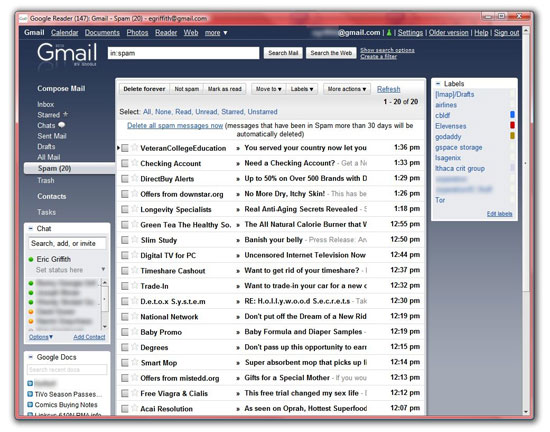
The easiest way to do that is to run programs like Thunderbird or Outlook to download your Gmail via POP3. This will not affect what you have saved on the Gmail server, but it has no impact on account filters, or changes or deletions you make to the message; In fact, using POP3, you can filter and delete messages twice, one online and one in the e-mail client.
Certainly POP3's extensive file manipulation will be very annoying, but the best solution is still backup. IMAP, visualize - 'mirror' what you do in a client back to the server when you synchronize (and vice versa when you are online), is not a true backup method except that you drag and drop items Message from Gmail account to other mailboxes in the client. This is also acceptable, but still not convenient enough for normal tasks.
There is another option: Create a secondary Gmail account and make sure all sent and received messages are delivered there. This will not be the perfect solution if Gmail is 'out', but it is not a bad idea to do this.
A recent experience is the option to import and export filters. Turn on filters and you can go to Settings / Filters to create a file from which to backup your filters. You can then share the filters with others. We hope Google will add a complete backup feature as soon as possible.
One effective solution is the Gmail Backup utility. This utility gives you a one-click 'backup' for Gmail messages. However, you need to have IMAP support. Downloaded messages will be stored internally as EML files, file types and e-mail clients like Thunderbird can be opened to read like regular mail. This is a good method for moving Gmail accounts to client software . or even transferring it to a Google Apps account (see the next section for more information on this issue).
Google applications for your Domain
Can you use webmail or an ISP provider mail system for privacy? Google knows that and provides the use of Gmail (plus Google Docs, Google Calendar, Gtalk and Google Sites) with your domain name through a free Google Apps package.
This does not mean that Google will configure your domain but instead, messages sent to the domain will be directed to your Google Apps account. (Google will help you buy a domain associated with GoDaddy if you start at 0; the cost for each subscription in a year is $ 10).
After finishing all those settings, you will see that Google Apps is not much different from the original Gmail - there are still ads on message pages and the same size is limited. If you pay an additional $ 50 per year for the business version, then you can skip the ads and will own up to 25GB of storage space, in addition to some extended support. Once linked to your Google Apps domain and account, you can distribute accounts to 50 friends, relatives or colleagues who want to be in the same domain. Remember, if you do, you need to reset the management measures for the entire team.
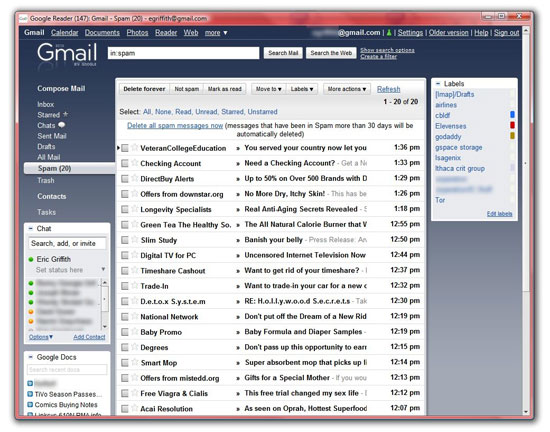
Gmail tips and experiences
Vacation Auto Responder. This is a feature to use when you will not use Gmail for a holiday period, use this tool (in the Settings, General tab) will allow people to know the details when they quit through your short letter.
Mute Conversations. Chats of conversations in Gmail are useful, but you don't want to continue this conversation. When reading such a message, press the M key. The system will then save your conversation and all replies follow later. You can still find them with a search if you change your opinion.
PDF, TIFF and PPT Reading. You can read some types of documents on the handset by accessing them via Gmail. You can do so on the desktop when working with PDF files, TIFF image files and PowerPoint presentations. No need to install Adobe Reader or FoxIt Reader, nor need Microsoft Office Microsoft application. If you access any mail with one of the attached document types, click the View link next to the file size. It will open that file in your Google Docs account.
E-mail to Document. This is a very useful feature for large chats in Gmail, but works with any message. In Gmail Labs (click the green cup icon), activate "Create a Document". That will add a link to the collection in the right corner of your message that has been named, "Create a Document". Click it and Google Docs will load a string into your default word processing document.
Secure Gmail - Secure Gmail. If you're worried about being snooped on by someone else, use the FireGPG extension for Firefox. This utility will activate the keycode to protect your mail in Gmail by using Gnu Privacy Guard, an OpenPGP open source implementation.
Suggested Recipients - Suggested recipients. You can include it in the To: field based on the content of the message and the person you emailed earlier.
Insert Images - Insert images. You can choose an image and insert your message in Gmail, unlike an attachment that only lets others see the image (normally, Gmail users still have to click "Display images below" - this is part of Gmail security. Turn on this service in Gmail Labs, then search the image icon in the toolbar when composing a message in rich format.
Delete Spam Now - Delete Spam. Sometimes you may visit the Spam folder. Gmail has the best equipment for blocking email spam, but sometimes it can be too active and categorize your friends or a letter you want to mark as spam. If this happens to you, mark the messages you want to save without spam, then click the Delete Spam Now link to delete the rest.
Multiple Signatures - Multiple signatures. Gmail only comes with a digital signature to use for all messages you send. However, there are a few Firefox extensions that can provide signatures so that you can choose which signature is appropriate, those extensions include Clippings and Blank Canvas Gmail Signatures.
You should read it
- 14 useful tools for Gmail should not be ignored - P1
- Instructions for Gmail users
- How to update the new Gmail interface if your Gmail has not been upgraded
- Instructions for setting up Windows send email notifications every time you log in
- What's new in Gmail 4.0 for iOS?
- How to add a new email address to your Gmail contacts
 5 tips for LinkedIn
5 tips for LinkedIn Lessons from Google's 'sudden death' incident
Lessons from Google's 'sudden death' incident Internet search business software
Internet search business software Free child management software
Free child management software How to use AdBlock Plus filtering in IE8
How to use AdBlock Plus filtering in IE8 11 Apple computers have the most impressive design
11 Apple computers have the most impressive design