6 ways to ensure email is read
If you receive a lot of emails every day, you may have to spend at least 15 seconds to scan a message to decide if it has anything to do with you. On the contrary, imagine that other people read your email in the same way. If they cannot quickly identify the purpose of the message, they may either delete them or leave them in the Inbox.
In this article, we will provide 6 tips to help increase the likelihood of your email messages getting noticed from recipients.
1. Specify the purpose of the email message
When people see your email messages, you should show them how that message relates to them and why it is important. They can use the feature to preview messages in Microsoft Outlook or on Windows phone or Windows Mobile devices, such as PDA devices. Or, they may only look at the Subject line in the mailbox. If the Subject line is difficult to understand and irrelevant, your email is easily deleted quickly. Here are some examples that may be included in the Subject line to ensure the recipient will read your email:
- Using a standard title, such as: reading request, answering, read-only, . depends on the action in accordance with the content of the message.
- The purpose is meaningful or support the project that the message relates to, for example: Predict five fiscal budgets 05
- Necessary actions, for example: Strengthening the budget tables of the room
- Due date for example: Expires on 11/11
An effective Subject line example is: Read request - consolidate all data sheets for fiscal year 06 and return it on June 15.
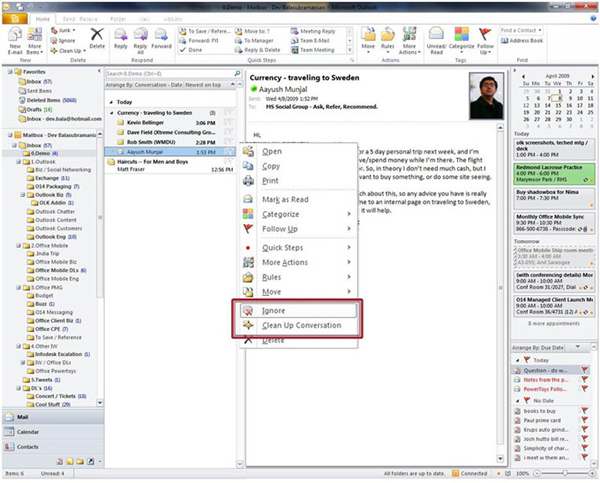
2. Tell the recipient what action you want them to take
Make sure you know the action you want the recipient to take. Be clear and present all relevant data in one place. To be able to get a faster answer, talk about the relevance of the recipient's action and purpose as well as giving an expiration date. An equally important thing is to clearly state the type of action you want the recipient to perform. Basically, there are 4 types of actions users may require. If you make detailed information clear, the recipient is able to read the email and take action immediately. 4 actions include:
- Action : The recipient needs to perform action. For example, 'offer a 5% reduction in Travel and Recreation expenses'.
- Respond : The recipient needs to reply to your message with specific information. For example: 'Please tell me if you can attend the meeting at 9am on Friday'.
- Read only : Recipients need to read your message to make sure they understand something. Just read without answering. For example: 'Read the plan attached to the August 12 meeting'.
- FYI only : The recipient simply sends the file to you for future reference. No need to answer anything. In fact, it is not compulsory for them to read messages. For example: 'Attach a record to complete the expenditure report'.
3. Provide appropriate data and documents
Make sure you provide the recipient with all the information they need to complete an action or respond to their own request. Try not to have your co-workers come back to ask for more information, whether it's supporting data or links to a file on an online storage site. Users can give support information to the body part of the message or as an attachment. In Windows Live Hotmail, the Quick Add feature allows you to quickly search and attach content (photos, videos, maps, movie times, invoices) to email messages without leaving Hotmail. In addition, if you want the recipient to fill in a form, attach a copy of the form, including instructions on how to do it.
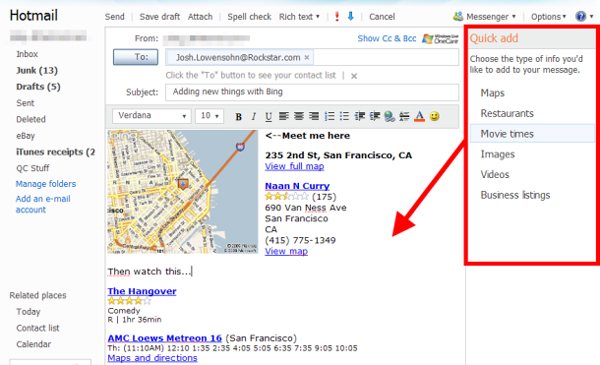
4. Only send messages to relevant recipients
Direct the message to the appropriate recipient. Only those who need to complete the action on the Subject line will receive the message. Think carefully and show respect for people when filling in the To line. People will pay attention to your thoughts and the results are often more effective. Here are 2 simple questions to help you filter recipients in the To line:
- Is this email relevant to the recipient's goal?
- Is the recipient responsible for taking action in the Subject line?
5. Use the CC line very cleverly
Here are some considerations when using the CC line:
There is no hope of moving or responding to each individual in the CC line. The recipient only needs to read the learning file to receive the file from.
Only targeted individuals related to new email are included in the message. If you are not sure if the information you send is relevant to your colleagues' goals, check to see if they want to receive emails about this topic.
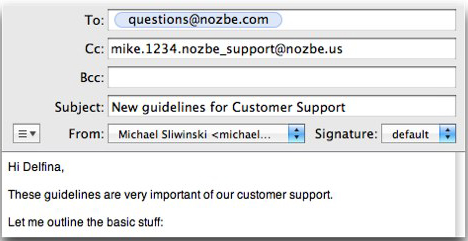
6. Ask 'last question' before clicking Send
The last thing to do is check the work to make sure you are taking meaningful actions. Sending clear and accurate messages will reduce the amount of email you send and receive, encouraging accurate action, saving time and limiting leaving traces. Remember to ask yourself the following questions before sending a message:
- Have I clearly stated the purpose and action?
- Did I include supporting data and write the Subjecy line clearly?
- I wrote a message clearly enough so that no recipient has to ask back about the relevant information?
- Did I send the message to the right recipient?
- Did I check spelling and edit grammar and writing for messages?
Additional tip: Don't send junk emails
One of the fastest ways to get into the recipient's 'deleted group' is to make them flooded with meaningless emails. Reply to an email with 'I have received your email, thank you' or send a lot of irrelevant data that you think they want to know is a quick way to create a record of inefficient email delivery. .
In short, it is easy to create an inefficient email culture. Follow the instructions above and you can be sure that you and your team always focus on what makes sense and not create an overloaded email.
 Instructions to transfer emails from Yahoo! Mail to GMail
Instructions to transfer emails from Yahoo! Mail to GMail How to send email attachments with all sizes
How to send email attachments with all sizes Shortcuts in Outlook.com
Shortcuts in Outlook.com Launch Email editor quickly from web browser
Launch Email editor quickly from web browser The Yahoo Mail application for Windows 8 has the first update
The Yahoo Mail application for Windows 8 has the first update How to switch to the old style Gmail editor interface
How to switch to the old style Gmail editor interface