Add a whitelist for Gmail
TipsMake.com - Creating spam filters in Gmail can sometimes lead to the risk of filtering even real friends' emails. Gmail may accidentally mark a friend's email simply because its content refers to certain phrases or banned products. For situations like this, you can add a white list (whitelist) to your Gmail. This will help messages from relatives get into the right inbox but not the trash.
The following tutorial will help you create a whitelist and then add trusted addresses to it.
Step 1: Log in to Gmail with your account.
Step 2: Click on the wheel icon in the top right corner of the Gmail window, select Mail Settings :
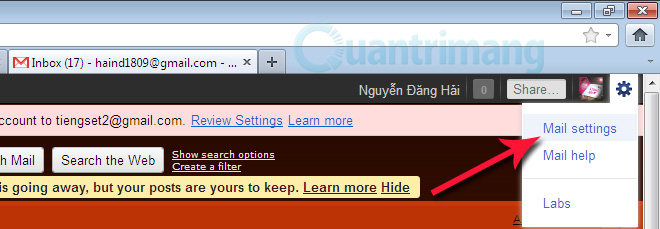
Step 3: Click Filters tab> Create a new filter .
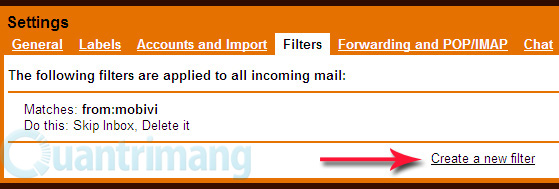
Step 4: In the From field, enter the email address or user name / company that you never want to be listed in Spam folder. Use OR between addresses / names.

This list may include:
- A specific email address, such as quantrimang@gmail.com.
- An email group belongs to specific addresses, such as @ meta.vn.
- A friend's name, such as 'mind- bearer '.
- Nicknamed to be used by some friend, such as quantrimang .
Step 5: Click the Next Step button to go to the next step. Select Never send it to spam and click Create Filter .
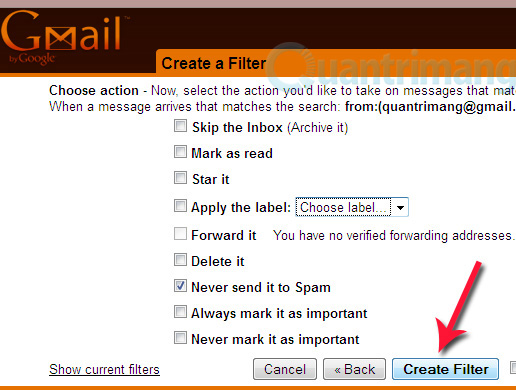
With these whitelist addresses will always be a secure source and appear in the inbox. Good luck!
You should read it
- 4 types of professional filters should be available when taking photos
- How to create filters in Gmail to classify messages?
- The Filter in AngularJS
- Automatically identify and delete spam emails in Outlook with Spam Reader
- The 12 best Instagram filters for your photos
- How to use screen color filters in Windows 11
 Instructions for using filters in Yahoo Mail
Instructions for using filters in Yahoo Mail 6 ways to ensure email is read
6 ways to ensure email is read Instructions to transfer emails from Yahoo! Mail to GMail
Instructions to transfer emails from Yahoo! Mail to GMail How to send email attachments with all sizes
How to send email attachments with all sizes Shortcuts in Outlook.com
Shortcuts in Outlook.com Launch Email editor quickly from web browser
Launch Email editor quickly from web browser