How to insert and edit SVG images in Office 2016?
When drafting a passionate document, make sure you don't want your document images to become disfigured or degraded when appearing on different resolution screens, especially High-resolution screens like Retina, right? For this, instead of using normal image formats like JPG, PNG, please insert your SVG image file.
What is SVG?
SVG stands for Scalable Vector Graphics - it is a two-way vector image that can be freely zoomed without losing quality or distorted.
SVG images look great at every zoom level. They are independently resolved and packaged with many different benefits. Introduced in 1999, SVG took a long time to reach Microsoft Office. If you are using Microsoft Office 2016, you can insert SVG images into Word, PowerPoint, Outlook and Excel 2016.
Refer to some articles about inserting images into other documents:
Insert images into text content
Inserting letters, logos sink into Microsoft Word 2013
Not only insert, Office 2016 also supports editing them like any other graphic file. The operation process is the same. You can drag and drop the SVG file and a specific location in the document or go to Insert> Picture from the Ribbon, select the SVG file and insert it.
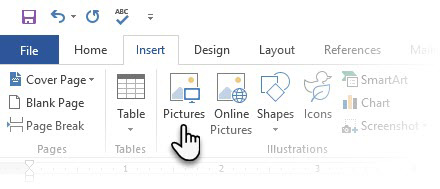
When the SVG file appears in the document, you can start editing it with Graphics Tools. They are presented in contextual tabs, displayed when you click on any graphic file. Most of these graphical tools can be found under the Format tab.

For example, try the following 4 tools:
- Give the image a different "look" than the settings available in Graphic Styles .
- If you don't like any style, with Graphics Fill , you can change the color of the SVG file to whatever color you like.
- With the choice of Graphics Outline , you can change the border color, width and shape.
- Graphics Effects adds shadows, reflections and other 3D effects to SVG images.
With graphics editing tools in Office 2016, you can make SVG images consistent with the theme of the document as well as ideas about content. Use RGB values to change the image color to match the document.
SVG images are a good document for creating PowerPoint presentations. The Graphics Tools on PowerPoint are similar to Word, but the Eyedropper tool in Graphic Fill and Graphic Outline saves a lot of time, thanks to the ability to quickly make SVG images to be inserted and the background color of the slide to be funny. peace.
Microsoft Word and Microsoft PowerPoint can create similar feats like photo editing software. But using SVG files will help create professional, less time-consuming documents and presentations. Although it only supports static SVG images, this is also a good sign of Microsoft in supporting vector image formats.
 How to create an alternative phrase in Google Docs
How to create an alternative phrase in Google Docs How to use the Search function in Excel
How to use the Search function in Excel Mix text, merge messages, mix Excel tables into Word 2007 documents
Mix text, merge messages, mix Excel tables into Word 2007 documents How to fix Vietnamese error when opening CSV file in Excel
How to fix Vietnamese error when opening CSV file in Excel Disable automatic updating of Adobe Reader DC
Disable automatic updating of Adobe Reader DC Complete guide Word 2016 (Part 1): Familiarize yourself with the Ribbon interface
Complete guide Word 2016 (Part 1): Familiarize yourself with the Ribbon interface