Great add-ons for Google Docs
You are looking for great add-ons for Google Docs to use, so please refer to the article below to find out the best utilities on Google Docs.

Here TipsMake.com shares with you great add-ons for Google Docs, how to install and delete add-ons on Google Docs invite you to follow along.
Great add-ons for Google Docs
1. Translate +
Translate + is a utility used to translate text in your documents, supporting more languages than Translate. This add-on allows you to quickly translate selected document text into the language you want, Translate + supports most popular languages.

2. Voice Typing
This is the voice input utility that commands your text. This extension only works in Google Chrome browser, supporting 43 languages. Voice Typing helps you to enter text quickly through your voice.
3. Thesaurus
Thesaurus extension is the most basic and necessary utility for those who regularly use Google Docs. The spell checker is preinstalled and it will suggest alternative words for you to use as you type.

4. Code Blocks
The Code Blocks utility helps you add formatted code to your document. You can insert the code into Google Docs, keeping the code format to help readers more easily see the code.
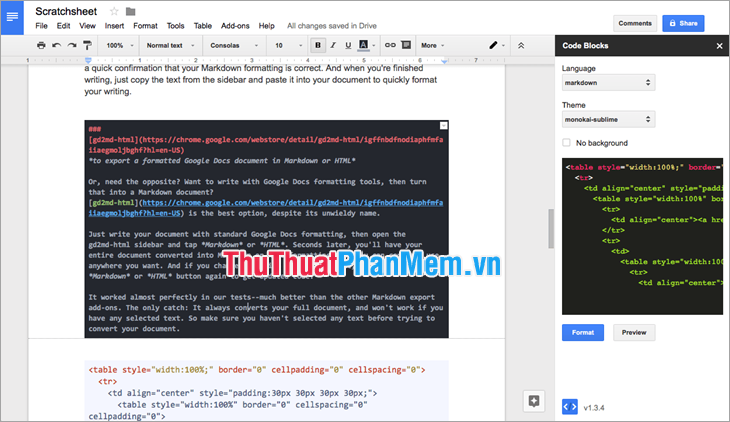
5. Table of contents
This utility helps you create a content list (table of contents) to help you navigate long text documents quickly. Using Table of Contents, you need to set the headings for the paragraphs with headings, the same sections have the same heading, the lower level will be the next heading.
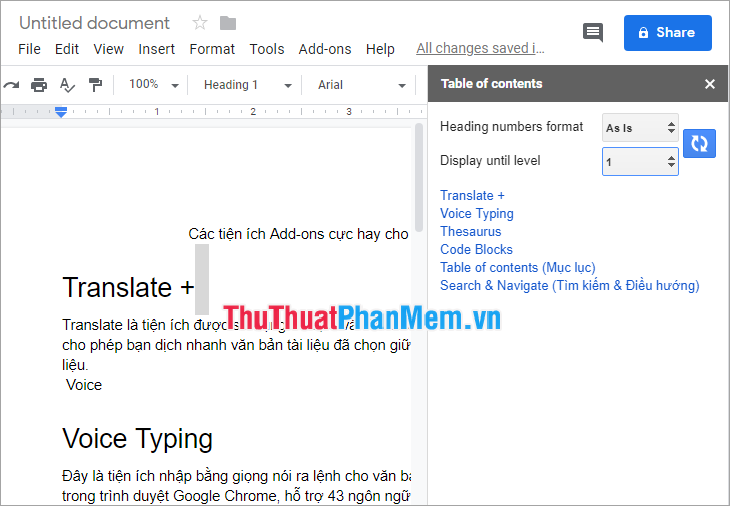
6. Search & Navigate (Search & Navigate)
The Search & Navigate utility is a useful all-in-one add-on that automatically creates table of contents, lists of bookmarks, images and tables that allow you to search your entire document for pulse navigation. Around easily. This utility is completely free for users.
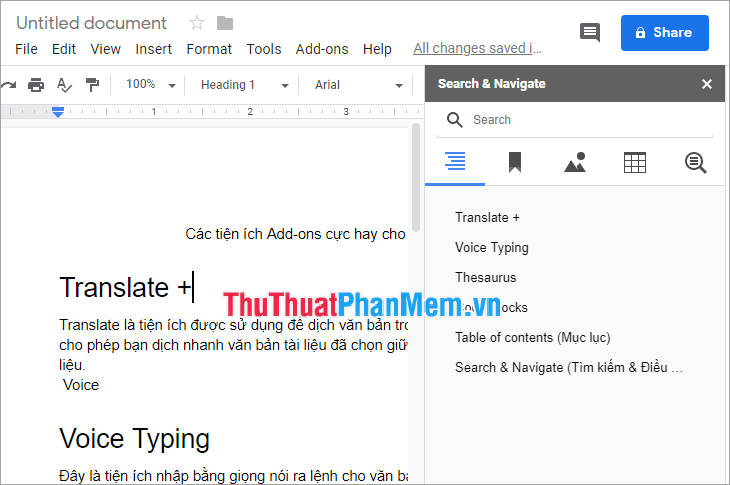
7. HelloFax
The HelloFax add-on allows you to send and receive faxes online via Google Docs to more than 70 countries around the world. If you need to send a fax without a fax machine, then HellFax will help you. The utility is free for the first five faxes sent, and if you want to send more, you can pay to use it.
8. Wolfram Alpha
The Wolfram Alpha utility is a search tool for information right on Google Docs instead of having to access Google while you are editing in Google Docs. You can search for mathematical calculations, science & technology, historical facts . Wolfram Alpha uses vast databases and algorithms to answer questions, analyze and generate reports for whatever you want.
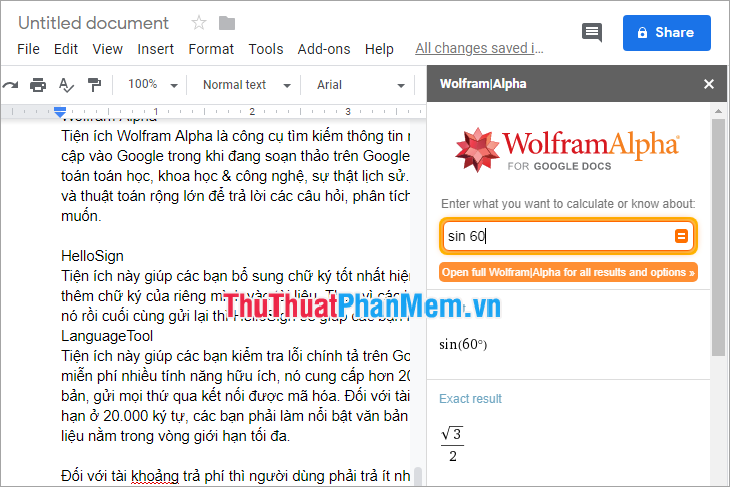
9. HelloSign
This utility helps you add the best signature available, the free version allows you to add your own signature to the document. Instead of having to print a report to sign, scan it, and then resend it, HelloSign will help you quickly sign documents and reports.

10. LanguageTool
This utility helps you check spelling on Google Docs. LanguageTool is free of many useful features, it offers more than 20 languages and never stores text, sends everything over an encrypted connection. For a free account, the number of characters is limited to 20,000 characters, you must highlight the text you want to check, unless the entire document is within the maximum limit.
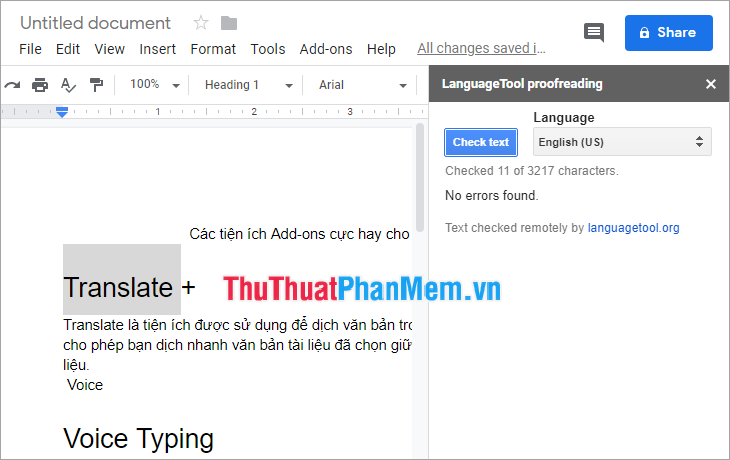
For paid accounts, users have to pay at least $ 6 / month, it will detect additional spelling errors 40,000 characters for a check.
How to install Add-ons on Google Docs
Step 1: To install add-ons, select Add-ons -> Get add-ons on Google Docs .
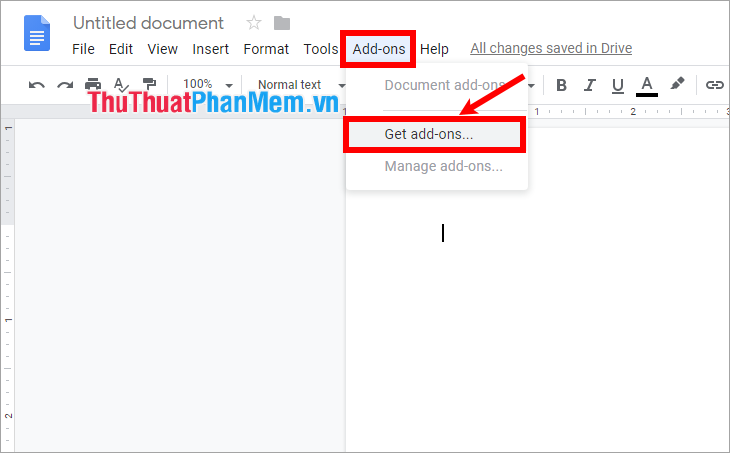
Step 2: You can browse the list of all add-ons by selecting All (1) ; or you can enter the name of the add-on you want to install into Google Docs in the Search box (2) .
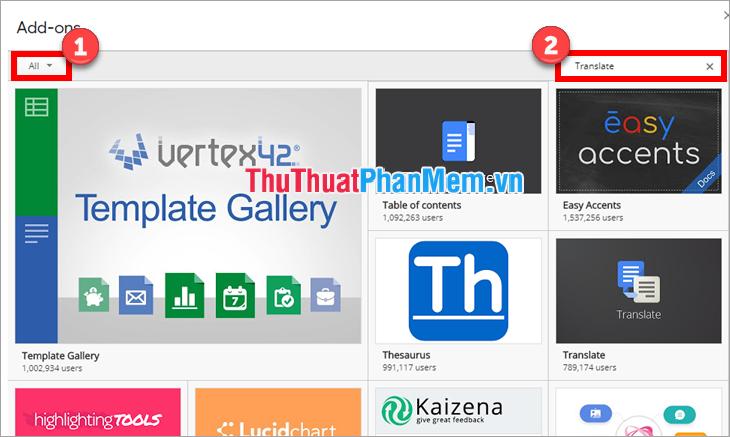
Step 3: To add the utility, select Free in that utility box.
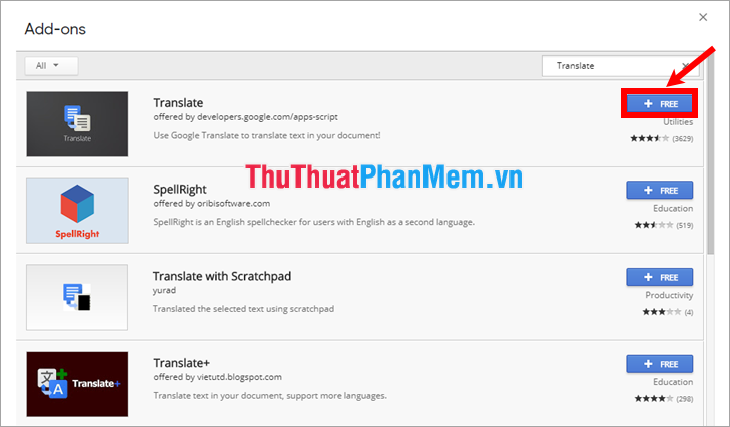
Step 4: When installing the add-on, you need to authorize it, here are the basics for the operation of the add-on to make the add-on work correctly. Select Allow to accept the permissions for the developer.
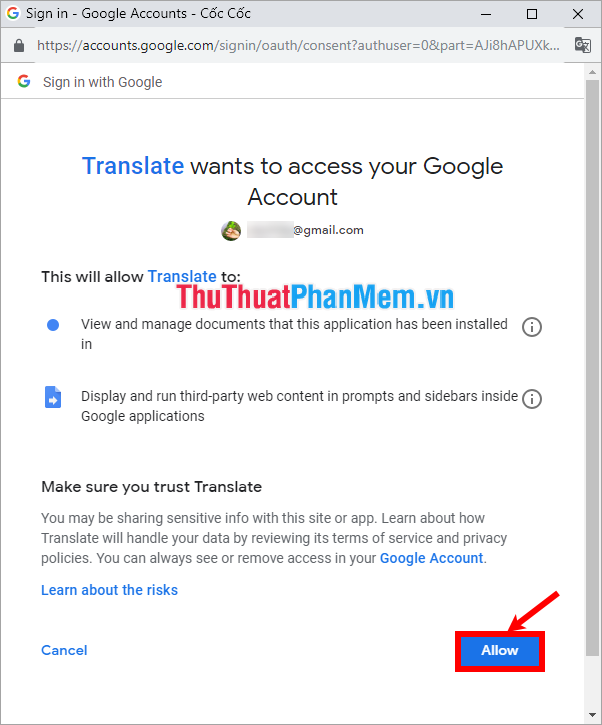
Step 5: To use the utility, select Add-ons -> select the utility name -> Start to start the utility, displayed on the screen.
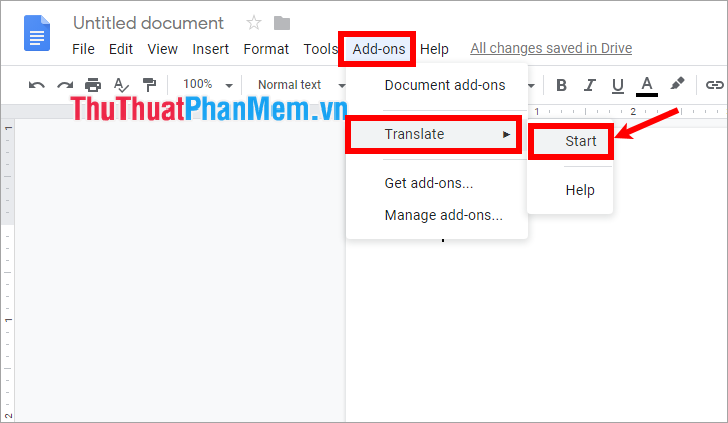
How to delete Add-ons on Google Docs
If you do not need to use any utility, you can delete the utility on Google Docs by:
Step 1: Select Add-ons -> Manage add-ons .
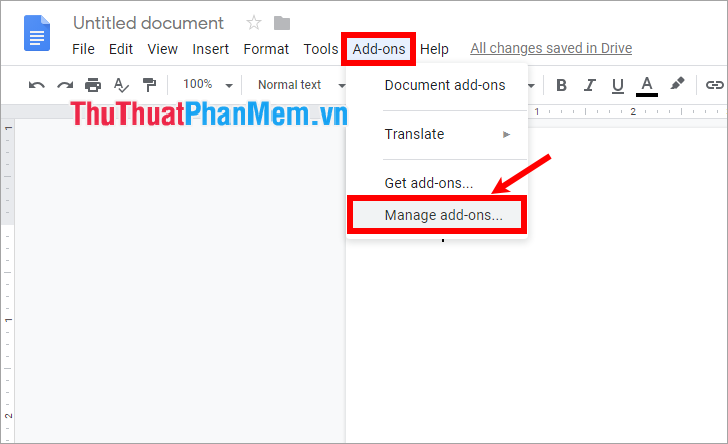
Step 2: A new window appears, on the utility line you need to delete, select Manage -> Remove , so the utility will be deleted.
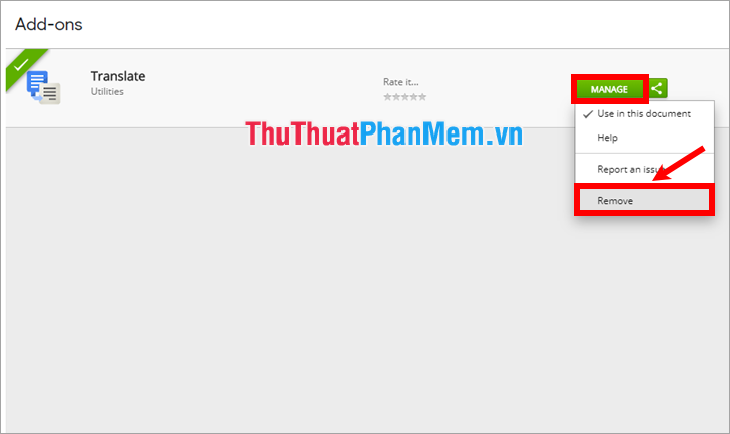
So here TipsMake.com has shared with you great add-ons for Google Docs. Hopefully, you will choose the best and most suitable utility to use when working with Google Docs. Good luck!
 Great add-ons for Google Sheet
Great add-ons for Google Sheet How to check who has your profile on Facebook the most
How to check who has your profile on Facebook the most How to open Incognito (Incognito) automatically on Chrome, Coc Coc, Firefox
How to open Incognito (Incognito) automatically on Chrome, Coc Coc, Firefox Instructions on how to delete Twitter account quickly
Instructions on how to delete Twitter account quickly How to log in to multiple Gmail accounts at the same time on 1 computer
How to log in to multiple Gmail accounts at the same time on 1 computer How to turn off the sound on Chrome browser tab, Coc Coc, Firefox
How to turn off the sound on Chrome browser tab, Coc Coc, Firefox