How to Zoom the Mac Screen
Modern high-resolution displays not only provide sharper display quality, but also allow you to view content in great detail even in zoomed-out modes. In this article, we'll explore Mac screen zooms for more convenient viewing of content.
macOS includes many options that allow you to zoom the content on the screen, depending on your individual needs.
Zoom the screen with the trackpad
The trackpad is a great navigation aid on the MacBook. You can perform a variety of tasks with simple hand gestures, including screen zoom.
The simplest way to zoom in and out of the MacBook screen with the trackpad is to pinch and open 2 fingers like on the iPhone screen. This gives you intuitive control over the zoom level on the screen.
However, if that doesn't work for you, navigate to touchpad management in System Preferences.
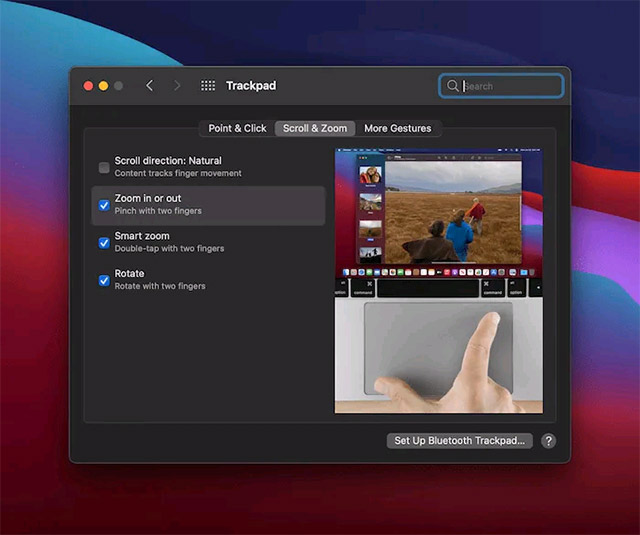
In the ' Scroll & Zoom ' section, you can toggle the zoom function along with some other gestures.
Another very useful feature is Smart Zoom . After enabling this option, you can quickly double-tap on the trackpad to zoom in 100%. Another double tap will minimize the screen.
Note: This feature will only work on PDFs, images, in the browser, and elsewhere. Otherwise, it will not work on preference panes and system monitors.
Use accessibility options
macOS also supports a number of accessibility features related to screen zoom, which were developed for people with limited vision, but can be used by anyone.
First, navigate to the Accessibility section in System Preferences .
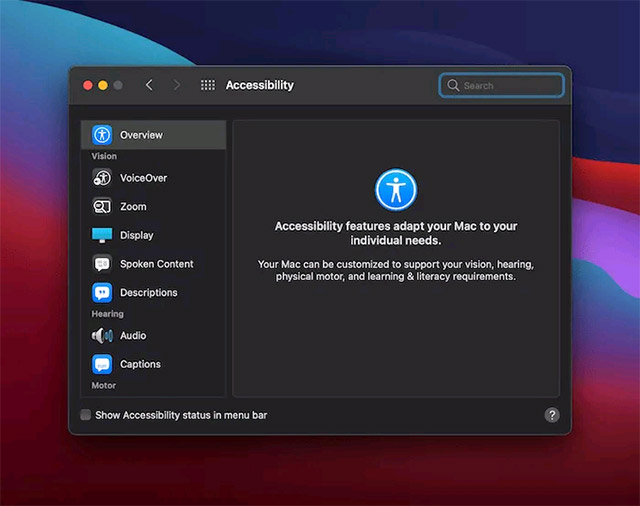
The first panel here is Zoom, which gives you three options to help zoom in and out of the screen, focusing on keyboard shortcuts.
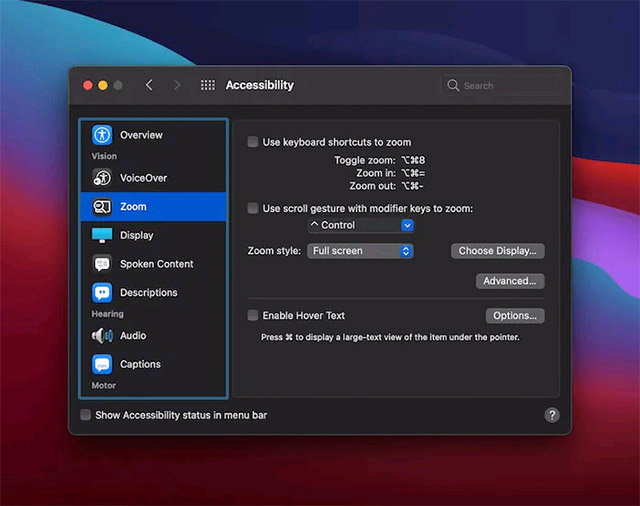
For example, you can enable zoom with keyboard shortcuts. Or you can also combine gestures with modifier keys to zoom in and out. One cool feature here is zoom style selection ( Zoom Style ): Allows you to view the zoomed content in different presentation formats.
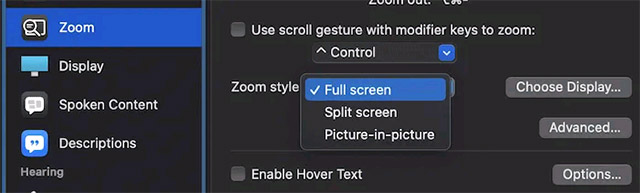
In addition, there is also the Hover Text feature , which allows to zoom in on whatever content the mouse pointer passes, which is also quite useful.
 How to Enable AirPlay on a Mac
How to Enable AirPlay on a Mac Steps to check MacBook temperature
Steps to check MacBook temperature How to find and view saved passwords on Mac
How to find and view saved passwords on Mac How to take a screenshot of only the Dock on a Mac
How to take a screenshot of only the Dock on a Mac How does the Universal Control feature on macOS Monterey work?
How does the Universal Control feature on macOS Monterey work? Steps to Extract PDF Document Pages on Mac with Preview tool
Steps to Extract PDF Document Pages on Mac with Preview tool