How does the Universal Control feature on macOS Monterey work?
On the stage of the annual WWDC 2021 event, Apple officially launched the macOS 12 version called Monterey. As usual, the new update comes with a series of changes, improvements and especially notable new features, the most prominent of which is Universal Control.
So what is Universal Control? How does this feature work on macOS Monterey? Let's find out right here.
What is Universal Control?
Universal Control is essentially a cross-platform compatibility feature that allows you to efficiently share your keyboard and mouse across multiple other Apple devices connected to your macOS computer.
In simpler terms, through Universal Control, you can fully use the keyboard and trackpad on your Mac to control your iPad directly, and even easily drag and drop content between devices. get this quickly, seamlessly.

It can be said that the appearance of Universal Control will contribute to further improving the user experience among products of the Apple hardware ecosystem.
How does Universal Control work?
On the WWDC 2021 stage, an Apple representative directly demoed this feature as follows.
First, you need to place your iPad and Mac relatively close to each other. Universal Control is built similarly to the Continuity and Handoff features, which have long been an integral part of iOS as well as macOS. When the devices are placed at a close enough distance, their Bluetooth modules broadcast messages and interact with each other. Of course, these devices need to use the same iCloud account to proceed with pairing.
Next, you start Universal Control by dragging your mouse pointer to the left or right edge of your Mac's screen, then slightly beyond the edge. When you do this, your Mac will implicitly understand that you're trying to drag the mouse over to another device, in this case the iPad.
(Note that if you have multiple compatible devices, macOS Monterey assumes you're dragging the pointer to the iPad or Mac you've interacted with most recently.)
At this point, the WiFi Direct connection is established, and the iPad displays a small bar on the side of the screen, accompanied by a protruding circular 'bump'. This is an interesting type of message that indicates that the iPad is aware that you are trying to drag the mouse pointer from your Mac. Keep dragging and moving, this 'bump' will gradually separate and turn into a circular mouse pointer. Once the mouse is on the iPad screen, you can already use both the mouse and the keyboard on your Mac to control the iPad. If you want to control your Mac, simply move the mouse pointer back to the Mac screen.
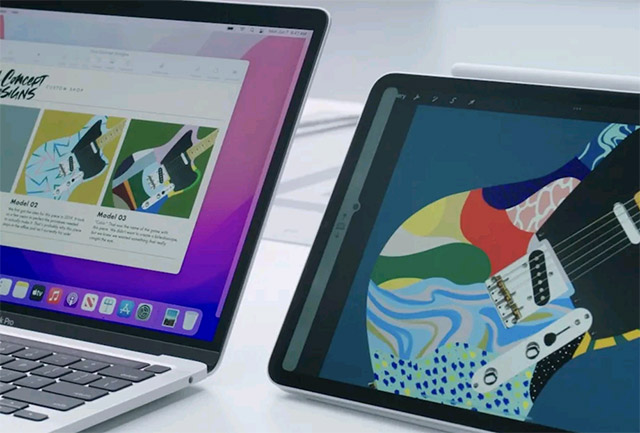
You can go through the same process to set up a second device with Universal Control - up to three devices at a time.
With that said, with Universal Control, you can easily drag and drop content between devices. Files will be transferred over a Wi-Fi Direct or USB connection. Of course, if you're dragging a file from your Mac to your iPad, make sure you have an open app (like File) accepting it.
Overall, Universal Control is a great amalgamation of the series of important software improvements Apple has incorporated into the iPad over the years, including:
- Continuity, Handoff and AirDrop. Universal Control isn't technically AirDrop, but the basic idea is similar, it's a feature that helps Apple devices communicate directly with each other instead of having to go through a cloud environment.
- Multitasking. Not to mention the split screen feature, but basically, the ability to support drag and drop along with split screen options that support multitasking on iPad is also part of Universal Control.
- Keyboard and mouse support. This is obviously a prerequisite, but the ability to support mouse on the iPad has also appeared recently.
- Sidecar. Sidecar is a tool that allows you to use your iPad as a second Mac display, also contributing to the birth of Universal Control.
Hopefully Universal Control will work as well in practice as it did when demoed on the WWDC 2021 stage. One thing to praise about this feature is the way it cleverly incorporates existing technologies that Apple has developed during years to form a great multi-use feature.
You should read it
- Evaluation of Bosch 46 universal screwdriver kit details 2607019504
- Microsoft launches Universal Print, a completely new cloud-based print server solution
- How to Get Universal Studios Tickets from Costco
- How to Help Achieve Universal Primary Education
- How to hide folders and data on Windows 10 Mobile
- How to Program a Philips Universal Remote
 Steps to Extract PDF Document Pages on Mac with Preview tool
Steps to Extract PDF Document Pages on Mac with Preview tool How to hide, view hidden files on MacBook
How to hide, view hidden files on MacBook MacOS Monterey officially announced with a series of new features năng
MacOS Monterey officially announced with a series of new features năng How to Quit All Open Applications on Mac with One Click
How to Quit All Open Applications on Mac with One Click How to Update Safari on Mac
How to Update Safari on Mac How to remove PDF file password on Mac
How to remove PDF file password on Mac