How to zoom in and out (Zoom) in Photoshop
When editing photos in Photoshop surely we will have to use image zoom tool to be able to edit the details in the image in the most accurate way. For those who already use Photoshop proficiently, zooming is a very basic operation and required to know, but for those new to Photoshop, it may be difficult. So in the following article, TipsMake.com will guide you some ways to enlarge and reduce photos in Photoshop, please refer.
Method 1: Use your mouse to zoom in Photoshop
First, you select the Zoom tool function with the icon of a magnifying glass (directly below the hand icon), or you can press the Z key to select the Zoom feature to avoid confusion with the Dodge Tool icon.
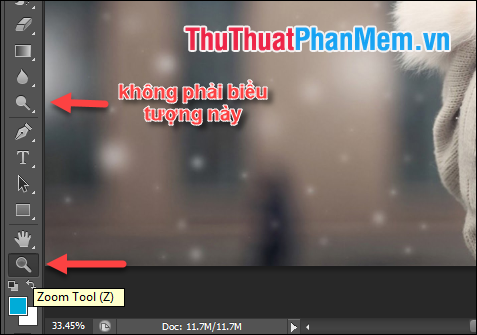
Next, you look up the toolbar, if you want to enlarge the image, select the magnifying glass plus sign, zoom out, then select the minus magnifying glass icon minus sign. Then you click to enlarge or reduce the image.

Method 2: Use the key combination to zoom the image in Photoshop
To zoom in, press Ctrl and then press minus key on the keyboard:

To enlarge the image you hold Ctrl and then press the plus key on the keyboard:
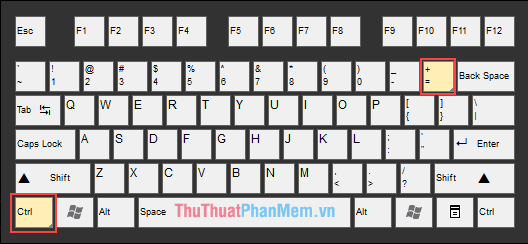
In addition, to Zoom the image to the original size you press Ctrl + 1, to Zoom the image to fit the screen press Ctrl + 0.
Method 3: Use a combination of keys and mouse to zoom photos in Photoshop
This way you hold down Ctrl + Space + left mouse button and mouse left to zoom, move right to zoom in.

Method 4: Zoom photos in Photoshop with the mouse wheel
Default Zoom feature photos using rollers will be disabled, to enable this feature you press Ctrl + K . The installation window appears, select the General section, then select the Zoom with Scroll Wheel line and click OK.
So from now on you can zoom photos in photoshop by scrolling the middle mouse.

Above is a tutorial on how to zoom the image card in photoshop, hope you will find it useful. Good luck!
 Instructions on how to use Paint in Windows
Instructions on how to use Paint in Windows How to stitch photos, cut photos with Paint
How to stitch photos, cut photos with Paint How to write text in Paint
How to write text in Paint How to change the image format in Photoshop
How to change the image format in Photoshop Instructions on how to set the Vietnamese language for Photoshop
Instructions on how to set the Vietnamese language for Photoshop Instructions on how to reduce the image size without losing the original image quality
Instructions on how to reduce the image size without losing the original image quality